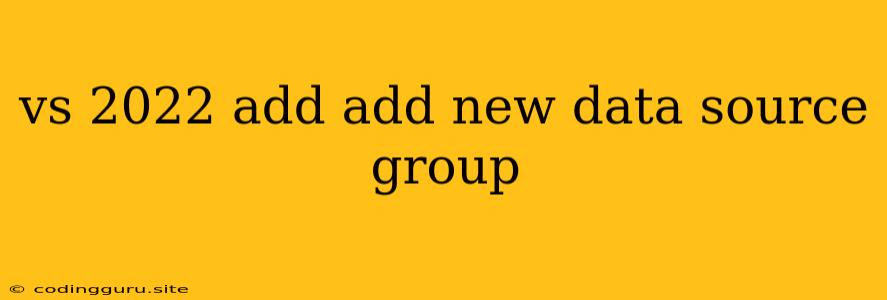Connecting to Data with Visual Studio 2022: A Comprehensive Guide
Visual Studio 2022, Microsoft's powerful integrated development environment (IDE), offers a robust set of tools for developers working with various data sources. One of the key functionalities within Visual Studio 2022 is the ability to easily connect to and manage data sources through the "Add New Data Source" wizard. This wizard guides developers through the process of establishing connections to diverse data sources, enabling them to seamlessly integrate data into their applications.
Let's explore the functionality and benefits of using the "Add New Data Source" feature in Visual Studio 2022.
Why Use the "Add New Data Source" Wizard?
The "Add New Data Source" wizard in Visual Studio 2022 simplifies the process of connecting to data sources, offering several advantages:
- Streamlined Connection Process: The wizard provides a user-friendly interface to guide you through the connection process, eliminating the need for manual configuration.
- Wide Range of Data Source Support: Visual Studio 2022 supports a wide range of data sources, including databases like SQL Server, Oracle, and MySQL, as well as other data sources like XML files and web services.
- Code Generation: The wizard automatically generates the necessary code for interacting with the data source, saving developers significant time and effort.
- Data Visualization and Exploration: The wizard allows you to preview and explore the data from the connected source, providing valuable insights before integrating it into your application.
How to Use the "Add New Data Source" Wizard
To utilize the "Add New Data Source" wizard, follow these steps:
- Open Visual Studio 2022 and open the project you want to add a data source to.
- Right-click on the project in the Solution Explorer and select "Add" -> "New Data Source...".
- Select the type of data source you want to connect to. The wizard presents a range of options, including Database, Service, Object, and XML File.
- Follow the prompts provided by the wizard, specifying the connection details for your chosen data source. This includes information like server name, database name, user credentials, and connection string.
- Preview and configure the data you want to access. The wizard allows you to choose specific tables, views, or stored procedures to interact with.
- Review the generated code and customize it as needed. The wizard automatically generates the code for connecting to the data source and accessing the data.
Examples of Data Sources and Connection Types
Here are some examples of common data sources and connection types supported by Visual Studio 2022:
- SQL Server Database: The "Add New Data Source" wizard can be used to connect to a SQL Server database using SQL Server authentication or Windows authentication.
- Oracle Database: Connect to Oracle databases by providing the connection string, username, and password.
- MySQL Database: Establish a connection to MySQL databases by specifying the server name, database name, username, and password.
- XML File: Import data from XML files using the wizard, allowing you to access and manipulate data within the XML structure.
- Web Services: Integrate data from web services by providing the service endpoint URL and accessing data through the generated code.
Tips for Successful Data Source Connections
- Check the Connection Details: Ensure that all connection details, including server name, database name, username, and password, are accurate and case-sensitive.
- Test the Connection: Verify the connection by testing it within the "Add New Data Source" wizard before generating code.
- Understand the Data Schema: Familiarize yourself with the structure and relationships of the data within the chosen data source.
- Utilize the Generated Code: The wizard provides helpful code examples to guide you in interacting with the data.
- Customize the Code: Modify the generated code to suit your specific application requirements and data access needs.
Conclusion
The "Add New Data Source" wizard in Visual Studio 2022 provides a streamlined and efficient way to connect to and manage data sources. By simplifying the connection process, code generation, and data visualization, this feature empowers developers to integrate data into their applications with ease. Leveraging this powerful functionality, developers can focus on building robust and data-driven applications without being burdened by complex data management tasks.