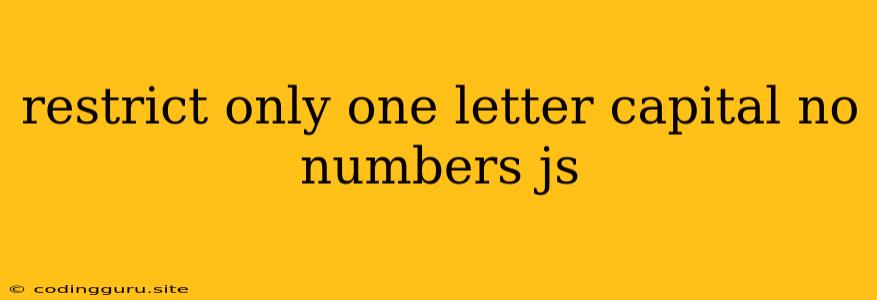Restricting Input to Only One Capital Letter and No Numbers in JavaScript
In the realm of web development, user input validation is crucial for maintaining data integrity and ensuring a seamless user experience. Often, we need to enforce specific input restrictions to prevent invalid entries. One common scenario involves limiting input to only one capital letter and disallowing any numbers. This can be achieved with a combination of JavaScript string manipulation and regular expressions.
Let's delve into the intricacies of implementing this restriction in your JavaScript code.
Understanding the Requirements
Before we embark on the coding journey, let's crystallize the specific requirements:
- One Capital Letter: The input should contain only one capital letter from A to Z.
- No Numbers: The input should not contain any numerical digits (0-9).
JavaScript Techniques for Input Restriction
Several techniques can be employed to achieve the desired input restriction. We'll explore two popular methods:
1. Regular Expressions (RegExp)
Regular expressions provide a powerful and concise way to define patterns in strings. In this case, we can create a regular expression to match the specific pattern of one capital letter followed by any number of non-numerical characters.
Example Code:
function validateInput(inputString) {
const regex = /^[A-Z][^0-9]*$/;
return regex.test(inputString);
}
// Example usage
const input1 = "John";
const input2 = "A123";
const input3 = "B";
console.log(validateInput(input1)); // true
console.log(validateInput(input2)); // false
console.log(validateInput(input3)); // true
Explanation:
^[A-Z]- Matches a single capital letter at the beginning of the string.[^0-9]- Matches any character that is not a number.*- Matches zero or more occurrences of the preceding character class.$- Matches the end of the string.
This regex ensures that the input starts with a capital letter followed by zero or more characters that are not numbers, allowing for a single capital letter followed by any combination of lowercase letters, symbols, or whitespace.
2. String Manipulation
Alternatively, we can achieve the input restriction using string manipulation techniques.
Example Code:
function validateInput(inputString) {
if (inputString.length !== 1) {
return false;
}
if (!/[A-Z]/.test(inputString)) {
return false;
}
if (/\d/.test(inputString)) {
return false;
}
return true;
}
// Example usage
const input1 = "John";
const input2 = "A123";
const input3 = "B";
console.log(validateInput(input1)); // false
console.log(validateInput(input2)); // false
console.log(validateInput(input3)); // true
Explanation:
- Length Check: First, we check if the input string has only one character.
- Capital Letter Check: We use a regular expression
/[A-Z]/to ensure the input contains at least one capital letter. - Number Check: We use a regular expression
/\d/to make sure the input doesn't contain any numbers.
This approach involves examining the input string character by character and performing a series of checks to determine whether it meets the criteria.
Practical Implementation
Now that we have explored the techniques for input restriction, let's see how we can integrate them into a real-world scenario.
Let's say we have an HTML form with an input field where we want to implement this restriction.
HTML:
JavaScript:
const inputField = document.getElementById("inputField");
inputField.addEventListener("input", function() {
const inputString = this.value;
if (!validateInput(inputString)) {
alert("Please enter only one capital letter and no numbers.");
this.value = ""; // Clear the input field
}
});
function validateInput(inputString) {
// Choose either RegExp or string manipulation
// ...
}
Explanation:
- We select the input field element using
document.getElementById(). - We attach an
inputevent listener to the input field. This listener fires whenever the input field's value changes. - Inside the listener, we retrieve the input string from the input field.
- We call the
validateInput()function to check if the input string meets the requirements. - If the input is invalid, we display an alert message to the user and clear the input field.
Key Considerations:
- User Feedback: Provide clear and informative feedback to users when they enter invalid input.
- Error Handling: Implement robust error handling mechanisms to prevent unexpected behavior or crashes.
- Accessibility: Ensure that the input validation process is accessible to users with disabilities.
Conclusion
By employing JavaScript's string manipulation and regular expression capabilities, you can effectively restrict user input to only one capital letter and no numbers. This ensures data integrity and enhances the user experience. Remember to provide clear feedback and handle errors appropriately for a seamless and robust application.