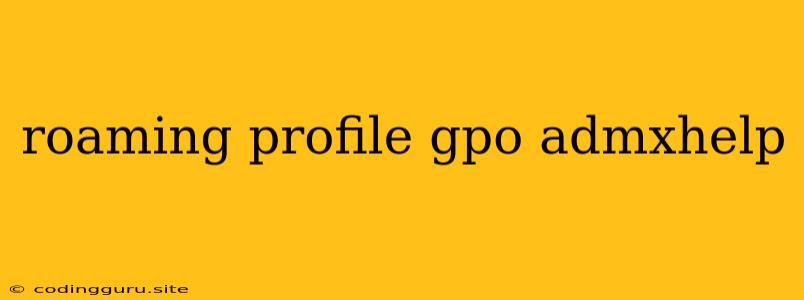Roaming Profiles: A Detailed Guide for Group Policy Management
Roaming profiles, a fundamental component of Windows domain environments, allow users to seamlessly access their personalized settings and data across multiple computers. This is achieved by storing profile information on a central server, enabling users to pick up right where they left off, regardless of the device they log into. However, managing these profiles efficiently, especially in large-scale deployments, requires a deep understanding of Group Policy Objects (GPOs) and their interaction with roaming profiles.
This article delves into the intricacies of roaming profile management using GPOs, addressing common challenges, and offering practical solutions.
What are Roaming Profiles and Why Use Them?
Roaming profiles act as a bridge between a user's personalized preferences and the various devices they might use. They store user-specific data such as:
- Desktop settings: Wallpaper, screen savers, and taskbar configurations.
- Application settings: Customizations for programs like Microsoft Office.
- Documents: User-created files and saved data.
- Favorites: Bookmarks, shortcuts, and recently accessed files.
By centralizing these settings on a server, roaming profiles offer several benefits:
- Consistency across devices: Users experience a familiar environment regardless of the computer they log in to.
- Centralized management: Administrators can easily configure and maintain user profiles, ensuring consistent settings and data access.
- Data backup and recovery: Profiles stored on the server are readily available for backup and restoration in case of data loss.
- Increased security: Data is centrally managed and protected by the server's security policies.
The Power of GPOs in Roaming Profile Management
Group Policy Objects (GPOs) are a powerful tool for managing Windows settings and configurations. They provide a centralized platform for applying policies to users and computers, simplifying the administration of complex environments.
In the context of roaming profiles, GPOs play a crucial role in:
- Defining profile storage locations: GPOs determine the server where roaming profiles will be stored, allowing for controlled access and management.
- Controlling profile size: GPOs can set limits on the size of roaming profiles, preventing excessive data storage and network bandwidth consumption.
- Applying specific settings: GPOs allow administrators to configure various aspects of roaming profiles, such as:
- Desktop settings: Default wallpaper, screen saver, taskbar layout, and more.
- Application settings: Customizations for specific programs.
- Folder redirection: Mapping user folders (like Documents, Desktop, and My Music) to a central server for easy access and backup.
- Security settings: Restricting file access or disabling certain features for specific groups of users.
Key GPO Settings for Roaming Profiles
Here are some critical GPO settings related to roaming profiles:
- "User Configuration" > "Policies" > "Administrative Templates" > "System" > "User Profiles"
- "Computer Configuration" > "Administrative Templates" > "System" > "User Profiles"
Within these locations, you'll find policies for:
- "Roaming User Profiles": Enable or disable roaming profiles.
- "Delete cached copies of roaming profiles": Control whether cached copies of profiles are deleted when a user logs off.
- "User Profile Path": Specify the network share where roaming profiles are stored.
- "Maximum profile size": Define the maximum size allowed for roaming profiles.
- "Folder Redirection": Configure redirection of specific user folders to the server.
Common Challenges and Solutions
While roaming profiles offer significant benefits, they can also present some challenges:
1. Performance Issues: Large roaming profiles can impact logon times and network traffic.
- Solution: Optimize profile size using GPOs to set limits, employ folder redirection for frequently used folders, and enable "Delete cached copies of roaming profiles" to ensure efficient logon processes.
2. Security Concerns: Unsecured roaming profiles can be vulnerable to unauthorized access and data breaches.
- Solution: Implement strong security measures, including robust passwords, access control lists (ACLs) for the profile share, and data encryption on the server.
3. User Experience Issues: Improperly configured profiles can cause conflicts and data loss.
- Solution: Thoroughly test GPO settings in a test environment before deploying them to the production network. Ensure clear documentation for users and provide them with proper training.
4. Profile Corruption: Disk issues, network problems, or software conflicts can lead to profile corruption.
- Solution: Use the "User Profile Backup" feature to regularly create backup copies of profiles. Implement a robust recovery strategy in case of corruption.
5. Profile Management Complexity: Managing roaming profiles in large environments can be challenging.
- Solution: Leverage tools like Active Directory Users and Computers (ADUC) to manage profiles efficiently. Use PowerShell scripts for automated tasks and troubleshooting.
Tips and Best Practices
- Optimize profile size: Use folder redirection to store large files on the server, limit the size of the "My Documents" folder, and remove unnecessary files and applications from the profile.
- Use local profiles for specific users: For users who rarely access multiple devices, consider using local profiles to reduce network overhead.
- Implement a robust backup strategy: Regularly back up roaming profiles to ensure data recovery in case of failure.
- Test GPO changes carefully: Before applying GPOs to the production environment, thoroughly test them in a test environment to avoid unforeseen issues.
- Document your configuration: Maintain detailed documentation of your roaming profile settings and policies for future reference.
Conclusion
Roaming profiles provide an invaluable solution for managing user data and preferences in Windows environments. By understanding the powerful capabilities of GPOs and applying best practices, administrators can effectively configure, manage, and troubleshoot these profiles, ensuring a seamless and secure user experience.