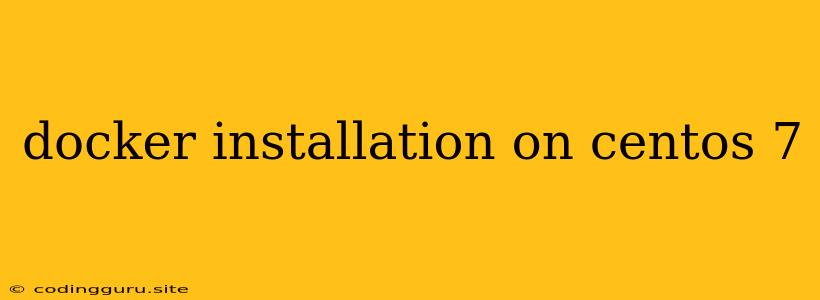Docker Installation on CentOS 7: A Step-by-Step Guide
Setting up Docker on CentOS 7 is a common requirement for developers and system administrators who need a robust and reliable containerization solution. This guide will walk you through the process of installing Docker on CentOS 7, ensuring a smooth and efficient setup.
Prerequisites
Before diving into the installation process, ensure you have the following prerequisites:
- A CentOS 7 system: This guide assumes you are using a CentOS 7 system with root privileges.
- Internet access: You'll need an active internet connection to download the necessary packages.
Step 1: Update your system
Begin by updating your system packages to ensure you have the latest versions:
sudo yum update -y
This command updates all outdated packages and dependencies, providing a stable foundation for Docker installation.
Step 2: Install necessary dependencies
Docker relies on certain system tools and libraries. Install these dependencies with the following command:
sudo yum install -y yum-utils device-mapper-persistent-data lvm2
This command installs yum-utils for managing repositories, device-mapper-persistent-data for storage management, and lvm2 for logical volume management, essential components for Docker operation.
Step 3: Set up the Docker repository
Add the Docker repository to your system to access the latest versions of the software:
sudo yum-config-manager --add-repo https://download.docker.com/linux/centos/docker-ce.repo
This command adds the Docker CE repository to your system's package manager, making Docker packages available for installation.
Step 4: Install Docker
With the repository set up, install Docker using the following command:
sudo yum install -y docker-ce docker-ce-cli containerd.io
This command installs the Docker CE engine, the command-line interface (docker-ce-cli), and containerd.io, a container runtime environment.
Step 5: Start and enable Docker
Once Docker is installed, start the service and enable it to run automatically at system boot:
sudo systemctl start docker
sudo systemctl enable docker
These commands ensure Docker is running and will automatically start when your system boots up.
Step 6: Verify Docker installation
To confirm Docker is properly installed and running, run the following command:
sudo docker run hello-world
This command pulls and runs a simple "Hello World" container, confirming Docker functionality.
Troubleshooting
If you encounter any issues during the installation process, consider the following:
- Verify internet connectivity: Ensure you have a stable internet connection for downloading packages.
- Check package manager status: Make sure yum is up-to-date and functioning correctly.
- Review error messages: Carefully examine any error messages for clues to identify the problem.
- Consult Docker documentation: The official Docker documentation provides comprehensive troubleshooting guides and FAQs.
Tips for Optimizing Your Docker Environment
- Configure storage: For performance, consider using a dedicated storage device for Docker images and containers.
- Utilize Docker Compose: Manage complex applications with multiple containers using Docker Compose.
- Implement security best practices: Employ container security tools and practices to protect your Docker environment.
Conclusion
Installing Docker on CentOS 7 is a straightforward process that empowers you with a powerful containerization platform. By following these steps, you can successfully set up Docker and leverage its capabilities to manage and deploy applications efficiently.
Remember to regularly update Docker and its components to ensure optimal performance and security.