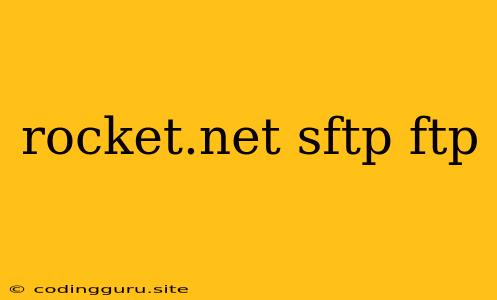Rocket.Net: Securely Accessing Your Files with SFTP and FTP
Rocket.Net is a popular cloud hosting provider known for its blazing-fast speeds and powerful features. But how do you get your files onto your Rocket.Net server? This is where SFTP (Secure File Transfer Protocol) and FTP (File Transfer Protocol) come in. These protocols let you easily transfer files between your computer and your Rocket.Net hosting account.
Why Use SFTP or FTP?
- File Management: Whether you're uploading website files, transferring large files, or backing up data, SFTP and FTP provide a convenient way to manage your files directly on your Rocket.Net server.
- Security: SFTP, the more secure option, uses encryption to protect your data during transmission. This is essential for sensitive information.
- Ease of Use: There are many user-friendly clients available for both SFTP and FTP, making it easy to connect and manage your files.
How to Connect to Your Rocket.Net Server
To connect to your Rocket.Net server using SFTP or FTP, you'll need the following information:
- Server Address: This is the IP address or domain name of your Rocket.Net server. You can find this in your Rocket.Net control panel.
- Username: This is the username associated with your Rocket.Net hosting account.
- Password: This is the password you use to log in to your Rocket.Net account.
Choosing SFTP or FTP
SFTP (Secure File Transfer Protocol):
- Recommended: SFTP offers superior security by encrypting all data during transmission. This is vital for protecting sensitive data.
- How to Use: Many popular FTP clients support SFTP, such as FileZilla, Cyberduck, and WinSCP. You'll need to select the "SFTP" protocol when connecting.
FTP (File Transfer Protocol):
- Less Secure: FTP sends data in plain text, making it vulnerable to interception. Avoid using FTP for sensitive information.
- How to Use: FTP clients like FileZilla, Cyberduck, and WinSCP also support FTP. Choose the "FTP" protocol when connecting.
Getting Started with File Transfers
Here's a simple example of using FileZilla to connect to your Rocket.Net server using SFTP:
- Download and Install FileZilla: You can find the free FileZilla client at .
- Open FileZilla: Launch the FileZilla application.
- Enter Server Information: In the "Host" field, enter the IP address or domain name of your Rocket.Net server.
- Choose SFTP Protocol: Under "Protocol", select "SFTP".
- Enter Username and Password: Enter your Rocket.Net username and password.
- Connect: Click the "Connect" button.
- File Transfer: Once connected, you can easily upload files from your computer to the server or download files from the server to your computer.
Tips for Using SFTP and FTP
- Security Best Practices: Always use strong passwords and avoid using FTP for sensitive data.
- Client Choice: There are many great SFTP and FTP clients available. Choose one that's user-friendly and meets your needs.
- Troubleshooting: If you encounter issues connecting to your Rocket.Net server, check your firewall settings and ensure that SFTP or FTP ports are open.
Conclusion:
Using SFTP or FTP is essential for managing files on your Rocket.Net server. SFTP is the preferred option due to its superior security, while FTP is a simpler alternative for non-sensitive files. By understanding the basics of these protocols and choosing the right client, you can seamlessly transfer files to and from your Rocket.Net account.