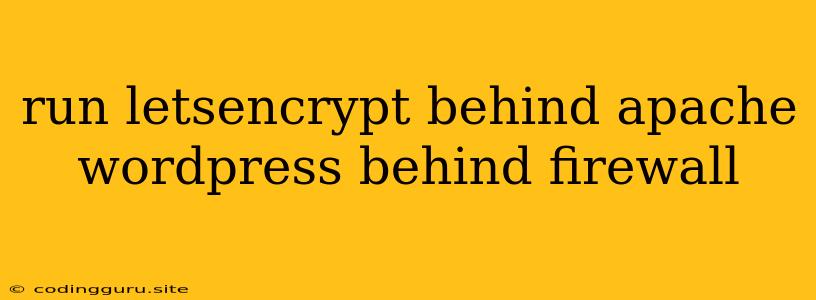Securing Your WordPress Site with Let's Encrypt Behind Apache and a Firewall
Running a WordPress website securely is paramount in today's digital landscape. One crucial aspect of this security is obtaining and implementing an SSL certificate, which encrypts communication between your website and visitors, ensuring data privacy and building trust. Let's Encrypt provides free SSL certificates, making it a popular choice for website owners. However, setting up Let's Encrypt behind Apache and a firewall adds complexity.
Why Use Let's Encrypt?
Let's Encrypt has revolutionized the way we secure websites. Its free, automated, and open-source nature makes it accessible to everyone. Here are some compelling reasons to use Let's Encrypt:
- Free: Obtaining and renewing SSL certificates is completely free, eliminating recurring costs.
- Automated: Let's Encrypt's automated process simplifies certificate acquisition and renewal, minimizing manual intervention.
- Secure: Let's Encrypt certificates are trusted by all major browsers, ensuring a secure browsing experience for visitors.
The Challenge: Running Behind Apache and a Firewall
While Let's Encrypt is easy to use, its integration with Apache and firewalls can be challenging. This is because Let's Encrypt requires direct communication with your web server to validate domain ownership. A firewall, however, can block this communication, preventing Let's Encrypt from working properly.
Understanding the Requirements
Before we dive into the setup, let's understand the essential components involved:
- Apache: Your web server responsible for serving website content.
- Let's Encrypt: The Certificate Authority (CA) providing free SSL certificates.
- Firewall: A network security device protecting your server from unauthorized access.
Setting Up Let's Encrypt Behind Apache and a Firewall
The process involves configuring both Apache and the firewall to allow communication with Let's Encrypt. Here's a step-by-step guide:
1. Installing Let's Encrypt Client:
Begin by installing a Let's Encrypt client on your server. Popular options include Certbot and acme.sh. These clients automate the process of requesting and installing certificates.
2. Configuring Apache Virtual Host:
Your Apache configuration needs to include a virtual host for your WordPress site. Ensure the virtual host is configured to use SSL and point to the correct certificate directory.
3. Opening Firewall Ports:
Open the necessary firewall ports to allow communication with Let's Encrypt. The specific ports may vary depending on the Let's Encrypt client and your firewall configuration. Typically, ports 80 and 443 are required for the validation process.
4. Firewall Rules:
Create firewall rules that allow outgoing traffic from your server to the Let's Encrypt server. These rules should allow access to the domains used by Let's Encrypt for certificate issuance and validation.
5. Certificate Validation:
When requesting a certificate, Let's Encrypt will attempt to validate your domain ownership. This involves placing a specific file on your web server, which the Let's Encrypt client can access through the firewall.
6. Certificate Installation and Renewal:
Once validation is complete, the Let's Encrypt client will download the certificate and install it on your Apache server. Ensure your client is configured to automatically renew certificates before they expire.
Tips for Success:
- Use a Firewall with Advanced Features: Consider firewalls that provide granular control over traffic and support features like port forwarding and NAT.
- Test Your Firewall Rules: After modifying firewall rules, thoroughly test them to ensure they don't block legitimate traffic.
- Automate Renewal: Implement automated renewal scripts to prevent certificate expirations, which can disrupt website access.
- Monitor Certificate Expiration: Regularly check the expiration dates of your certificates to ensure timely renewal.
Example Configuration
Apache Virtual Host:
ServerName example.com
DocumentRoot /var/www/html/example.com/public
SSLEngine on
SSLCertificateFile /etc/letsencrypt/live/example.com/fullchain.pem
SSLCertificateKeyFile /etc/letsencrypt/live/example.com/privkey.pem
Firewall Rules:
# Allow outgoing traffic to Let's Encrypt servers
iptables -A OUTPUT -p tcp --dport 80 -j ACCEPT
iptables -A OUTPUT -p tcp --dport 443 -j ACCEPT
Conclusion
Running Let's Encrypt behind Apache and a firewall requires careful configuration to ensure successful certificate acquisition and renewal. By following these steps and best practices, you can secure your WordPress site with free, trusted SSL certificates, enhancing website security and user trust. Remember, regular monitoring and timely renewal are crucial for maintaining a secure website.