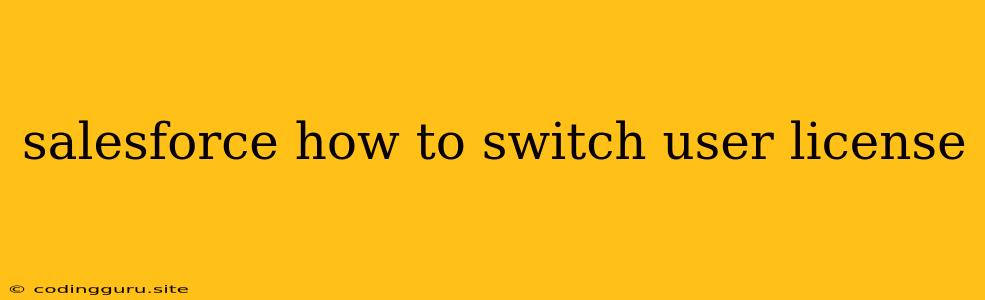How to Switch User Licenses in Salesforce?
Switching user licenses in Salesforce is a common task for administrators who need to manage user permissions and access levels within the platform. It's a simple process that involves a few steps in the Salesforce user interface. This article will guide you through the process, providing clear instructions and practical examples.
Why Switch User Licenses?
Before diving into the process, let's understand the reasons why you might need to switch user licenses in Salesforce:
- Change in Role: When a user's responsibilities evolve within your organization, their license might need to be adjusted to match their new role and access requirements.
- New Features and Functionality: Salesforce regularly introduces new features and functionality. As your organization adopts these updates, you might need to switch user licenses to enable access to specific features.
- Cost Optimization: Depending on your user's level of engagement with Salesforce, switching to a more cost-effective license can be a valuable strategy.
- Trial to Paid Conversion: When transitioning from a Salesforce trial to a paid subscription, you might need to switch licenses to reflect the paid plan you've chosen.
Understanding User Licenses in Salesforce
Salesforce offers a variety of user licenses, each tailored to specific roles and functions within an organization. Some common types include:
- Salesforce Sales Cloud: This license is designed for sales professionals, providing access to features like lead management, opportunity tracking, and forecasting.
- Salesforce Service Cloud: This license caters to customer service teams, empowering them to handle support requests, manage cases, and track customer interactions.
- Salesforce Marketing Cloud: This license equips marketing professionals with tools for email marketing, campaign management, and audience segmentation.
- Salesforce Platform: This license grants access to Salesforce's development platform, allowing users to build custom applications and integrations.
Step-by-Step Guide to Switching User Licenses
Now let's delve into the step-by-step process of switching user licenses in Salesforce:
-
Login to Your Salesforce Admin Console: Navigate to the Salesforce login page and enter your administrative credentials.
-
Access the User Management Section: From your admin console, go to Setup -> Users -> Users.
-
Locate the User Whose License You Want to Change: Use the search bar or filter options to find the user profile you wish to edit.
-
Click on the User's Name: Click on the user's name to access their profile details.
-
Navigate to the "License" Section: Scroll down the user's profile page until you find the "License" section.
-
Select the New License Type: From the dropdown menu, choose the desired license type that best suits the user's new role or needs.
-
Save Changes: Click on the "Save" button to apply the license change.
-
Confirm the License Switch: Verify that the license has been successfully switched by refreshing the user's profile or checking the "License" section.
Example: Switching from a Sales Cloud to a Service Cloud License
Let's say you have a user named "John Doe" who currently holds a "Sales Cloud" license. Due to a change in his role, he will now be responsible for customer service activities. To reflect this shift, you need to switch his license to "Service Cloud."
-
Follow the steps mentioned above to access John Doe's user profile.
-
In the "License" section, select "Service Cloud" from the dropdown menu.
-
Click "Save."
After confirming the license change, John Doe will gain access to all the features and functionalities associated with the "Service Cloud" license, including features for case management, knowledge base access, and customer support tools.
Additional Tips
- Communicate License Changes: Inform the user about the license switch, explaining the impact on their access and permissions.
- Review User Permissions: After switching licenses, ensure that the user's permissions are aligned with their new role and the features available with the new license.
- Consider License Bundles: Salesforce offers license bundles, which can be more cost-effective than purchasing individual licenses.
Conclusion
Switching user licenses in Salesforce is a straightforward process that enables administrators to adapt user permissions to changing roles and needs. By following the steps outlined above, you can easily switch licenses, empowering users with the right tools and access for their roles. Remember to communicate license changes and review user permissions for a smooth transition.