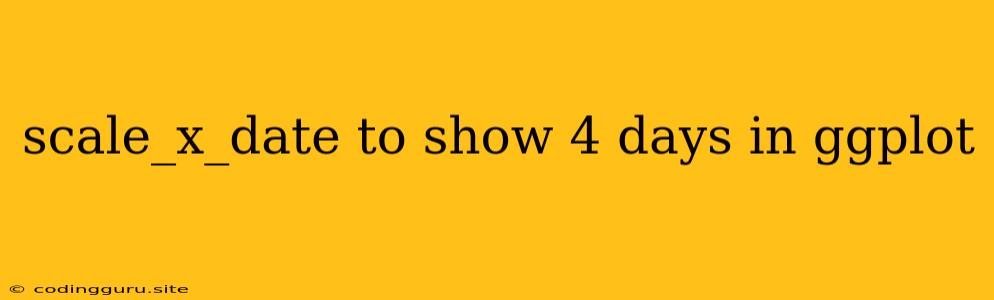How to Display 4 Days on the X-Axis in ggplot2 using scale_x_date
ggplot2 is a powerful and versatile package for creating informative and visually appealing graphics in R. When working with time series data, displaying the correct timeframe on the x-axis is essential. This article will guide you on how to use scale_x_date to show 4 days of data on the x-axis in ggplot2.
Understanding scale_x_date
The scale_x_date function in ggplot2 is specifically designed for handling date data on the x-axis. It allows for formatting and customizing how dates are presented, making it a crucial tool for time series visualizations.
Setting the Date Range
To display 4 days on your x-axis, you need to define a range of dates within your data. This can be done using the limits argument within the scale_x_date function.
Example:
library(ggplot2)
# Create sample data
data <- data.frame(
date = seq(as.Date("2023-03-01"), as.Date("2023-03-05"), by = "day"),
value = runif(5)
)
# Create the ggplot
ggplot(data, aes(x = date, y = value)) +
geom_line() +
scale_x_date(limits = c(as.Date("2023-03-01"), as.Date("2023-03-04"))) +
labs(title = "Example Data", x = "Date", y = "Value")
In this example, we use scale_x_date(limits = c(as.Date("2023-03-01"), as.Date("2023-03-04"))) to set the limits of the x-axis to March 1st and March 4th, effectively showing only 4 days.
Fine-Tuning the Date Display
You can further customize how the dates are presented using the date_breaks and date_labels arguments within scale_x_date.
Example:
ggplot(data, aes(x = date, y = value)) +
geom_line() +
scale_x_date(limits = c(as.Date("2023-03-01"), as.Date("2023-03-04")),
date_breaks = "1 day",
date_labels = "%Y-%m-%d") +
labs(title = "Example Data", x = "Date", y = "Value")
In this example, we use date_breaks = "1 day" to display a tick mark for each day and date_labels = "%Y-%m-%d" to format the labels as "Year-Month-Day".
Dealing with Missing Dates
If your data has missing dates, you might encounter issues when attempting to display only 4 days. To handle this, consider using the complete function from the tidyr package to fill in missing dates before plotting.
Example:
library(tidyr)
# Create data with missing dates
data <- data.frame(
date = c(as.Date("2023-03-01"), as.Date("2023-03-03"), as.Date("2023-03-05")),
value = c(1, 3, 5)
)
# Fill in missing dates
data <- complete(data, date = seq.Date(min(data$date), max(data$date), by = "day"))
# Create the ggplot
ggplot(data, aes(x = date, y = value)) +
geom_line() +
scale_x_date(limits = c(as.Date("2023-03-01"), as.Date("2023-03-04"))) +
labs(title = "Example Data with Missing Dates", x = "Date", y = "Value")
Handling Large Data
For large datasets with many days, displaying only 4 days can be challenging. You might need to use the expand argument within scale_x_date to control the space allocated to the date range.
Example:
# Create data with many days
data <- data.frame(
date = seq(as.Date("2023-01-01"), as.Date("2023-03-01"), by = "day"),
value = runif(60)
)
# Create the ggplot
ggplot(data, aes(x = date, y = value)) +
geom_line() +
scale_x_date(limits = c(as.Date("2023-02-27"), as.Date("2023-03-02")),
expand = c(0, 0)) +
labs(title = "Example Data with Many Days", x = "Date", y = "Value")
In this example, we use expand = c(0, 0) to eliminate any extra space around the date limits, ensuring that the 4 days are displayed prominently.
Conclusion
Using scale_x_date to control the date range on the x-axis in ggplot2 is a powerful tool for creating informative and visually appealing time series visualizations. By understanding the different arguments and options available, you can effectively customize the date display to best suit your needs and clearly communicate your data insights.