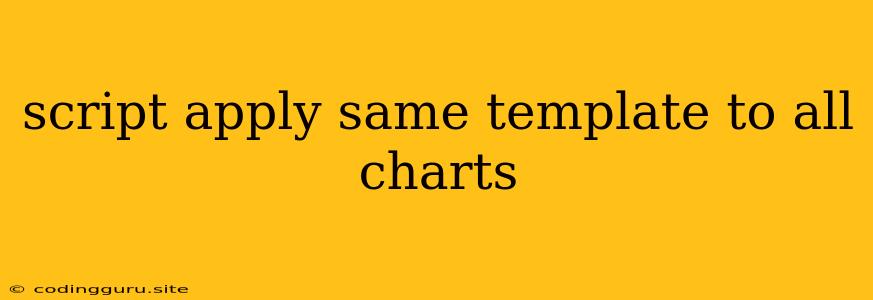Applying the Same Template to All Charts: Streamlining Your Data Visualization
Creating visually consistent and appealing charts is essential for effective data communication. Often, we find ourselves spending considerable time meticulously applying the same styling elements – colors, fonts, legends, titles – to every single chart in our project. This repetitive process can be tedious and prone to inconsistencies. Fortunately, there are ways to streamline this task by applying a single template across all your charts.
Why is Applying a Template Important?
Applying a consistent template to all your charts offers several advantages:
- Time Efficiency: Saves you precious time by automating the styling process for multiple charts.
- Visual Consistency: Ensures a unified look and feel for all your visualizations, making them more easily understandable and aesthetically pleasing.
- Brand Identity: Helps maintain a cohesive brand image by ensuring your charts adhere to established style guidelines.
- Reduced Errors: Minimizes inconsistencies and mistakes that can arise from manually applying styles to individual charts.
How to Apply the Same Template to All Charts
The methods for applying templates vary depending on the charting library or tool you are using. Here's a breakdown of common approaches:
1. Using Chart Library Features:
-
Predefined Themes: Many charting libraries, such as Chart.js and Plotly.js, offer built-in themes or templates that you can apply to your charts. These themes often include predefined color palettes, font styles, and other visual elements.
-
Custom Themes: You can usually customize these themes or even create your own custom templates within the library's configuration settings. This allows you to tailor the visual style to your specific requirements.
Example with Chart.js:
// Define custom chart theme
const myTheme = {
backgroundColor: '#f0f0f0',
borderColor: '#ccc',
borderWidth: 1,
font: {
family: 'Arial',
size: 14,
weight: 'normal'
},
scales: {
y: {
grid: {
display: true,
drawBorder: true
}
},
x: {
grid: {
display: false
}
}
}
};
// Apply theme to all charts
Chart.defaults.set(myTheme);
// Create charts using Chart.js
const myChart = new Chart(ctx, {
type: 'bar',
data: { ... },
options: { ... }
});
2. Using External Styling Tools:
- CSS: CSS (Cascading Style Sheets) can be used to style your charts, particularly if you are using a charting library that allows you to apply styles using CSS classes. You can create a single CSS file that defines the style rules for all your charts, ensuring consistency across the board.
Example with D3.js:
My Chart
3. Using Charting Libraries with Built-in Template Features:
Some charting libraries, like Highcharts and AmCharts, provide specialized template features specifically designed for creating and applying consistent visual styles. These features allow you to define reusable templates that can be applied to multiple charts with just a few lines of code.
Example with Highcharts:
Highcharts.setOptions({
chart: {
backgroundColor: '#f0f0f0',
borderColor: '#ccc',
borderWidth: 1
},
title: {
style: {
fontFamily: 'Arial',
fontSize: '18px',
fontWeight: 'bold'
}
},
xAxis: {
labels: {
style: {
fontFamily: 'Arial',
fontSize: '12px'
}
}
}
});
// Create charts using Highcharts
Highcharts.chart('container', {
// Chart specific options
});
Tips for Creating Effective Templates
- Consider Your Audience: Design your template with your audience in mind. Choose colors and fonts that are readable and accessible to all.
- Keep it Simple: Avoid over-complicating your template with excessive visual elements. Focus on clear and concise communication.
- Use Color Wisely: Select a color palette that reflects your brand and effectively highlights important data points.
- Ensure Readability: Choose fonts and font sizes that are easy to read, particularly for smaller text elements.
Conclusion
Applying the same template to all your charts is a powerful way to achieve consistency and visual appeal in your data visualizations. By leveraging the features offered by charting libraries, external styling tools, or dedicated template features, you can streamline your workflow and create a cohesive and professional look for your data presentations. Remember to prioritize readability, brand identity, and a streamlined approach when designing your templates.