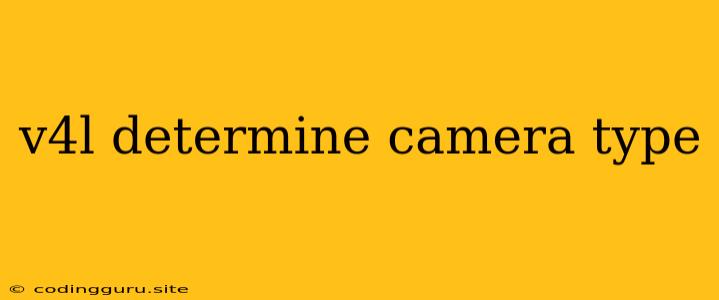Determining Camera Type with V4L
In the realm of Linux-based video applications, the Video for Linux (V4L) driver is a crucial component for interacting with cameras. Whether you're building a video streaming application, a security system, or a robotics project, understanding how to identify and work with the connected camera is essential. This guide will explore the practical aspects of using V4L to determine the camera type you have attached to your system.
Understanding V4L and Camera Identification
V4L (Video for Linux) is a powerful driver that provides a standardized interface for accessing and controlling various video devices, including cameras, webcams, and even TV tuners. At its core, V4L allows you to:
- Capture images and videos: Grab frames from the camera, process them, and save them to files or display them.
- Control camera settings: Adjust parameters like resolution, frame rate, exposure, and white balance.
- Stream live video: Transmit real-time video over a network or to a local display.
One of the key functionalities of V4L is its ability to identify the connected camera, providing valuable information about its capabilities and limitations. This is crucial for ensuring your application interacts effectively with the chosen camera.
Identifying Your Camera with V4L
To determine the camera type using V4L, you can utilize the powerful v4l2-ctl command-line tool. This tool provides a wealth of information about the capabilities of your connected video devices.
Step 1: Open a terminal and run:
v4l2-ctl --list-devices
This command will list all detected video devices. The output typically resembles this:
/dev/video0:
Driver: uvcvideo
Card: USB Video Device
Bus: usb-0000:00:14.0-1.3
Capabilities: 0x84200001
Video Capture
Streaming
Extended Pix Format
Device Caps: 0x04200001
Video Capture
Streaming
Input/Output:
Audio: 0x00000000
Video: 0x00000001
Step 2: Analyze the output:
- Driver: The driver responsible for managing the camera. "uvcvideo" is a common driver for USB webcams.
- Card: A short description of the camera.
- Bus: The USB bus and port where the camera is connected.
- Capabilities: The overall capabilities of the camera. "Video Capture" and "Streaming" indicate the camera can be used for image and video capture and streaming.
- Device Caps: The capabilities directly accessible through the V4L interface.
- Input/Output: Audio and Video capabilities of the device.
Step 3: Use the device path /dev/video0 to access specific details of the camera:
v4l2-ctl -d /dev/video0 --all
This command will display extensive details about the camera, including its resolution support, frame rates, color spaces, and more. This detailed information is valuable for choosing the appropriate camera settings for your application.
Example:
If the output of the v4l2-ctl --list-devices command indicates a driver of "uvcvideo," it strongly suggests you're dealing with a standard USB webcam. However, determining the camera type more precisely often requires examining the output of v4l2-ctl -d /dev/video0 --all, paying close attention to details like the manufacturer, product ID, and model description.
Going Beyond V4L
In certain situations, determining the camera type might require additional steps beyond using V4L alone. For example:
- Special hardware: Some cameras have specialized features or proprietary drivers that are not exposed through V4L. You might need to consult the manufacturer's documentation or use specific tools designed for that camera model.
- Camera identification through other interfaces: Some cameras might be accessible through other interfaces, like Ethernet or serial ports. These interfaces may offer additional information or control options that help determine the camera type.
Considerations and Troubleshooting
- Multiple cameras: If you have multiple cameras connected, you'll need to adapt the
v4l2-ctlcommands accordingly. Use the device path (/dev/video0,/dev/video1, etc.) to specify the camera you want to access. - Driver issues: Ensure the correct V4L drivers are installed and loaded. If you encounter errors or unexpected behavior, check for driver updates or consult relevant forums for troubleshooting assistance.
- Vendor documentation: Refer to the camera manufacturer's documentation for specific details about the camera model, its capabilities, and potential limitations.
Conclusion
Determining the camera type with V4L is a critical step in developing video applications. By utilizing the v4l2-ctl tool, you can gain valuable information about your camera's capabilities, allowing you to choose appropriate settings and optimize your application for the specific hardware you're using. Remember to consider potential variations, consult manufacturer documentation when necessary, and troubleshoot any issues you encounter.