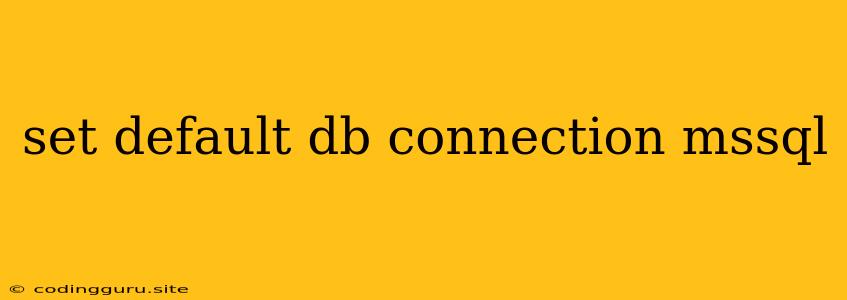Setting Up Your Default Database Connection to MSSQL: A Comprehensive Guide
Connecting to a database is a fundamental aspect of many applications. In the world of software development, Microsoft SQL Server (MSSQL) remains a popular choice for its robust features and reliability. While you may have multiple databases you work with, often you'll need to define a default database connection to streamline your development workflow. This guide will take you through the process of establishing your default MSSQL connection, ensuring you can access your data seamlessly.
Why Set a Default Database Connection?
Having a default database connection in your application can significantly improve efficiency and reduce redundancy. Imagine you're working on a project with several different databases, but most of your interactions involve a specific MSSQL instance. By setting this as your default, you'll:
- Simplify Connection Code: You'll no longer need to specify connection details repeatedly in every part of your application.
- Streamline Development: Your code will become more readable and easier to maintain, focusing on logic rather than repetitive connection details.
- Reduce Errors: Setting a default connection minimizes the chance of typos or inconsistencies when connecting to your database.
How to Set a Default Database Connection to MSSQL
The specific steps for setting a default database connection to MSSQL will vary depending on your programming language and framework. However, the core principles remain the same:
- Configure your Connection Settings: You'll need to provide information like the server name, database name, username, and password for your MSSQL instance.
- Establish a Default Connection: This involves specifying the connection settings within your application's configuration, often through a dedicated library or framework.
- Utilize the Default Connection: Once your default connection is established, your application will automatically use it for all subsequent database interactions, unless you explicitly specify a different connection.
Common Frameworks and Approaches
Here are some examples of how to set a default database connection to MSSQL in popular frameworks:
1. Node.js:
- Using the 'mssql' package: This package provides a robust interface for working with MSSQL in Node.js. You can configure your default connection within your project's settings file.
// In your configuration file (e.g., config.js)
const config = {
user: 'your_username',
password: 'your_password',
server: 'your_server_name',
database: 'your_database_name',
options: {
encrypt: true,
trustServerCertificate: true
}
};
// In your application code
const sql = require('mssql');
const pool = new sql.ConnectionPool(config);
// Connect to the database
pool.connect()
.then(pool => {
console.log('Connected successfully');
})
.catch(err => {
console.error('Could not connect to SQL Server', err);
});
2. PHP:
- Using the 'PDO' extension: PHP's PDO (PHP Data Objects) provides a standard interface for interacting with various databases, including MSSQL. You can set a default connection by defining the connection string within your configuration file.
// In your configuration file (e.g., config.php)
$dsn = "sqlsrv:server=your_server_name;database=your_database_name";
$username = 'your_username';
$password = 'your_password';
// In your application code
try {
$pdo = new PDO($dsn, $username, $password);
echo "Connected successfully";
} catch (PDOException $e) {
echo "Connection failed: " . $e->getMessage();
}
3. .NET (C#):
- Using the 'System.Data.SqlClient' namespace: This namespace provides the necessary classes for interacting with MSSQL in .NET applications. You can establish a default connection by creating a connection string within your application's configuration file.
// In your configuration file (e.g., app.config)
// In your application code
using System.Data.SqlClient;
string connectionString = ConfigurationManager.ConnectionStrings["MySqlConnection"].ConnectionString;
SqlConnection connection = new SqlConnection(connectionString);
try
{
connection.Open();
Console.WriteLine("Connected successfully");
}
catch (SqlException ex)
{
Console.WriteLine("Connection failed: " + ex.Message);
}
4. Python:
- Using the 'pyodbc' library: This library allows you to connect to MSSQL from Python. You can set a default connection by specifying the connection string within your configuration file.
# In your configuration file (e.g., config.py)
import pyodbc
conn_str = (
r'DRIVER={SQL Server};'
r'SERVER=your_server_name;'
r'DATABASE=your_database_name;'
r'UID=your_username;'
r'PWD=your_password;'
)
# In your application code
try:
cnxn = pyodbc.connect(conn_str)
print("Connected successfully")
except pyodbc.Error as ex:
print("Connection failed: " + str(ex))
5. Java:
- Using the 'Microsoft JDBC Driver for SQL Server: This driver provides a Java interface for working with MSSQL. You can define your default connection in your application's configuration file.
// In your configuration file (e.g., application.properties)
spring.datasource.url=jdbc:sqlserver://your_server_name:1433;databaseName=your_database_name
spring.datasource.username=your_username
spring.datasource.password=your_password
// In your application code (using Spring Boot)
@SpringBootApplication
public class Application {
public static void main(String[] args) {
SpringApplication.run(Application.class, args);
}
}
Tips and Best Practices
- Use Environment Variables: Storing sensitive information like passwords in plain text within your code is a security risk. Consider storing connection details in environment variables and accessing them dynamically.
- Centralize Configuration: Instead of scattering connection information throughout your application, keep it in a central configuration file or object for better maintainability.
- Handle Connection Errors: Implement robust error handling mechanisms to gracefully manage scenarios where the connection to your MSSQL database fails.
- Use Connection Pools: For applications with high database traffic, consider using a connection pool to optimize performance and resource utilization.
Conclusion
Setting a default database connection to MSSQL is a simple but powerful step that can dramatically improve your application's efficiency and maintainability. By centralizing your connection configuration and ensuring a robust connection management strategy, you can unlock the full potential of your MSSQL database within your application.