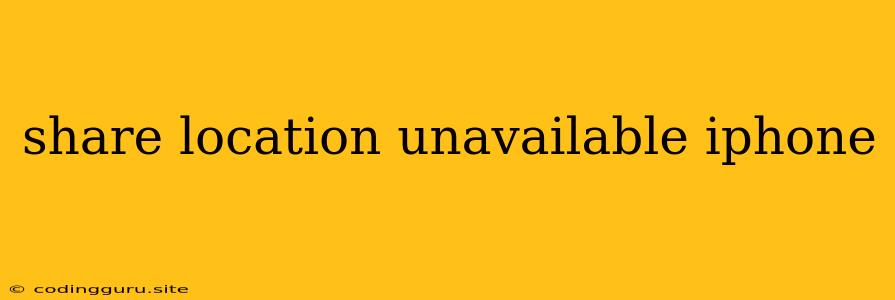Why Can't I Share My Location on My iPhone?
Sharing your location on your iPhone can be a handy feature, especially when you're meeting up with friends, family, or need to share your whereabouts for safety reasons. However, there are times when you might encounter the frustrating message "Share Location Unavailable." This can be caused by a variety of factors, and figuring out the root of the problem can be a bit of a puzzle.
Don't worry, we're here to help you troubleshoot this issue. Let's dive into the potential culprits and how to fix them.
Common Culprits for "Share Location Unavailable"
Here are some of the most common reasons why you might be seeing this message:
- Location Services Are Off: The most basic reason is that your iPhone's location services might be turned off. Check your settings to make sure this is enabled.
- Location Services Are Restricted: You might have restricted location services for a specific app. This is often done to conserve battery life or for privacy reasons.
- Network Issues: If you're having trouble with your cellular or Wi-Fi connection, it can interfere with location services.
- Software Glitches: Sometimes, software bugs can cause temporary issues with location services.
- Faulty Hardware: While less common, hardware problems with your iPhone's GPS or cellular antennas can also lead to location sharing issues.
Troubleshooting Steps to Solve "Share Location Unavailable"
Let's go through a series of troubleshooting steps to isolate and fix the problem:
-
Check Your Location Services:
- Go to Settings > Privacy & Security > Location Services.
- Ensure that Location Services is toggled ON.
-
Verify App Permissions:
- Go to Settings > Privacy & Security > Location Services.
- Scroll down and find the app you're trying to share your location with.
- Make sure the app has the necessary permissions. You can choose between "Always," "While Using the App," or "Never."
-
Ensure Network Connectivity:
- Check your Wi-Fi or cellular signal strength.
- Try restarting your iPhone or modem/router if you're using Wi-Fi.
- Consider using a different network if possible.
-
Restart Your iPhone:
- A simple restart often fixes temporary software glitches.
- Press and hold the side button and one of the volume buttons.
- Slide to power off, then turn your iPhone back on.
-
Update Your iOS Software:
- Outdated software can cause bugs and issues.
- Go to Settings > General > Software Update and install any available updates.
-
Reset Network Settings:
- This will erase all your Wi-Fi, Bluetooth, and cellular network settings.
- Go to Settings > General > Transfer or Reset iPhone > Reset Network Settings.
- This will require you to reconnect to your Wi-Fi and cellular networks.
-
Contact Apple Support:
- If you've tried all the steps above and still can't share your location, it's time to seek help from Apple Support. They can assist with troubleshooting and may need to diagnose any potential hardware issues.
Preventative Measures:
- Keep Your iPhone Updated: Ensure you have the latest iOS software version installed to avoid bugs and enhance security.
- Monitor App Permissions: Regularly review app permissions and restrict location access for apps you don't need to use it.
- Check Battery Usage: Some apps may use more battery when they have continuous location access. Adjust app permissions accordingly.
Conclusion:
The "Share Location Unavailable" message can be frustrating, but with a systematic approach to troubleshooting, you can often pinpoint the root cause and get your location sharing functionality back up and running. Remember to check your location services, app permissions, and network connectivity. If all else fails, don't hesitate to reach out to Apple Support for further assistance.