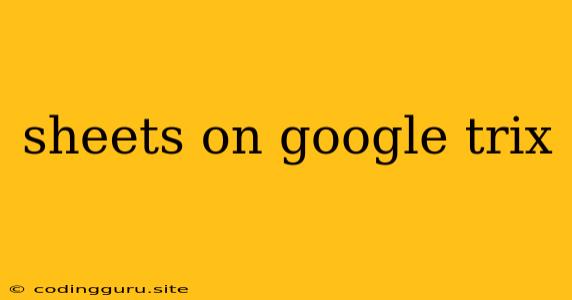Unlocking the Power of Google Sheets: A Comprehensive Guide
Google Sheets is a powerful and versatile tool that can help you manage and analyze data in a collaborative and accessible manner. Whether you're a seasoned data analyst or just starting out, mastering Google Sheets can significantly enhance your productivity and decision-making capabilities.
What is Google Sheets?
Google Sheets is a free, cloud-based spreadsheet program offered by Google as part of its Google Workspace suite. It's a web-based application accessible through your web browser, allowing you to create, edit, and share spreadsheets online. This cloud-based approach eliminates the need for local installations and allows for seamless collaboration among users.
Why Use Google Sheets?
-
Collaboration: Google Sheets excels in enabling collaborative work. Multiple users can work on the same spreadsheet simultaneously, making it ideal for team projects, shared budgets, and group brainstorming sessions.
-
Accessibility: The cloud-based nature of Google Sheets ensures that your spreadsheets are accessible from any device with an internet connection. This makes it perfect for working on the go or accessing data from different locations.
-
Free and Easy to Use: Google Sheets is free to use for most users. Its user interface is intuitive and familiar, making it easy to learn and use even for beginners.
-
Powerful Functionality: Despite its simplicity, Google Sheets boasts a wide range of advanced features. It supports formulas, functions, charting, data visualization, and even integration with other Google services and third-party applications.
Getting Started with Google Sheets
-
Creating a New Spreadsheet: Navigate to the Google Sheets website and click on the "New" button to create a new spreadsheet. You can also choose from a variety of pre-built templates to get started quickly.
-
Entering Data: Once your spreadsheet is open, you can begin entering data into the cells. Simply click on a cell and start typing.
-
Formulas and Functions: To perform calculations and manipulate your data, you can use formulas and functions. Start with an equal sign (=) followed by the formula or function you want to use. For example, to sum the values in cells A1 to A5, you would enter the following formula:
=SUM(A1:A5). -
Formatting and Styling: Google Sheets allows you to format your data with different fonts, colors, and styles. You can also customize the appearance of your spreadsheet by adding borders, shading, and more.
-
Charts and Graphs: Visualize your data with charts and graphs. Google Sheets offers a wide range of chart types, including line charts, bar charts, pie charts, and more. Simply select the data you want to visualize, then choose the chart type you prefer from the Insert menu.
Exploring Advanced Features
Google Sheets offers a wealth of advanced features to enhance your data analysis and manipulation capabilities. Here are some of the most notable ones:
-
Conditional Formatting: Use conditional formatting to highlight cells based on certain criteria. For example, you can highlight cells containing values above a certain threshold or cells with specific text.
-
Pivot Tables: Create dynamic summaries of your data using pivot tables. Pivot tables allow you to easily analyze and aggregate your data by different dimensions, providing valuable insights.
-
Data Validation: Ensure data integrity by using data validation rules to restrict the type of data entered into specific cells.
-
Google Apps Script: Leverage the power of scripting to automate tasks and build custom functions within Google Sheets.
Collaboration and Sharing
One of Google Sheets' most significant strengths is its collaborative features.
-
Sharing with Others: You can easily share your spreadsheets with others by providing them with editing or view-only access.
-
Real-Time Collaboration: Users with editing access can work on the same spreadsheet simultaneously, allowing for seamless collaboration and real-time updates.
-
Comments and Feedback: Leave comments on specific cells or rows to communicate with collaborators, ask questions, or provide feedback.
Tips and Tricks for Mastering Google Sheets
-
Keyboard Shortcuts: Mastering keyboard shortcuts can significantly speed up your work in Google Sheets. Explore the keyboard shortcuts available in the "Help" menu for common tasks.
-
Use the Google Sheets Help Center: The Google Sheets Help Center provides comprehensive documentation, tutorials, and troubleshooting guides to help you master the software.
-
Explore Add-ons: Expand Google Sheets' functionality by adding third-party add-ons. The Google Workspace Marketplace offers a vast collection of add-ons for various purposes, from data visualization to task management.
Conclusion
Google Sheets is a powerful and versatile tool that can be used for a wide range of tasks, from simple budgeting to complex data analysis. By mastering its features and taking advantage of its collaborative capabilities, you can significantly enhance your productivity and decision-making skills. Embrace the potential of Google Sheets and unlock a world of possibilities for your data management and analysis needs.