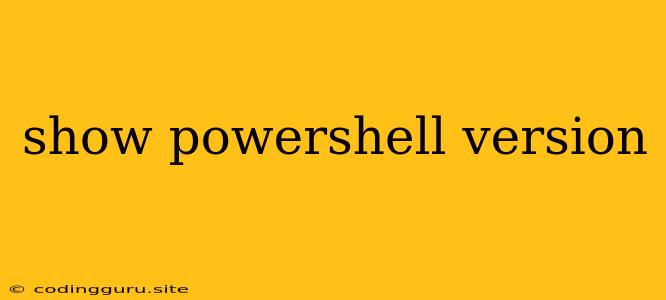How to Check Your PowerShell Version
PowerShell is a powerful command-line shell and scripting language used for automating tasks and managing Windows systems. It's essential to know your PowerShell version to ensure compatibility with various scripts and modules.
Here's how to check your PowerShell version easily:
Using the $PSVersionTable Variable
The most straightforward way to determine your PowerShell version is by using the $PSVersionTable variable. This variable holds detailed information about the current PowerShell environment.
- Open a PowerShell console.
- Type the following command and press Enter:
$PSVersionTable
- The output will display a table with various properties, including
PSVersion,PSEdition, andPSCompatibleVersions. ThePSVersionproperty indicates your PowerShell version. For example, if the output showsPSVersion = 5.1.17763.1, then you're running PowerShell 5.1.
Using the Get-Host Cmdlet
Another method to check your PowerShell version is by using the Get-Host cmdlet. This cmdlet provides information about the current host application.
- Open a PowerShell console.
- Type the following command and press Enter:
Get-Host | Select-Object Version
- The output will display the
Versionproperty, which indicates your PowerShell version.
Checking for Updates
Once you know your current PowerShell version, you can check for updates. Microsoft frequently releases updates to address vulnerabilities and improve functionality.
- Open a PowerShell console as administrator.
- Type the following command and press Enter:
Update-Help
- This command will update the PowerShell help files and let you know if any newer versions are available.
Understanding the Importance of Version Compatibility
Knowing your PowerShell version is crucial for:
- Script Compatibility: Different PowerShell versions may support different cmdlets and features. Using scripts designed for a specific version on an incompatible version can lead to errors or unexpected results.
- Module Compatibility: Modules often require a minimum PowerShell version to function correctly. Installing modules that are incompatible with your current version can cause issues.
- Security Updates: Keeping PowerShell up-to-date ensures you benefit from the latest security patches and improvements.
Conclusion
Checking your PowerShell version is a simple yet essential practice for anyone using PowerShell. By knowing your version, you can ensure compatibility with scripts and modules, keep your system secure, and make informed decisions about updating or upgrading your PowerShell environment.