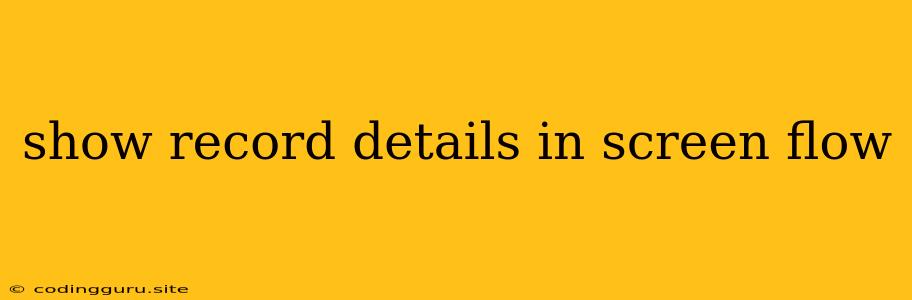Show Record Details in Screen Flow: A Comprehensive Guide
Screen flows are powerful tools in Salesforce, allowing you to create interactive user experiences without the need for complex coding. One common requirement is to display detailed information about a specific record within a screen flow. This guide will explore the various techniques you can use to achieve this effectively.
Why Show Record Details?
Before diving into the methods, let's understand the reasons why you might want to show record details in your screen flow:
- User Information: Displaying crucial information about a record allows users to easily access critical data points without navigating away from the flow.
- Contextual Data: Showing related details can provide users with the necessary context to make informed decisions within the flow.
- Data Verification: Presenting the record's details can help users confirm their understanding of the data before proceeding further.
- Customizable Views: By dynamically displaying relevant information, you can tailor the user experience for specific scenarios or user profiles.
Methods for Displaying Record Details
Here are the primary methods for showing record details within your screen flow:
1. Using the "Get Records" Element
The "Get Records" element is a powerful tool for fetching data from Salesforce objects. You can use it to retrieve specific records based on predefined criteria.
- Example: You can retrieve a contact record based on the user's input (e.g., account ID) and display the contact's name, phone number, and email address.
2. Leveraging the "Record Variables" Element
The "Record Variables" element allows you to store and manipulate data associated with a specific record within your flow.
- Example: You can use this element to store the contact details retrieved through the "Get Records" element and then display them in a subsequent screen using display components (text fields, labels, etc.).
3. Utilizing Screen Components
Salesforce offers a variety of screen components for displaying data in a visually appealing and interactive way.
- Text Fields: Display text values like names, addresses, or descriptions.
- Labels: Present static text information.
- Input Fields: Allow users to input data, which can be used to filter or search for specific records.
- Tables: Organize and present data in a tabular format for better readability.
4. Utilizing Dynamic Components
For advanced customization, consider utilizing dynamic components:
- Dynamic Components: These allow you to dynamically build the UI based on the data retrieved from Salesforce. This can be useful for displaying different types of information based on the record type or other criteria.
Tips for Effective Implementation
- Clarity is Key: Ensure that the record details are displayed in a clear and concise manner. Use appropriate labels and formatting to enhance readability.
- Relevance Matters: Only display the information that is relevant to the user's current task or context within the flow. Avoid overwhelming them with unnecessary data.
- Error Handling: Implement robust error handling to gracefully manage scenarios where data is not available or issues occur during retrieval.
- Dynamic Display: Utilize dynamic components to personalize the display of record details based on different user roles, record types, or flow conditions.
Example: Displaying Contact Details
Let's illustrate how to display contact details within a screen flow:
- Create a Screen Flow: Start by creating a new screen flow in Salesforce.
- Add a "Get Records" Element: Configure the "Get Records" element to retrieve a contact record based on an input field (e.g., Account ID).
- Add a "Record Variable" Element: Store the contact details retrieved in the previous step as a record variable.
- Add a Screen: Create a screen to display the contact information.
- Add Display Components: Use text fields, labels, or input fields to display the contact details retrieved and stored in the record variable.
Conclusion
Displaying record details in your screen flows empowers you to create more engaging and informative user experiences. By effectively utilizing the various techniques discussed in this guide, you can easily retrieve and display relevant data, enhancing the functionality and value of your screen flows. Remember to prioritize clarity, relevance, and dynamic display capabilities for optimal results.