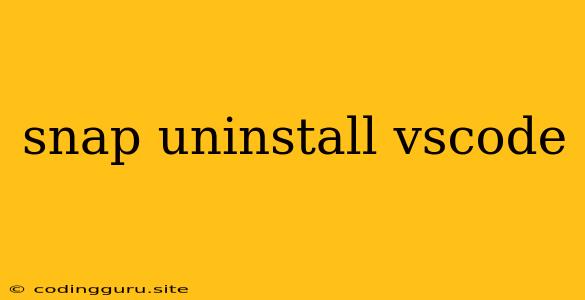How to Uninstall VS Code Using the snap Package Manager
Visual Studio Code (VS Code) is a popular and powerful code editor. It is available on various platforms, including Linux distributions that use the snap package manager. While VS Code is generally a great choice for development, you might find yourself wanting to remove it from your system. This could be because you're experimenting with another editor, have no more need for it, or simply want to free up some disk space.
This article will guide you through the process of uninstalling VS Code using the snap package manager.
What is the snap package manager?
The snap package manager is a popular way to install and manage applications on various Linux distributions. It offers advantages such as sandboxing and automatic updates, making it easier to keep your system secure and up-to-date.
How to Uninstall VS Code with snap
Here's a simple guide to uninstall VS Code using the snap command:
-
Open a Terminal: Launch a terminal window on your Linux system. This can usually be done by searching for "Terminal" in your applications menu.
-
Run the
snap removecommand: Type the following command into the terminal and press Enter:sudo snap remove vscodesudo: This command requires administrator privileges to uninstall the application. It's necessary to ensure that the removal process can be completed properly.snap remove: This command is used to remove a package installed through thesnappackage manager.vscode: This is the name of the VS Code package.
-
Confirmation: You'll be prompted to confirm the uninstallation. Type "y" and press Enter to proceed.
That's it! VS Code will now be removed from your system.
Troubleshooting:
If you encounter any issues during the uninstallation process, here are some things to check:
-
Ensure you have the correct package name: Double-check that you're using the correct package name. The name is usually "vscode" for the official VS Code snap package.
-
Check for other instances: Sometimes, the
snappackage manager might not be able to remove VS Code completely due to other processes running. Try closing any open VS Code windows and then re-run thesnap removecommand. -
Use the
--forceflag: If you're facing persistent issues, try adding the--forceflag to thesnap removecommand:sudo snap remove --force vscodeThis flag forces the removal of the package, even if there are dependencies or other issues.
Alternative to snap
While snap is a common package manager for VS Code, you may have installed it using a different method like the official VS Code installer or a different package manager like apt or yum. If you're not sure how you installed it, you can check your system's package manager list to see if it's listed there. You can then follow the appropriate removal instructions for that specific package manager.
Conclusion
Uninstalling VS Code using the snap package manager is straightforward. Simply use the snap remove command with the package name "vscode" to remove it from your system. If you encounter any issues, refer to the troubleshooting tips provided in this article.
Remember, using a package manager like snap is a convenient way to install and manage applications on your Linux system. It ensures that you have the latest versions and provides security benefits through sandboxing.