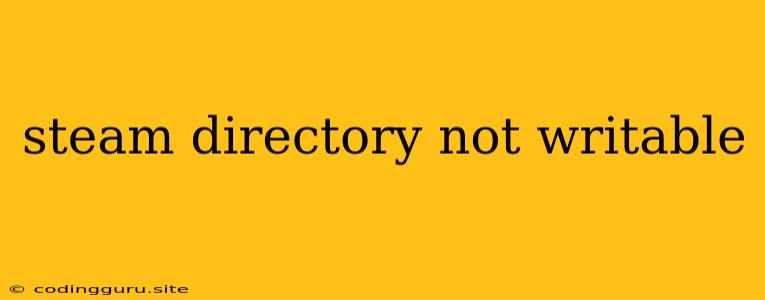Why is My Steam Directory Not Writable?
When you encounter the "steam directory not writable" error, it means Steam is unable to modify files in its designated installation folder. This error can manifest in various ways, including:
- Game downloads failing to start or progress.
- Game updates getting stuck or failing entirely.
- Steam unable to install or launch certain games.
- Error messages related to file access denied.
This issue can be incredibly frustrating, especially if you're eager to play your favorite games. But don't worry, understanding the root causes and implementing appropriate solutions can help you overcome this hurdle.
Understanding the Problem
The "steam directory not writable" error typically stems from a combination of factors:
- Insufficient Permissions: The Steam user account may lack the necessary write permissions within the Steam installation directory.
- Antivirus/Firewall Interference: Security software might be blocking Steam's access to its files.
- File System Issues: Corrupted or damaged files within the Steam directory could cause write errors.
- Disk Space Constraints: Insufficient free disk space within the Steam installation drive can also trigger this error.
- File System Errors: The file system itself might be corrupted or malfunctioning, impeding write operations.
Troubleshooting Steps
Here's a step-by-step guide to troubleshoot and resolve the "steam directory not writable" issue:
- Verify Permissions:
- Windows: Right-click on the Steam installation folder, go to "Properties" -> "Security" tab. Ensure the user account running Steam has "Full control" permission.
- Linux/macOS: Ensure the Steam user account has full read and write access to the Steam directory.
- Temporarily Disable Antivirus/Firewall: Temporarily disabling your antivirus and firewall can help determine if they're causing the issue. Be cautious, as this can leave your system vulnerable to threats.
- Run Steam as Administrator: Right-click on the Steam shortcut or executable, select "Run as administrator." This grants Steam elevated privileges to access files.
- Check Disk Space: Ensure you have sufficient free space on the drive where Steam is installed. Delete any unnecessary files or move them to a different drive.
- Verify File Integrity:
- Steam: Within Steam, go to "Library," right-click on the game experiencing issues, select "Properties" -> "Local Files" -> "Verify Integrity of Game Files." This process checks for corrupted game files and replaces them if necessary.
- Windows: Run the "Check Disk" utility (CHKDSK) to scan for and repair file system errors.
- Reinstall Steam: If the above solutions don't work, reinstalling Steam might fix the issue. Be sure to back up your save files before uninstalling.
- Change Steam Directory Location: Try relocating your Steam installation to a different drive. This can resolve issues related to permissions or file system problems.
Additional Tips
- Restart Your PC: A simple restart can sometimes resolve temporary issues causing the error.
- Check for System Updates: Ensure your operating system and Steam are up-to-date.
- Consult Steam Support: If you're still facing problems, seek help from Steam Support. They can provide tailored assistance for your specific situation.
Conclusion
The "steam directory not writable" error can be frustrating, but it's usually resolvable with the right troubleshooting steps. By carefully checking permissions, temporarily disabling security software, verifying file integrity, and ensuring sufficient disk space, you can increase your chances of fixing the issue. Remember to always back up your important files before making significant changes to your system.