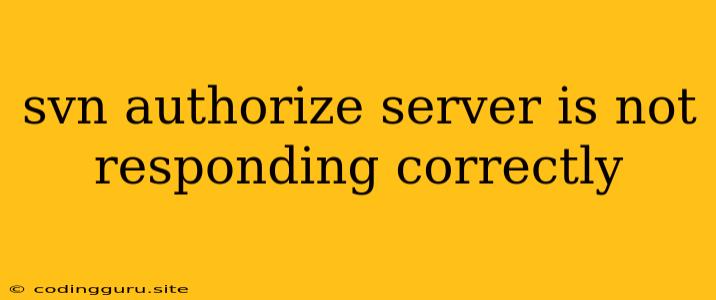SVN Authorize Server Not Responding Correctly: Troubleshooting and Solutions
Have you encountered the frustrating error message "SVN authorize server is not responding correctly"? This error can be a major headache, especially when you need to access your version control system. It indicates a problem with communication between your SVN client and the server.
Understanding the Problem
Before diving into solutions, let's understand the core issue. When you attempt to interact with your SVN repository, your client sends requests to the server. The server then processes these requests and sends back responses. In this case, the server isn't responding in a way your client understands, causing the "SVN authorize server is not responding correctly" error.
Common Causes
Several factors can contribute to this error:
- Server Issues: The most common culprit is a problem on the server side. This could be a server outage, network connectivity issues, or even a misconfiguration.
- Client Issues: It's also possible that the client is at fault. This could include outdated client software, incorrect credentials, or a misconfigured client settings.
- Firewall Blockage: Your firewall could be blocking communication between your client and the SVN server.
- Network Problems: Network issues, such as a faulty network connection, can disrupt communication and lead to this error.
- SSL/TLS Problems: If your SVN server uses HTTPS, issues with SSL/TLS certificates or their configuration can cause problems.
Troubleshooting Steps
Now that you understand the potential causes, let's tackle troubleshooting:
1. Check the Server Status
- Ping the Server: Use the
pingcommand in your terminal to test if the server is reachable. - Check Server Logs: Review the server's logs for any error messages related to your user or repository.
- Contact Server Administrator: If you don't have direct access to the server, contact the server administrator. They can provide insight into any issues or outages.
2. Verify Client Settings
- Credentials: Double-check that you are using the correct username and password for your SVN account.
- Server URL: Ensure that the server URL you are using is correct and accessible.
- SSL/TLS Configuration: If your server uses HTTPS, check for issues with SSL/TLS certificates on your client.
3. Examine Network Connectivity
- Firewall Rules: Verify that your firewall isn't blocking communication with the SVN server.
- Proxy Settings: If you are behind a proxy server, make sure the SVN client is configured correctly to use it.
4. Update Client and Server Software
- Check for Updates: Ensure that your SVN client and server are up to date. Older versions might have security vulnerabilities or compatibility issues.
5. Use Alternative Clients and Protocols
- Switch Clients: Try a different SVN client to see if the issue is specific to your current client.
- Use Different Protocols: If your SVN server supports multiple protocols (like HTTP or HTTPS), try using a different one.
Example Scenario: Firewall Blockage
Let's say you suspect your firewall is causing the issue. You can try temporarily disabling the firewall and see if the error disappears. If so, you'll need to configure your firewall to allow communication with the SVN server.
6. Analyze Server Logs
Server logs can be a goldmine of information. They often contain detailed error messages that can pinpoint the exact issue. Look for entries related to authentication, authorization, or network communication failures.
7. Check for Temporary Network Fluctuations
Sometimes, network hiccups can temporarily interrupt communication. If the problem seems intermittent, try waiting a few minutes and then attempting to access the repository again.
8. Utilize Other Tools
Tools like curl or wget can be useful to test connectivity to the server directly and analyze the response codes.
9. Consider a Fresh Client Setup
If all else fails, try reinstalling the SVN client completely. This will ensure that there are no corrupt files or misconfigurations causing the issue.
Conclusion
The "SVN authorize server is not responding correctly" error can be challenging, but by carefully analyzing the potential causes and following these troubleshooting steps, you can increase your chances of identifying and resolving the issue. Remember to check server logs, verify client settings, and consider external factors like firewalls and network connectivity.