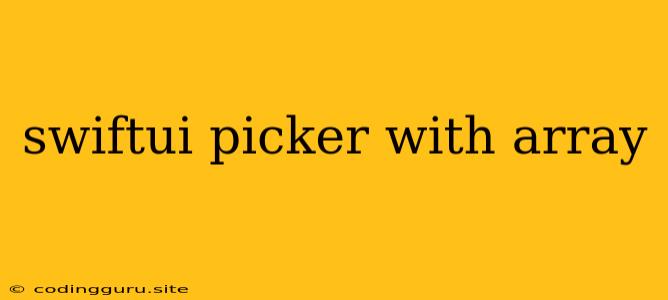SwiftUI Picker with an Array: A Comprehensive Guide
SwiftUI's Picker view provides a user-friendly way to select values from a predefined list. This list can be easily populated with an array of data, giving you flexibility in customizing your user interface. This article will guide you through the process of using a Picker with an array in SwiftUI, demonstrating how to create interactive and dynamic selection menus.
Understanding the Basics
At its core, a Picker view in SwiftUI presents a list of options to the user. These options are typically presented in a dropdown menu or a list, depending on the context. You can bind the Picker's selected value to a variable, enabling you to use the selected data in your app's logic.
Creating a Simple Picker with an Array
Let's start with a basic example of a Picker that selects a color from an array:
import SwiftUI
struct ContentView: View {
@State private var selectedColor: String = "Red"
let colors: [String] = ["Red", "Green", "Blue"]
var body: some View {
VStack {
Picker("Choose a color", selection: $selectedColor) {
ForEach(colors, id: \.self) { color in
Text(color).tag(color)
}
}
Text("Selected Color: \(selectedColor)")
}
}
}
This code snippet sets up a Picker with the label "Choose a color." The @State property wrapper declares a selectedColor variable to store the currently chosen color. We define an array colors containing our color options.
Inside the Picker view, we use ForEach to iterate through the colors array. For each color, we create a Text view displaying the color name and associate it with a unique tag using .tag(color). This tag is used to identify the selected option.
The selection: $selectedColor binding ensures that the selectedColor variable is updated whenever the user chooses a different color from the Picker. Finally, we display the selected color using the selectedColor variable.
Handling Different Data Types
The Picker view can handle a wide range of data types, including strings, integers, enums, and custom data structures. Let's consider an example with an array of integers:
import SwiftUI
struct ContentView: View {
@State private var selectedNumber: Int = 1
let numbers: [Int] = [1, 2, 3, 4, 5]
var body: some View {
VStack {
Picker("Choose a number", selection: $selectedNumber) {
ForEach(numbers, id: \.self) { number in
Text("\(number)").tag(number)
}
}
Text("Selected Number: \(selectedNumber)")
}
}
}
In this code, we have an array of integers called numbers. The selectedNumber variable now stores an integer, and the Picker iterates through the numbers array to display each number as a selectable option.
Customizing the Picker's Appearance
SwiftUI offers various ways to customize the appearance of your Picker view. Here are some key options:
- Label: Use the
label:parameter to set a descriptive label for thePicker. - Displayed Value: Use the
.pickerStyle()modifier to control how the selected value is displayed. For example,.segmentedPickerStyle()displays options as segmented controls. - Custom Views: You can create custom views to represent options within the
Picker.
Example: Creating a Custom Picker with Images
Let's create a Picker that displays images for each option. This example will use an array of Image structs:
import SwiftUI
struct ContentView: View {
@State private var selectedImage: String = "apple"
let images: [String] = ["apple", "banana", "cherry"]
var body: some View {
VStack {
Picker("Choose a fruit", selection: $selectedImage) {
ForEach(images, id: \.self) { imageName in
Image(imageName)
.resizable()
.scaledToFit()
.frame(width: 50, height: 50)
.tag(imageName)
}
}
Image(selectedImage)
.resizable()
.scaledToFit()
.frame(width: 200, height: 200)
}
}
}
Here, we define an array of image names (images). Inside the Picker, we use Image(imageName) to display the corresponding image for each item. The tag is set to the imageName to allow for easy image selection and display.
Advanced Techniques
- Binding with Multiple Views: You can bind a single
Pickerto multiple views, allowing them to share the same selected value. - Dynamically Updating the Array: You can dynamically update the array used by the
Pickerduring runtime, providing flexibility and responsiveness. - Conditional Logic: Use conditional statements to display specific options based on other variables or conditions.
Conclusion
The Picker view in SwiftUI provides a versatile and user-friendly way to create interactive selection menus using arrays. By understanding the basics of Picker creation, customizing its appearance, and leveraging advanced techniques, you can effectively integrate it into your apps to enhance user experience and create powerful UI interactions.