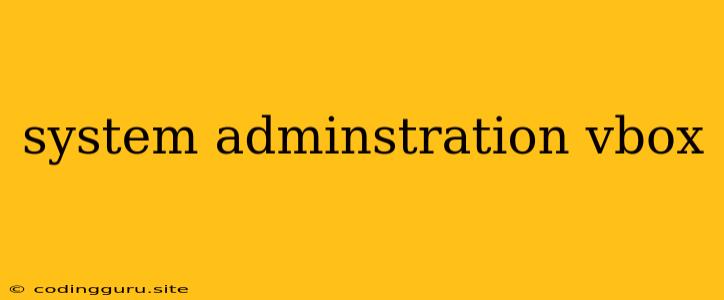What is System Administration and How Does VirtualBox Play a Role?
System administration is a crucial aspect of managing and maintaining computer systems, ensuring their smooth operation and efficient performance. It encompasses various tasks, including installation, configuration, monitoring, troubleshooting, and security. VirtualBox, on the other hand, is a powerful virtualization software that allows you to run multiple operating systems simultaneously on a single physical computer.
But how do these two concepts intertwine? Well, VirtualBox can become an invaluable tool for system administrators by offering a safe and efficient environment to test and experiment with new software, operating systems, or configurations without affecting the host machine. This ability to isolate environments is particularly useful for:
- Testing new software or updates: Before implementing a major change on your production system, you can try it out in a virtual machine (VM) using VirtualBox. This allows you to identify potential issues or conflicts early on, minimizing risks to your main system.
- Developing and deploying applications: System administrators can use VirtualBox to create virtual environments tailored to specific applications. This can ensure that the applications have the necessary resources and configurations for optimal performance.
- Learning and experimenting: For aspiring system administrators, VirtualBox provides a fantastic playground to explore different operating systems, learn about their configurations, and gain hands-on experience.
How to Use VirtualBox for System Administration Tasks
Here are some tips on using VirtualBox to enhance your system administration tasks:
- Choosing the right VM configuration: VirtualBox offers various options for configuring your virtual machines, such as RAM, storage, and network settings. Select the configuration that best suits your specific needs.
- Installing and configuring guest operating systems: VirtualBox allows you to install a wide range of operating systems within your VMs, from popular distributions like Linux and Windows to more niche operating systems.
- Creating and managing snapshots: Snapshots are a powerful feature in VirtualBox that allow you to capture the state of your VM at a specific moment. This is extremely useful for reverting to a previous state if you encounter problems or need to test a new configuration.
- Networking configurations: VirtualBox offers different network modes for your VMs, such as NAT (Network Address Translation) and bridged networking. These configurations allow you to connect your VMs to your network and communicate with other devices.
- Resource management: VirtualBox enables you to monitor and manage the resources allocated to your VMs, ensuring they are running optimally and not overusing the host machine's resources.
Beyond the Basics: Advanced VirtualBox Techniques for System Administration
For more experienced system administrators, VirtualBox offers a range of advanced features:
- Shared folders: This feature allows you to access files and folders on your host machine from within your VM, simplifying file sharing and data transfer.
- Remote Desktop Protocol (RDP) support: You can connect to your VM remotely using RDP, enabling you to manage and troubleshoot it from another location.
- Advanced network configuration: VirtualBox provides options for configuring advanced network settings, including custom network interfaces and virtual switches.
- USB support: You can connect USB devices to your VM, allowing you to use specific hardware or peripherals.
- Extending with Vagrant: Vagrant is a tool that integrates with VirtualBox to simplify the creation and management of development environments, making it ideal for system administrators working on projects with specific requirements.
Conclusion
VirtualBox is an invaluable tool for system administrators, offering a safe and efficient way to test, develop, and manage various operating systems and configurations. By leveraging its features, system administrators can enhance their workflow, reduce risks, and gain a deeper understanding of different systems and their configurations.