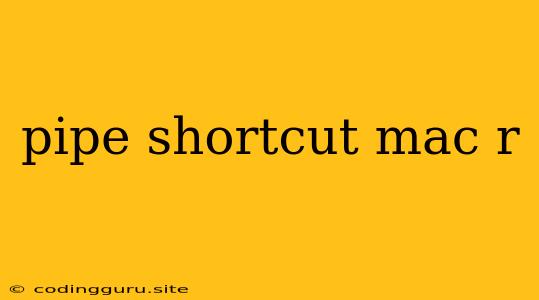Mastering the Pipe Shortcut on Your Mac: A Comprehensive Guide
The pipe shortcut on your Mac, denoted by the | symbol, is a powerful tool that allows you to chain commands together in the Terminal. This seamless connection lets you take the output of one command and feed it as input into another, making complex tasks surprisingly manageable.
Why should you care about the pipe shortcut? Imagine you're working with a list of files, and you want to sort them alphabetically, then only display the ones ending in ".txt". Instead of manually filtering and sorting, you can achieve this with a single command using the pipe. This not only saves you time but also makes your workflow more efficient.
Let's dive into the specifics and explore the world of pipe shortcuts.
What is the Pipe Shortcut?
The pipe (|) symbol is a simple but essential character in the world of command-line tools. It acts as a bridge between commands, allowing you to channel the output of one command into another. It's like a conveyor belt, effortlessly passing data from one stage to the next.
How Do You Use the Pipe Shortcut on Mac?
Using the pipe shortcut on your Mac is as straightforward as typing the | symbol between your commands. The basic syntax is:
command1 | command2 | command3
Here's a breakdown:
- command1: This is the initial command that generates the output.
- |: The pipe symbol, which directs the output of
command1tocommand2. - command2: This command receives the output from
command1and processes it. - command3: (Optional) You can chain multiple commands together, with each pipe channeling the output to the next command.
Real-World Examples: Unlocking the Power of the Pipe
Let's illustrate how the pipe shortcut can simplify common tasks:
1. Filtering a List of Files:
-
Problem: You have a directory filled with files, and you only want to see the ones ending in ".txt".
-
Solution:
ls | grep ".txt" -
Explanation:
lslists all files in the current directory. The pipe sends this list togrep, which searches for lines containing ".txt". Only the files ending in ".txt" will be displayed.
2. Counting the Number of Lines in a File:
-
Problem: You want to know the total number of lines in a text file.
-
Solution:
cat file.txt | wc -l -
Explanation:
catdisplays the contents offile.txt. The pipe sends this output towc(word count), and the-lflag specifically counts the number of lines.
3. Sorting a List of Names:
-
Problem: You have a list of names, and you want to sort them alphabetically.
-
Solution:
echo "Sarah, John, David, Alice" | tr ',' '\n' | sort -
Explanation:
echoprints the list of names.trreplaces commas with newlines, creating a list where each name is on a separate line.sortthen arranges the names alphabetically.
Tips for Mastering the Pipe Shortcut
- Experiment! The best way to understand the pipe shortcut is to try it out in different scenarios. Don't be afraid to play around and explore.
- Check Command Documentation: Each command has its own set of options and flags. Refer to the documentation for specific commands to see how they work with the pipe shortcut.
- Use a Text Editor for Complex Chains: For more elaborate command sequences, you might find it easier to build them in a text editor before running them in the Terminal.
Conclusion
The pipe shortcut is a fundamental tool in the command line, offering a simple yet powerful way to connect commands and streamline your workflows. Whether you're a seasoned developer or just starting to explore the Terminal, mastering the pipe will significantly enhance your efficiency and productivity.