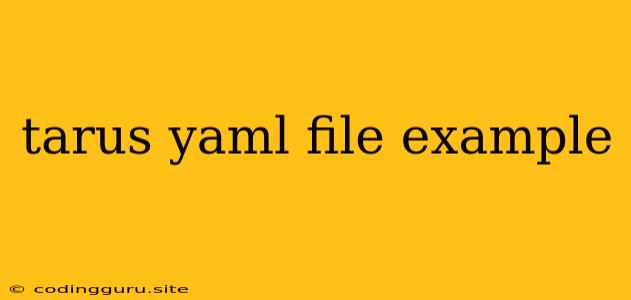Understanding and Using tarus.yaml Files: A Comprehensive Guide
The tarus.yaml file serves as a configuration file for the Tarus testing framework. It's essential for defining the various parameters, configurations, and options that drive your tests. Let's delve into the structure, elements, and examples of a tarus.yaml file to understand its role in creating efficient and robust testing environments.
What is a tarus.yaml File?
The tarus.yaml file acts as the central control panel for your Tarus tests. It enables you to:
- Define Test Scenarios: Specify the different test cases you want to execute, along with their associated configurations.
- Configure Test Environment: Set up the environment variables, databases, and resources required for your tests to run correctly.
- Manage Data: Control the data used in your tests, including input data, expected outputs, and data sources.
- Control Test Execution: Determine how your tests are run, including the order of execution, parallel testing, and reporting mechanisms.
Structure of a tarus.yaml File
The file typically follows a YAML (YAML Ain't Markup Language) structure, known for its human-readable format. Here's a basic structure:
# Basic tarus.yaml structure
name: "My Test Suite"
description: "Description of the test suite"
version: "1.0.0"
tests:
- name: "Test Case 1"
description: "Test case description"
steps:
- type: "api_request"
method: "POST"
url: "https://example.com/api/endpoint"
body:
key1: "value1"
key2: "value2"
assertions:
- type: "status_code"
value: 200
- name: "Test Case 2"
# ... Similar structure for additional test cases
Essential Elements in a tarus.yaml File
Let's break down key components and their functionalities:
1. name: Specifies the name of your test suite.
2. description: Provides a brief description of the test suite's purpose.
3. version: Indicates the version of the test suite.
4. tests: Defines the collection of test cases within the suite.
5. name (within tests): Specifies the name of the individual test case.
6. description (within tests): Provides a description of the test case's purpose.
7. steps: Contains the sequence of actions to be performed in the test case.
8. type (within steps): Defines the type of action to be performed. Common types include:
* api_request: For sending HTTP requests.
* database_query: For interacting with databases.
* file_read: For reading data from files.
* script_execution: For executing external scripts.
9. method, url, body, assertions (within steps): These are specific parameters used for the api_request type. You'll find similar parameters for other step types.
10. assertions: Specifies the conditions to be evaluated to determine the test case's success or failure.
Practical Example: Testing a Simple API
Let's consider an example where we test a hypothetical API that creates users.
name: "User Creation API Tests"
description: "Test suite for user creation API"
version: "1.0.0"
tests:
- name: "Create User with Valid Data"
description: "Test creating a user with valid data"
steps:
- type: "api_request"
method: "POST"
url: "https://example.com/api/users"
body:
name: "John Doe"
email: "[email protected]"
assertions:
- type: "status_code"
value: 201
- type: "json_path"
path: "$.id"
exists: true
- name: "Create User with Invalid Email"
description: "Test creating a user with an invalid email"
steps:
- type: "api_request"
method: "POST"
url: "https://example.com/api/users"
body:
name: "Jane Doe"
email: "invalid-email"
assertions:
- type: "status_code"
value: 400
- type: "json_path"
path: "$.message"
value: "Invalid email format"
This example defines two test cases:
- "Create User with Valid Data": Sends a valid POST request to the
/api/usersendpoint and asserts a successful response with a status code of 201 and a valid user ID. - "Create User with Invalid Email": Sends a request with an invalid email and asserts a 400 error response with a specific error message.
Using the tarus.yaml File
Once you've created your tarus.yaml file, you can run your test suite using the Tarus CLI. For instance:
tarus run -f tarus.yaml
This command will execute the tests defined in your tarus.yaml file and generate a report of the results.
Conclusion
The tarus.yaml file serves as the foundation for defining and managing your test suites. It provides a structured and organized approach to configuring tests, ensuring consistency, and simplifying test execution. By leveraging the power of tarus.yaml, you can build robust, maintainable, and efficient testing frameworks for your applications.