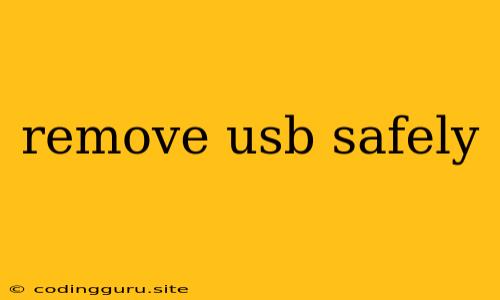How to Safely Remove a USB Drive
It's a familiar scenario: you've been using a USB drive, whether it's to transfer files, install software, or just back up data, and now you need to disconnect it. You might be tempted to simply yank the drive out of the port, but that's a big no-no. Doing so can corrupt your data, damage your USB drive, and even cause problems with your computer.
So, how do you remove a USB drive safely? It's actually quite simple. Here's a step-by-step guide:
Step 1: Eject the Drive
- Windows: In the File Explorer, find the USB drive (it will typically be labeled with a drive letter, like "F:"). Right-click on the drive and select "Eject". You'll see the drive icon disappear from File Explorer, and you can then safely unplug it.
- macOS: Open a Finder window, locate the USB drive, and then click on the "Eject" button (it looks like a small arrow pointing out of a box) next to the drive's name. You can also drag the USB drive icon from the desktop into the Trash, and then safely unplug it.
- Linux: Most Linux desktop environments have an "Eject" button in the file manager. You can also open a terminal window and use the command
umount /dev/sdX(replace "sdX" with the actual device name of your USB drive).
Step 2: Unplug the Drive
Once the drive is ejected, you can safely unplug it. You can verify that it's safe to unplug by checking the following:
- Windows: The drive icon should have disappeared from File Explorer.
- macOS: The drive icon should be gone from the desktop and the Finder window.
- Linux: The drive should be unmounted, and you should no longer see it in the file manager.
Why is it Important to Remove a USB Drive Safely?
There are several reasons why it's important to remove a USB drive safely:
- Data Corruption: If you unplug a USB drive while it's still being used, it can lead to data corruption. This is because the computer may still be writing data to the drive when you unplug it, leaving the data incomplete or damaged.
- Damage to the USB Drive: Roughly pulling the drive out of the port can physically damage the drive, especially if it's connected to a laptop or other device that's being moved.
- Computer Problems: In some cases, abruptly disconnecting a USB drive can also cause issues with your computer, such as crashes or errors.
Tips for Safe USB Drive Removal
Here are some additional tips for safely removing USB drives:
- Avoid using the drive during the process. Don't try to copy files to or from the drive while you are ejecting it.
- Always use the "Eject" option. Don't just unplug the drive without first ejecting it from the operating system.
- Don't remove the drive during an operation. If the drive is being used for a large file transfer, or if you are installing software from it, wait until the operation is complete before ejecting the drive.
- Keep the drive dry and clean. Moisture or dirt can damage the drive's connector, making it more difficult to remove.
What Happens if You Don't Eject Safely?
You might think that nothing bad will happen if you just unplug the drive without ejecting it. However, this can lead to a variety of problems, such as:
- Lost data: As mentioned earlier, this is the most common problem. You might lose some or all of the files stored on the drive.
- Corrupted data: Files that are being written to the drive when you unplug it might be corrupted, making them unusable.
- Damaged USB drive: Pulling the drive out can damage its connector or its internal components, making it unusable.
- Computer problems: The computer might encounter errors, crashes, or other issues related to the sudden removal of the drive.
Conclusion
Removing a USB drive safely is essential to protect your data, your USB drive, and your computer. Always use the "Eject" option provided by your operating system before disconnecting the drive. By taking these simple steps, you can ensure that your data is safe and your computer runs smoothly.