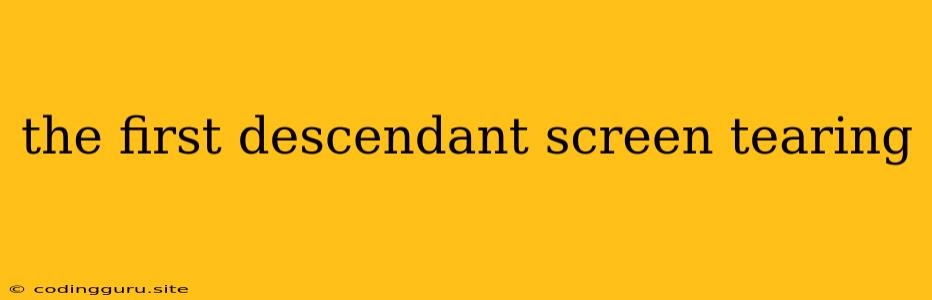Understanding and Eliminating Screen Tearing in The First Descendant
The First Descendant, a thrilling new action RPG, offers immersive gameplay and stunning graphics. However, some players have encountered an unfortunate issue: screen tearing. This visual artifact can significantly disrupt the experience, creating distracting lines and jagged edges across the screen. Fortunately, there are several steps you can take to eliminate screen tearing and enjoy a smooth, seamless visual experience.
What is Screen Tearing?
Screen tearing occurs when the graphics card renders frames faster than the monitor's refresh rate. This leads to a situation where the monitor displays parts of multiple frames simultaneously, resulting in the characteristic horizontal lines that break up the image.
How to Identify Screen Tearing in The First Descendant
If you notice jagged, horizontal lines moving across your screen, particularly during fast-paced action or camera movements, it's a strong indication of screen tearing.
Causes of Screen Tearing in The First Descendant
Several factors can contribute to screen tearing in The First Descendant.
- High Frame Rate: If your graphics card can output frames faster than your monitor's refresh rate, screen tearing is likely to occur.
- VSync Disabled: VSync (Vertical Synchronization) is a feature that synchronizes your graphics card's frame rate with your monitor's refresh rate, effectively preventing screen tearing. However, VSync can introduce input lag.
- Outdated Drivers: Outdated graphics drivers can contribute to various issues, including screen tearing.
How to Fix Screen Tearing in The First Descendant
Here are some solutions to eliminate screen tearing in The First Descendant:
1. Enable VSync:
- In-Game Settings: Many games, including The First Descendant, offer a VSync option within their settings. Activating this will sync the game's frame rate with your monitor's refresh rate.
- Nvidia Control Panel: If your graphics card is from Nvidia, you can access the Nvidia Control Panel. Navigate to "Manage 3D Settings" and find the "Vertical Sync" option. Set it to "On" for The First Descendant.
- AMD Radeon Software: If your graphics card is from AMD, you can use the AMD Radeon Software. In the "Global Settings" tab, select "Wait for Vertical Refresh" to enable VSync.
2. Adjust Refresh Rate:
- Monitor Settings: Check your monitor's settings to ensure it's running at its native refresh rate. This is usually found in the display or advanced settings. If your monitor supports 144Hz, for example, set it to 144Hz.
- Game Settings: Some games, including The First Descendant, may allow you to set the refresh rate directly within the game's settings.
3. Lower Graphics Settings:
- If you are experiencing screen tearing even with VSync enabled, try lowering the game's graphics settings. This can reduce the strain on your graphics card and potentially decrease the frame rate, which might solve the screen tearing issue.
4. Update Graphics Drivers:
- Visit the official websites of Nvidia or AMD to download the latest drivers for your graphics card. Installing the latest drivers can fix bugs and improve performance, including eliminating screen tearing.
5. Monitor Compatibility:
- Ensure your monitor is compatible with the game's requirements. Some monitors may not support high refresh rates or advanced technologies like G-Sync or FreeSync, which can contribute to screen tearing.
6. Check System Resources:
- Screen tearing can sometimes be caused by insufficient system resources. Make sure you meet the minimum system requirements for The First Descendant. You can also try closing other programs running in the background to free up resources.
Additional Tips for Avoiding Screen Tearing
- Monitor Type: Consider investing in a monitor that supports G-Sync (Nvidia) or FreeSync (AMD). These technologies synchronize the refresh rate of your monitor with your graphics card, effectively eliminating screen tearing without the input lag associated with VSync.
- Avoid Overclocking: If you've overclocked your graphics card, try reverting to the default settings. Overclocking can sometimes lead to instability and contribute to screen tearing.
Conclusion
Screen tearing can be a frustrating issue, but it's typically solvable with the right steps. By understanding the causes of screen tearing and implementing the solutions outlined above, you can enjoy a smooth and visually stunning experience in The First Descendant.