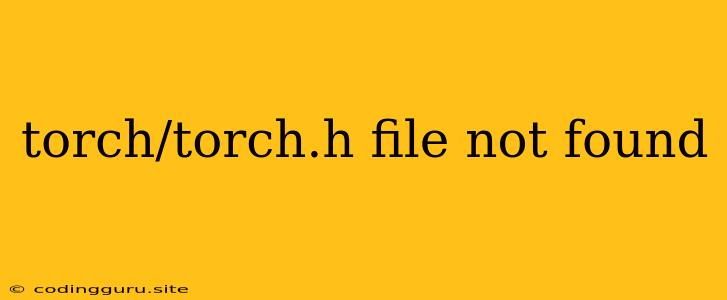The "torch/torch.h file not found" Error: A Comprehensive Guide
The error message "torch/torch.h file not found" is a common issue encountered by developers working with PyTorch, especially when integrating it with C++ projects. This message typically indicates that the PyTorch header files are not properly included in your project's build process.
Understanding the Error
PyTorch, a popular deep learning framework, is built on a foundation of C++ code. The "torch/torch.h" header file is a vital part of this foundation. It contains declarations for crucial classes and functions necessary for interacting with PyTorch's core functionalities.
Why does this error occur?
Several reasons can lead to this error:
- Missing PyTorch Installation: The most basic reason is simply that PyTorch itself is not installed correctly or isn't accessible to your project.
- Incorrect Include Paths: The compiler needs to know where to find the "torch/torch.h" file. This is usually done by specifying include paths in your project's build system. If these paths are incorrect or missing, the compiler won't find the header file.
- Incomplete or Damaged Installation: Sometimes, even after installing PyTorch, the installation might be incomplete or corrupted, resulting in missing header files.
- Conflicting Library Versions: If you're working on a project with multiple libraries and versions of PyTorch, version conflicts might arise, preventing the compiler from finding the correct "torch/torch.h" file.
How to Troubleshoot and Fix the Error
Follow these steps to troubleshoot and fix the "torch/torch.h file not found" error:
1. Verify PyTorch Installation
- Check Python Environment: Ensure that you have PyTorch installed in the same Python environment where your project is running.
- Use
pip list: Runpip listin your terminal to verify if PyTorch is present in the list of installed packages.
2. Update Your System's Package Manager
- For Linux (Ubuntu, Debian): Ensure your system's package manager is up to date:
sudo apt update sudo apt upgrade - For macOS (Homebrew): Keep Homebrew updated:
brew update brew upgrade
3. Verify Include Paths
- CMake: If you are using CMake to build your project, check the
CMAKE_INCLUDE_PATHvariable. You might need to add the path to the PyTorch include directory, typically located under the "include" directory within the PyTorch installation folder. - Makefiles: If you are using Makefiles, ensure that the include paths in your Makefile point to the correct location of the "torch/torch.h" file.
- Other Build Systems: The process of specifying include paths may vary depending on your project's build system. Consult the documentation for your build system for detailed instructions.
4. Reinstall PyTorch
- Use
pip: If you have thetorchpackage installed, uninstall it and reinstall it usingpip:pip uninstall torch pip install torch
5. Rebuild Your Project
After making any changes to the include paths or reinstalling PyTorch, remember to rebuild your project to ensure that the changes are incorporated.
6. Check for Compatibility Issues
- PyTorch Version: Make sure the PyTorch version you have installed is compatible with your project's requirements.
- C++ Compiler: Ensure that your C++ compiler is compatible with PyTorch.
- System Libraries: Some system libraries might be required to support PyTorch. Check your system's documentation or search for specific error messages.
7. Consider a Virtual Environment
Using a virtual environment for your project helps isolate dependencies and prevents version conflicts. This can be especially beneficial when working with multiple projects or different versions of libraries like PyTorch.
8. Common Solutions for Specific Build Systems
Here are some common solutions for specific build systems:
CMake:
- FindPackage(Torch): Use the
FindPackage(Torch)command in your CMakeLists.txt file to automatically detect and configure PyTorch. - Set
CMAKE_INCLUDE_PATH: Manually set theCMAKE_INCLUDE_PATHvariable to point to the directory containing "torch/torch.h".
Makefile:
- Include Flags: Add the appropriate
-Iflag to your compile command to specify the directory containing "torch/torch.h".
Other Build Systems:
- Consult Documentation: Consult the documentation for your specific build system for detailed instructions on specifying include paths.
Example: CMake
Here is a simple example of how to include PyTorch using CMake:
cmake_minimum_required(VERSION 3.10)
project(MyProject)
find_package(Torch REQUIRED)
include_directories(${Torch_INCLUDE_DIRS})
add_executable(my_executable main.cpp)
target_link_libraries(my_executable ${Torch_LIBRARIES})
This example finds PyTorch using find_package(Torch) and sets the include path using include_directories(${Torch_INCLUDE_DIRS}).
Example: Makefile
Here is an example of including PyTorch in a Makefile:
CXX = g++
CXXFLAGS = -g -Wall -I/path/to/pytorch/include
LDFLAGS = -L/path/to/pytorch/lib -ltorch
all: my_executable
my_executable: main.cpp
$(CXX) $(CXXFLAGS) main.cpp -o my_executable $(LDFLAGS)
This Makefile example sets the include path using the -I flag in the CXXFLAGS variable and links against the PyTorch library using the -L and -ltorch flags in the LDFLAGS variable.
Conclusion
The "torch/torch.h file not found" error can be frustrating, but by systematically troubleshooting the common causes, you can successfully resolve it. By checking PyTorch installation, verifying include paths, and considering compatibility issues, you can ensure that your project properly integrates PyTorch and leverages its powerful deep learning capabilities.