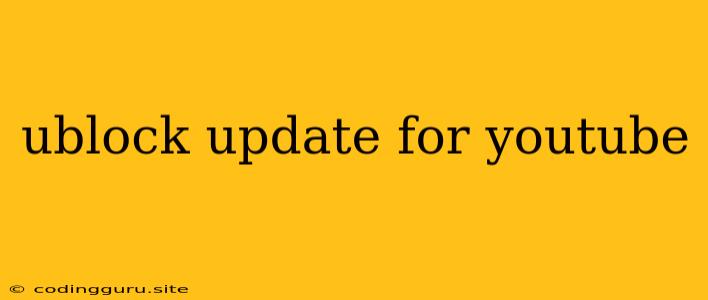Keeping YouTube Ad-Free: How to Update uBlock Origin for the Best Experience
Tired of those intrusive ads interrupting your favorite YouTube videos? uBlock Origin is a popular browser extension that effectively blocks ads and trackers, making your YouTube experience much smoother. But like any software, uBlock Origin requires updates to stay effective and protect your privacy. This guide will help you understand how to keep your uBlock Origin up-to-date for the best ad-blocking performance on YouTube.
Why Update uBlock Origin?
- New Ad Blocking Techniques: Advertisers are constantly finding new ways to bypass ad blockers. Updating uBlock Origin ensures you have the latest defenses against these tactics.
- Improved Performance: Updates often include performance enhancements, making uBlock Origin run faster and more efficiently.
- Security Patches: Like any software, uBlock Origin can have vulnerabilities. Updates deliver security patches to fix these vulnerabilities, protecting your browsing data.
- New Features: Updates can introduce exciting new features, such as improved filter lists or customization options, that enhance your ad-blocking experience.
How to Update uBlock Origin
1. Check for Updates:
- Chrome and Chromium-Based Browsers:
- Click the three dots in the top right corner of your browser window.
- Select "More tools" and then "Extensions".
- Locate uBlock Origin in the list of extensions.
- If an update is available, you'll see an "Update" button next to the extension. Click it to update.
- Firefox:
- Click the three horizontal lines in the top right corner of your browser window.
- Select "Add-ons and themes".
- Click the "Extensions" tab.
- Locate uBlock Origin.
- If an update is available, you'll see an "Update" button. Click it to update.
- Other Browsers:
- Check your browser's extension manager for the "Update" button. The specific location may vary depending on the browser.
2. Automatic Updates:
- Enabling Automatic Updates: Most browsers offer the option to automatically update extensions. This ensures you always have the latest version.
- Checking Automatic Update Settings: Look for an "Automatic Updates" setting within your browser's extension settings. If you can't find it, consult your browser's help documentation.
Staying Ahead of Ads
- Filter Lists: uBlock Origin uses filter lists to identify and block ads and trackers. Keeping your filter lists up-to-date is crucial for staying ahead of new ad techniques.
- Customizing Filters: You can customize the filters uBlock Origin uses to block specific types of ads or websites. This allows you to personalize your ad-blocking experience.
- Reporting New Ads: If you encounter ads that aren't being blocked, you can report them to the uBlock Origin developers. This helps them improve their filter lists and block new ad types.
Tips for Optimizing uBlock Origin on YouTube
- Customize Your Filters: You can create custom filters specifically for YouTube to block elements you find annoying, such as suggested videos or comments.
- Use a Dedicated Filter List for YouTube: Several filter lists are specifically designed to block YouTube ads. Look for lists like "YouTube Ad-Free" or "uBlock Origin YouTube" for optimal results.
- Disable uBlock Origin on Specific Sites: If you find a website or service where uBlock Origin is causing conflicts or preventing content from loading, you can temporarily disable it for that site.
Conclusion
Keeping your uBlock Origin up-to-date is essential for enjoying a smooth and ad-free YouTube experience. By checking for updates regularly and utilizing the latest filters, you can ensure that uBlock Origin continues to effectively block ads and protect your privacy. Remember, uBlock Origin is constantly evolving to combat new ad techniques, so stay informed and updated for the best possible experience.