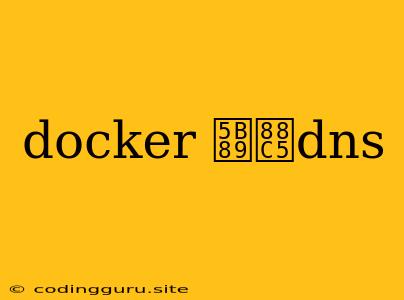How to Install and Configure DNS in Docker
Docker is a powerful tool for building and running applications in a containerized environment. While it offers many benefits, managing DNS within a Dockerized environment can be challenging. This article will guide you through the process of installing and configuring DNS inside your Docker containers.
Why Configure DNS Inside Docker?
Before diving into the installation process, let's understand why configuring DNS within Docker is essential.
- Container Isolation: Docker containers are designed to be isolated, meaning they have their own network configuration, including DNS settings. Without proper DNS configuration, containers might not be able to resolve hostnames and access other services within your network.
- Service Discovery: In microservices architecture, where applications are broken down into smaller, independent services, DNS plays a crucial role in service discovery. Containers need to communicate with each other, and DNS allows them to resolve service names to their respective IP addresses.
- External Network Integration: Docker containers often need to communicate with services outside of the container network. Configuring DNS ensures these containers can resolve external hostnames and access resources on your local network or the internet.
Methods for Installing DNS in Docker
There are several ways to install and configure DNS within your Docker containers:
1. Using Docker's Built-in DNS:
Docker provides a built-in DNS server that can be used to resolve hostnames within the Docker network. This approach is convenient and straightforward but might not be suitable for complex environments.
2. Installing a DNS Server Inside a Container:
You can install a dedicated DNS server, like Bind or CoreDNS, inside a separate container. This offers more flexibility and control over your DNS settings.
3. Using External DNS Services:
For larger and more demanding applications, you can leverage external DNS services, such as Google Cloud DNS or AWS Route 53. These services offer advanced features like load balancing and high availability.
Installing DNS using Docker's Built-in DNS
This method leverages the --dns and --dns-search flags when starting a container.
Example:
docker run -it --name my-app -d --dns 8.8.8.8 --dns-search example.com my-app-image
--dns: Specifies the IP address of the DNS server to be used.--dns-search: Defines search domains for hostname resolution.
Limitations:
- This method only works for resolving hostnames within the Docker network.
- It doesn't allow for custom DNS configurations.
Installing DNS using a Containerized Server
1. Choose a DNS Server:
Select a suitable DNS server image, like bind/bind or coredns/coredns.
2. Create a Dockerfile:
Create a Dockerfile for your DNS server. The following example demonstrates a CoreDNS setup:
FROM coredns/coredns:1.8.2
COPY ./coredns.conf /etc/coredns/Corefile
3. Build the Image:
Build the Docker image using your Dockerfile:
docker build -t my-dns-server .
4. Run the Container:
Run the DNS server container with proper port mapping and network configuration:
docker run -d -p 53:53 --name my-dns-server my-dns-server
5. Configure Containers to Use the DNS Server:
Use the --dns flag when starting your application containers to point them to your DNS server:
docker run -it --name my-app -d --dns my-dns-server my-app-image
Configuring DNS for External Services
To allow containers to access external services, you need to configure your DNS server to resolve external hostnames. This typically involves:
- Forwarding Requests: Configure your DNS server to forward requests for unknown domains to external DNS servers, like Google's Public DNS servers (8.8.8.8 and 8.8.4.4).
- Setting Up Zones: If you need to resolve specific external domains, you can set up zones on your DNS server.
Troubleshooting DNS Issues
If you encounter DNS issues, here are some troubleshooting tips:
- Check Network Connectivity: Ensure that your containers can access the internet or your local network.
- Verify DNS Server Configuration: Confirm that your DNS server is running and correctly configured.
- Inspect Container Logs: Look for error messages in the container logs that might indicate DNS problems.
- Test DNS Resolution: Use tools like
nslookupordigto test DNS resolution from inside the container.
Conclusion
Setting up DNS within your Dockerized environment is crucial for seamless communication between containers and external services. Docker offers a built-in DNS solution, but for more complex scenarios, installing a dedicated DNS server inside a container provides greater flexibility and control. By following the steps outlined in this article, you can ensure that your Docker applications can correctly resolve hostnames and communicate effectively across your network.