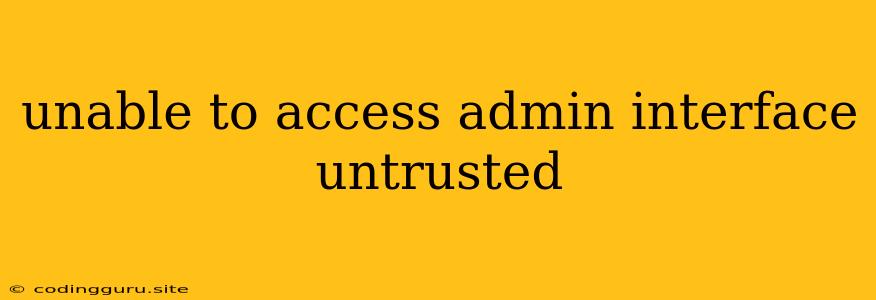Unable to Access Admin Interface: Untrusted Connection
Facing the dreaded "Unable to access admin interface: Untrusted connection" error can be frustrating, especially when you need to manage your website or application. This error typically arises when there's a mismatch between your browser's security settings and the server's configuration, preventing your browser from establishing a secure connection. Don't worry, this guide will equip you with the tools and knowledge to troubleshoot and resolve this issue.
Understanding the Problem
The core issue is that your browser is refusing to connect to your admin interface because it doesn't trust the connection. This could be due to several factors:
- Incorrect SSL Certificate: The website's SSL certificate might be missing, expired, or not correctly configured, causing your browser to flag it as untrusted.
- Mixed Content: You're trying to access the admin interface over an HTTP connection while other parts of the website use HTTPS. This inconsistency can trigger security warnings and block access.
- Browser Security Settings: Your browser might be configured to block access to insecure websites or websites with unknown certificates.
- Proxy or Firewall Issues: Network firewalls or proxies might be blocking access to the admin interface or interfering with the SSL handshake.
Troubleshooting Steps
Here's a step-by-step guide to help you troubleshoot and fix the "Unable to access admin interface: Untrusted connection" error:
1. Verify SSL Certificate:
- Is it Valid? Make sure your SSL certificate is valid, not expired, and properly installed on your web server. You can use online tools like SSL Labs or SSL Checker to verify the certificate's validity and configuration.
- Does it Match the Domain? Ensure the certificate is issued for the correct domain. If you're trying to access the admin interface through a subdomain (e.g., admin.yourdomain.com), the certificate must be issued for that subdomain as well.
2. Check for Mixed Content:
- Inspect Your Website: Open your website in a browser and use the developer tools (usually accessed by pressing F12) to check for mixed content warnings. The browser console will often highlight any resources (images, scripts, stylesheets) loaded over HTTP when the main website is served over HTTPS.
- Update Resources: Replace any insecure HTTP resources with HTTPS versions. If you're using a Content Delivery Network (CDN), ensure it's configured to deliver assets securely over HTTPS.
3. Adjust Browser Security Settings:
- Certificate Exception: If you're absolutely certain that the website you're trying to access is legitimate, you can add an exception for the website's SSL certificate in your browser's security settings.
- Enable Unknown Certificate: You can temporarily enable your browser to accept certificates from unknown sources, but exercise caution with this option as it can potentially expose you to security risks.
- Disable Security Features: Some browsers have advanced security settings that might be blocking access to the admin interface. Temporarily disabling these features (like "Mixed Content Blocking") can help isolate the issue.
4. Review Network Configuration:
- Firewall Settings: Check your firewall rules and ensure they are not blocking access to the admin interface. You might need to add a rule to allow access to the specific port (usually port 443 for HTTPS) or the IP address of the server hosting the admin interface.
- Proxy Settings: If you're using a proxy server, make sure the proxy settings are correctly configured and the proxy is not interfering with the SSL handshake.
- VPN: If you're using a VPN, temporarily disable it to see if it's causing the issue.
5. Contact Your Hosting Provider:
If you've checked all the above points and are still encountering the "Unable to access admin interface: Untrusted connection" error, contact your hosting provider for support. They might be able to help you identify and resolve any issues with your server configuration or SSL certificate.
Example:
Let's say you're trying to access the admin interface of your WordPress website at admin.yourdomain.com. You encounter the "Unable to access admin interface: Untrusted connection" error.
Solution:
- Verify SSL: Check your SSL certificate for
admin.yourdomain.com. If you don't have a separate certificate for the subdomain, you'll need to obtain one. - Mixed Content: Inspect your website for mixed content, especially if you're using external plugins or themes. Ensure all resources are loaded securely over HTTPS.
- Browser Settings: Temporarily disable browser security features related to SSL certificates or mixed content to see if they're causing the issue.
Conclusion:
The "Unable to access admin interface: Untrusted connection" error is often caused by issues with SSL certificates, mixed content, or browser security settings. By following the troubleshooting steps provided above, you can identify and resolve the underlying problem, enabling you to access your admin interface securely. Remember to carefully assess your website's security posture and address any vulnerabilities to ensure your website remains protected.