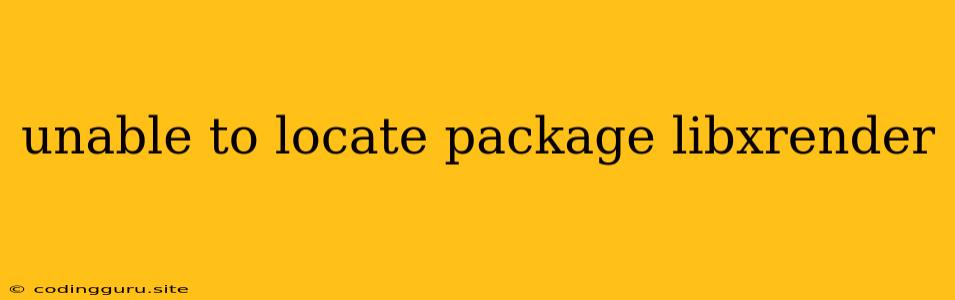The "Unable to Locate Package libxrender" Error: Troubleshooting and Solutions
The error "unable to locate package libxrender" is a common issue encountered during software installation on Linux-based operating systems, often during the process of installing graphics-related applications or libraries. This error arises when the package manager cannot find the necessary "libxrender" package, which is an essential library for X11 rendering. This guide will delve into the root causes of this issue and provide detailed solutions to resolve it.
Understanding the Error
The "libxrender" package is a fundamental component of the X11 rendering system. It's responsible for handling various rendering tasks, including image manipulation and display. When a package requiring "libxrender" cannot locate it, the installation process fails.
Common Causes
- Missing or Corrupted Repositories: The "libxrender" package might be missing from your system's repository list, or the repository itself may be corrupted or inaccessible.
- Outdated Package Manager: An outdated package manager can lead to inconsistencies and prevent it from properly locating the necessary packages.
- Insufficient Permissions: Insufficient permissions to access system files can hinder the installation process.
- Incorrect Package Name: Typos or variations in package names can result in the package manager failing to locate the correct package.
- Unsupported Distribution: Certain Linux distributions might not have "libxrender" directly available in their repositories.
Troubleshooting and Solutions
-
Updating the Package Manager: Begin by ensuring that your package manager is up-to-date. This step addresses potential inconsistencies and errors within the package manager itself.
sudo apt updateFor other package managers, like
yum,dnf, orpacman, consult the documentation of your specific distribution. -
Verifying Repository Configuration: Check if the repository containing "libxrender" is properly configured and accessible. The specific repositories vary based on your Linux distribution.
- Debian/Ubuntu: Make sure the "universe" repository is enabled.
- Fedora/CentOS/RHEL: Ensure that the "epel" or "rpmfusion" repositories are enabled.
To enable additional repositories, consult the documentation of your distribution.
-
Re-Adding the Repository: Sometimes, repository configurations can become corrupted. Removing and re-adding the repository can resolve this issue.
sudo add-apt-repository universe(Replace "universe" with the correct repository name for your distribution).
-
Checking for Typos: Double-check the package name. Ensure that you are using the correct spelling and capitalization ("libxrender," not "libxrender").
-
Searching for Alternatives: If "libxrender" isn't directly available, consider searching for alternative packages that provide similar functionality.
-
Updating System Packages: Update all your system packages to the latest versions to address potential conflicts or dependencies.
sudo apt upgrade -
Manually Installing "libxrender": If the above solutions don't work, you might need to manually install "libxrender" from source. However, this approach is more advanced and requires a deeper understanding of the package system and dependencies.
-
Download the source code for "libxrender".
-
Extract the archive.
-
Navigate to the source directory.
-
Run the following commands:
./configure make sudo make install
-
-
Re-running the Installation: After addressing the potential issues, attempt to install the original application or package that triggered the error.
Conclusion
The "unable to locate package libxrender" error can be frustrating, but by following the troubleshooting steps outlined above, you should be able to identify and resolve the underlying issue. Remember to check your system's repositories, update your package manager, and verify package names for accuracy. If the problem persists, consult the documentation for your specific distribution or seek assistance from online forums or communities.