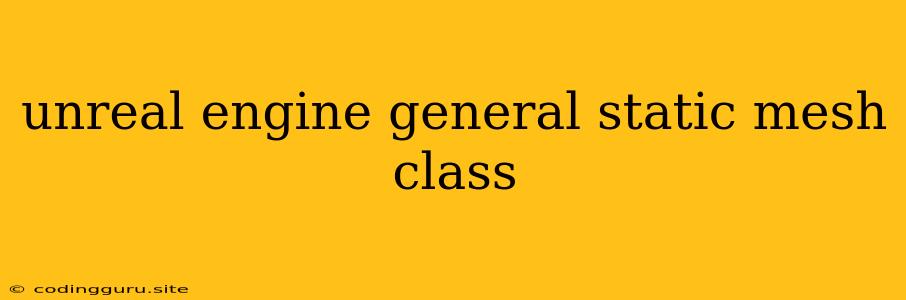Unveiling the Power of Static Meshes in Unreal Engine
The Unreal Engine is a powerful game development platform, and a fundamental aspect of creating visually stunning worlds lies in the ability to represent objects and environments effectively. Static Meshes form the bedrock of this representation, providing a robust way to incorporate static, unchanging geometry into your game. But what exactly are Static Meshes and how can you harness their power?
What is a Static Mesh?
In the world of Unreal Engine, a Static Mesh is essentially a 3D model comprised of polygons that doesn't move during gameplay. Think of it as a static, unmoving element in your virtual world, like a building, a tree, or a piece of furniture. These Static Meshes are imported from external 3D modelling software, or created directly within the Unreal Engine itself.
Why Use Static Meshes?
Static Meshes are the workhorses of level design in Unreal Engine, and their advantages are plentiful:
- Performance: Since Static Meshes remain stationary, the engine can optimize their rendering, leading to smoother performance and improved frame rates.
- Efficiency: They offer a memory-efficient way to represent large, complex geometries, especially when compared to dynamic objects that require constant updates.
- Flexibility: They can be readily manipulated within the Unreal Engine, allowing for scaling, rotation, and placement to fit your level design perfectly.
- Materials and Textures: Static Meshes readily accept the application of materials and textures, bringing your game world to life with realistic detail.
How to Use Static Meshes in Unreal Engine
-
Importing a Static Mesh:
- Navigate to the "Content Browser" in your Unreal Engine project.
- Import your 3D model from your chosen software (e.g., Blender, Maya, 3ds Max) in a compatible format like FBX or OBJ.
- The imported model will appear as a Static Mesh asset in your content browser.
-
Placing the Static Mesh in your Level:
- Open the level editor within your Unreal Engine project.
- Utilize the "Place Actors" menu and select "StaticMeshActor."
- In the Details Panel, choose your imported Static Mesh from the "StaticMesh" dropdown.
- Adjust the size, rotation, and position of the Static Mesh as needed.
-
Adding Materials and Textures:
- Select your Static Mesh in the level editor.
- In the Details Panel, navigate to the "Materials" section.
- Apply materials and textures to enhance the visual appeal of your Static Mesh. You can create custom materials or use pre-existing materials within the Unreal Engine.
The Difference Between Static and Dynamic Meshes
Static Meshes, as we've established, are immutable objects in your game. In contrast, Dynamic Meshes are capable of movement, deformation, and interaction. Here's a simple breakdown:
| Feature | Static Mesh | Dynamic Mesh |
|---|---|---|
| Movement | No | Yes |
| Performance | High | Lower |
| Memory Usage | Low | Higher |
| Use Cases | Static objects (buildings, trees, furniture) | Characters, vehicles, animated objects |
Tips for Working with Static Meshes
- Optimize for Performance: Keep your Static Mesh polygons as low as possible to avoid unnecessary rendering strain.
- Leverage LODs: Utilize Level of Detail (LOD) settings to maintain visual quality while managing performance.
- Use Materials Effectively: Materials and textures can significantly enhance the visual impact of your Static Meshes.
- Combine Meshes for Efficiency: Group smaller objects into a single Static Mesh to optimize rendering.
Conclusion
Static Meshes form a cornerstone of level design in Unreal Engine. Understanding their functionality and mastering their application allows you to create immersive and visually engaging game worlds. By optimizing for performance, utilizing materials and textures effectively, and integrating Static Meshes with dynamic elements, you can unlock the full potential of this powerful tool in your game development journey.