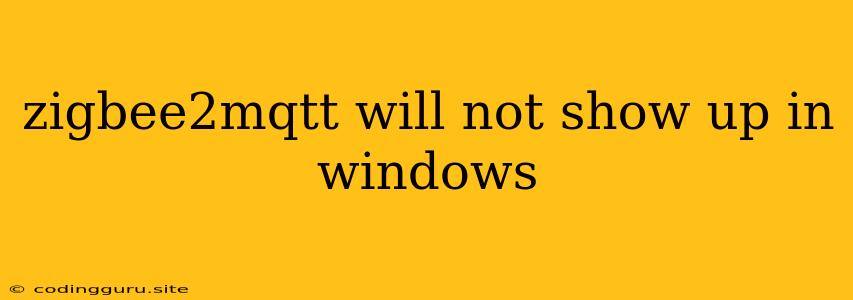Why Zigbee2MQTT Won't Show Up in Windows? A Troubleshooting Guide
Setting up a smart home with Zigbee devices can be a rewarding experience, but sometimes you encounter hurdles. One common problem is when Zigbee2MQTT fails to appear in your Windows environment. This can leave you wondering what went wrong and how to fix it. Don't fret! We'll guide you through the common culprits and offer effective solutions.
Understanding the Problem
Zigbee2MQTT is a popular open-source software that acts as a bridge between your Zigbee devices and your home automation system. When it doesn't show up in Windows, it means your system can't connect with the software, preventing you from managing your Zigbee devices.
Common Causes and Troubleshooting
Here's a breakdown of the most frequent reasons why Zigbee2MQTT may be invisible on your Windows machine:
-
Incorrect Installation:
- Problem: The Zigbee2MQTT installation might be incomplete or contain errors.
- Solution:
- Double-check your installation process: Follow the official Zigbee2MQTT documentation meticulously.
- **Reinstall Zigbee2MQTT: If necessary, completely uninstall the software and reinstall it from scratch.
- Verify dependencies: Ensure that all required dependencies, such as Node.js and npm, are installed correctly.
-
Network Configuration Issues:
- Problem: Your computer and the Zigbee2MQTT server might be on different networks or have incorrect network settings.
- Solution:
- Verify network connectivity: Ensure your computer and the device running Zigbee2MQTT are connected to the same network.
- Check firewall settings: Make sure your firewall isn't blocking Zigbee2MQTT communication.
- Verify IP address: Ensure the IP address of the device running Zigbee2MQTT is accessible from your computer.
-
Hardware Conflicts:
- Problem: Another program or device might be using the same serial port or USB port as your Zigbee USB stick.
- Solution:
- Identify potential conflicts: Check the device manager to see if other programs or devices are utilizing the same port.
- Try a different USB port: Connect your Zigbee USB stick to a different USB port on your computer.
- Check for driver issues: Update or reinstall the drivers for your Zigbee USB stick.
-
Software Compatibility:
- Problem: Your operating system or installed software might be incompatible with Zigbee2MQTT.
- Solution:
- Verify system requirements: Make sure your Windows version meets the minimum requirements for Zigbee2MQTT.
- Check software compatibility: Update your operating system and other relevant software to ensure compatibility.
-
Incorrect Configuration:
- Problem: The Zigbee2MQTT configuration file (usually
config.js) might contain incorrect settings or typos. - Solution:
- Review configuration settings: Carefully check the configuration file for errors or incorrect values.
- Use a configuration tool: Consider using a graphical configuration tool to simplify the process and avoid typos.
- Problem: The Zigbee2MQTT configuration file (usually
Further Troubleshooting Steps
If the above solutions don't resolve the issue, you can delve deeper:
- Check the Logs: Inspect the Zigbee2MQTT logs for any error messages that can provide clues about the problem.
- Run Diagnostics: Use the built-in Zigbee2MQTT diagnostics tools to identify potential issues with your Zigbee USB stick or network.
- Seek Community Help: Join Zigbee2MQTT forums or communities for support and expert advice from experienced users.
Conclusion
While getting Zigbee2MQTT running on Windows might seem challenging, it's often a matter of addressing a few common issues. By systematically checking installations, network settings, hardware conflicts, and configuration, you can usually overcome the obstacles and bring your smart home vision to life. Remember to consult the official Zigbee2MQTT documentation and community resources for detailed guidance and support.