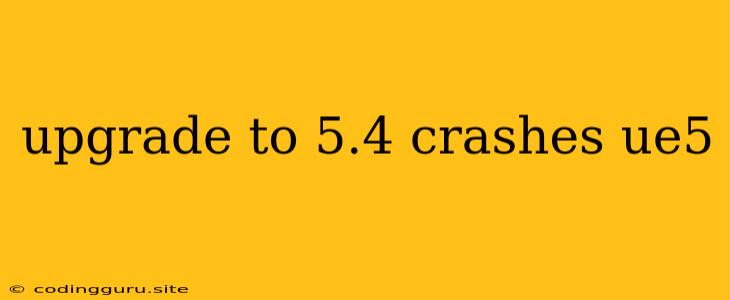Why Does Upgrading to Unreal Engine 5.4 Cause Crashes?
Upgrading to a new version of any software can be a daunting task, and Unreal Engine 5.4 is no exception. While Unreal Engine 5.4 offers a plethora of new features and improvements, it's not uncommon to encounter issues, including crashes, during the upgrade process. This can be a frustrating experience, especially if you're in the middle of a project. But don't worry, there are several reasons why this might be happening and solutions to get you back on track.
Common Causes of Crashes After Upgrading to UE5.4
1. Incompatible Plugins: Plugins, particularly those developed by third-party developers, might not be fully compatible with UE5.4. These incompatible plugins could be the culprit behind your crashes.
2. Project Settings: UE5.4 introduces new features and functionalities, which might require adjustments to your project settings. If your settings haven't been updated to reflect the new version, it could lead to conflicts and crashes.
3. Outdated Dependencies: Unreal Engine relies on various dependencies, including the C++ compiler, libraries, and other tools. If these dependencies are outdated, it can cause compatibility issues, potentially resulting in crashes.
4. Corrupted Engine Installation: A faulty or corrupt installation of Unreal Engine 5.4 can cause unexpected behavior, including crashes.
5. Memory Issues: UE5.4 is a resource-intensive engine, and if your system doesn't have enough memory, it could lead to crashes.
6. Hardware Compatibility: While the engine is optimized for various hardware configurations, some hardware might not be fully compatible with the new version. This incompatibility can contribute to crashes.
7. Project Corruption: Sometimes, the upgrade process might unintentionally corrupt your project files, which could lead to crashes.
Troubleshooting and Solutions
1. Verify Plugin Compatibility:
- Check Plugin Updates: Look for updated versions of your plugins that are compatible with UE5.4. Many developers release updates to ensure compatibility with the latest engine versions.
- Disable Incompatible Plugins: If you're unable to find compatible versions, temporarily disable plugins you suspect might be causing issues.
- Test After Disabling: Save your project, close Unreal Engine, and then re-open it. See if the crash persists.
2. Review Project Settings:
- Check for Updates: Ensure your project settings are updated to the latest version of Unreal Engine 5.4.
- Review Settings: Go through the engine settings and make sure they are appropriate for your project.
3. Update Dependencies:
- C++ Compiler: Make sure you have the latest version of the C++ compiler compatible with UE5.4.
- Libraries: Verify that all necessary libraries are updated to the latest versions.
- Other Tools: Ensure that any other tools required by the engine are up-to-date.
4. Reinstall Unreal Engine:
- Complete Uninstall: Completely uninstall Unreal Engine 5.4, including all related files.
- Clean Installation: Download the latest version of UE5.4 and install it in a new location. This will ensure that you are using a clean and uncorrupted installation.
5. Increase Memory:
- System Memory: Consider increasing your system's RAM if you're encountering crashes due to memory constraints.
- Project Memory: Explore settings within Unreal Engine to adjust the memory allocation for your project.
6. Check Hardware Compatibility:
- System Specifications: Compare your system specifications with the minimum and recommended specifications for Unreal Engine 5.4.
- Driver Updates: Ensure that you have the latest drivers for your graphics card and other hardware components.
7. Repair Project Files:
- Backup Your Project: Make a backup of your project files before attempting any repairs.
- Project Integrity: Use Unreal Engine's built-in project integrity check to identify and repair any corrupted files.
- Manual Repair: If the integrity check doesn't resolve the issues, you may need to manually repair or replace corrupted files.
8. Check Log Files:
- Engine Logs: Review the engine log files (usually located in your project folder) for any error messages or warnings that might provide insights into the cause of the crashes.
- System Logs: Examine your system logs for potential errors or events that occurred around the time of the crash.
9. Use Debugging Tools:
- Unreal Engine Debugger: Utilize Unreal Engine's built-in debugger to pinpoint the exact location of the crash and identify the specific code causing the issue.
10. Seek Community Support:
- Unreal Engine Forums: Post your issue on the Unreal Engine forums. Other users may have encountered similar problems and can offer solutions.
- Discord Servers: Join Unreal Engine Discord servers for community support and troubleshooting assistance.
11. Report Bugs:
- Bug Tracker: If you suspect the crash is due to a bug in Unreal Engine, report it through the official bug tracker. This helps developers identify and fix issues.
Conclusion
Upgrading to UE5.4 can be a rewarding experience with its enhanced features and improvements, but it's important to be prepared for potential issues, particularly crashes. By carefully reviewing your project settings, ensuring compatible plugins, and updating dependencies, you can mitigate the chances of encountering crashes after the upgrade. If you do encounter crashes, remember to check the engine log files, leverage debugging tools, and seek assistance from the Unreal Engine community. Remember, patience and troubleshooting are key to a smooth upgrade experience.