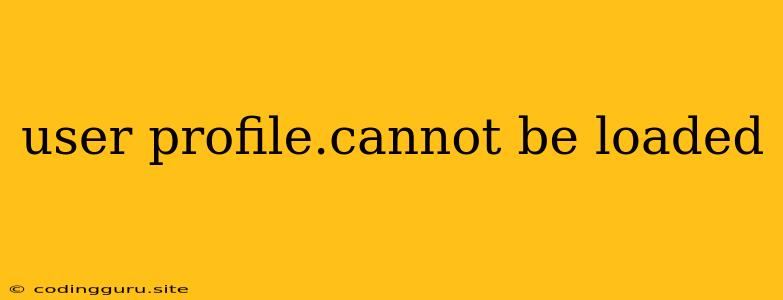"User Profile. Cannot Be Loaded": A Common Frustration and How to Fix It
Encountering the dreaded "User Profile. Cannot Be Loaded" error can be incredibly frustrating. It leaves you locked out of your system, unable to access your personal files, settings, and applications. This error can occur on various operating systems, but Windows is particularly prone to it. Thankfully, understanding the root causes and applying the appropriate solutions can help you regain access to your user profile.
What Causes "User Profile. Cannot Be Loaded"?
Several factors can contribute to the "User Profile. Cannot Be Loaded" error. Identifying the specific culprit is the first step toward resolving the issue. Here are some common causes:
- Corrupted User Profile: This is often the primary reason. The user profile folder on your system might have become corrupted, making it impossible for Windows to load.
- Disk Errors: Physical damage to your hard drive or logical errors within the file system can also lead to user profile loading problems.
- Software Conflicts: Certain programs, especially those that modify system settings or interact with user profiles, can interfere with profile loading.
- Permission Issues: Incorrect permissions on the user profile folder or related files can also trigger this error.
- Virus or Malware Infections: Malicious software can corrupt files and create issues with user profiles.
How to Fix "User Profile. Cannot Be Loaded"
Now that you understand the possible culprits, let's explore potential solutions. Remember to back up your important data before attempting any fixes, as some methods involve modifying system files.
**1. ** Safemode Boot: Booting into Safe Mode allows Windows to start with minimal drivers and programs, reducing potential conflicts.
* **Windows 10/11:** During startup, press **F8** repeatedly. Choose **Safe Mode with Networking** from the Advanced Boot Options menu.
* **Windows 7/8:** Press **F8** during startup. Select **Safe Mode** from the boot menu.
**2. ** Run System File Checker (SFC): This built-in tool can repair corrupted system files that might be contributing to the issue.
* Open **Command Prompt** as administrator.
* Type **sfc /scannow** and press Enter.
* Allow the scan to complete.
**3. ** Use a System Restore Point: If a recent system change caused the error, restoring to a previous point might solve the problem.
* Go to **Settings > Update & Security > Recovery**.
* Click **Open System Restore**.
* Choose a restore point before the issue appeared and follow the on-screen instructions.
**4. ** Recreate User Profile: As a last resort, you can create a new user profile and transfer your data.
* **Windows 10/11:** Go to **Settings > Accounts > Family & other users**. Click **Add someone else to this PC**.
* **Windows 7/8:** Click **Start**, then **Control Panel > User Accounts**. Click **Manage another account**.
* Choose **I don't have this person's sign-in information**. Select **Add a user without a Microsoft account**.
* Create a new user account and transfer your data.
**5. ** Troubleshoot Disk Errors: Check your hard drive for errors.
* Open **Command Prompt** as administrator.
* Type **chkdsk /f /r** and press Enter.
* Allow the scan to complete.
**6. ** Identify and Remove Conflicting Software: Try uninstalling recently installed software that might be interfering with user profiles.
**7. ** Perform a Clean Boot: Starting Windows with only essential services and drivers can help isolate the cause of the error.
* Open **System Configuration** (msconfig).
* Go to the **Services** tab and uncheck all boxes except those marked as "Microsoft Services."
* Go to the **Startup** tab and click **Open Task Manager**.
* In Task Manager, disable any unnecessary startup programs.
**8. ** Check Permissions: Ensure the user profile folder and its contents have the correct permissions.
* Open **File Explorer**. Navigate to **C:\Users**. Right-click on the problematic user profile folder. Select **Properties**.
* Go to the **Security** tab. Click **Edit**. Ensure you have the necessary permissions to access the folder.
**9. ** Scan for Malware: Run a thorough antivirus and anti-malware scan to eliminate the possibility of malicious software affecting user profiles.
Preventing Future Problems:
While the "User Profile. Cannot Be Loaded" error can be frustrating, there are ways to reduce the chances of encountering it again:
- Regularly back up your data: This helps protect your data in case of a system crash or user profile corruption.
- Keep your system updated: Regular software updates can address security vulnerabilities and bugs that might contribute to the issue.
- Be cautious about installing software: Choose reliable sources and read reviews before installing any new programs.
- Monitor your system for potential issues: Regularly check for disk errors and system performance issues.
Conclusion
The "User Profile. Cannot Be Loaded" error can be a major inconvenience, but it's often solvable with the right troubleshooting steps. By understanding the causes and applying the solutions outlined above, you can likely restore access to your user profile and regain control of your computer.