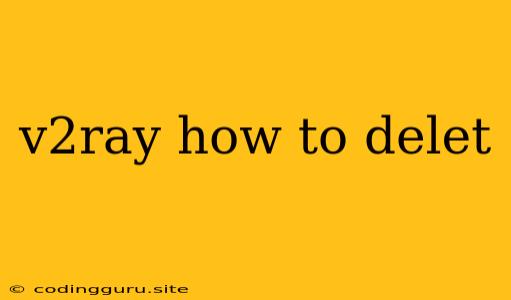How to Delete V2Ray: A Comprehensive Guide
V2Ray is a powerful and versatile tool for bypassing internet censorship and achieving online privacy. However, there might come a time when you need to remove it from your system. Perhaps you've found a new solution, or maybe you're just looking to clean up your computer. Whatever the reason, deleting V2Ray properly is important for ensuring your system's stability and security.
This guide will walk you through the steps of safely and effectively removing V2Ray from your system, no matter what operating system you use.
Step 1: Understanding Your V2Ray Installation
Before diving into the deletion process, it's essential to understand how V2Ray was installed on your system. There are several ways to install V2Ray, each with its own unique method for removal:
- Manual Installation: If you manually installed V2Ray by downloading and extracting the files, you'll need to manually delete them.
- Package Managers: If you used package managers like apt (Debian/Ubuntu) or yum (Red Hat/CentOS) for installation, you'll use these managers to uninstall V2Ray.
- Docker: V2Ray can be installed using Docker containers. You'll need to stop and remove the container and its associated image.
Identifying the Installation Method
- Check for Installation Directories: Look for folders named "v2ray" or "v2rayN" (where "N" is a number) within your user directory or common system directories like
/usr/localor/opt. - Examine System Logs: Your system logs might contain entries related to V2Ray's installation. Search for "v2ray" or "v2rayN" in your system logs.
- Review Package Manager History: If you used package managers, use the
historycommand (for Bash) or similar tools to see what commands you used to install V2Ray.
Step 2: Stopping V2Ray Services
Before deleting any files or configurations, it's crucial to stop all V2Ray services running on your system. This prevents any conflicts or potential issues during the deletion process.
Stopping V2Ray Services:
- Systemd (Linux): Use the command
sudo systemctl stop v2rayorsudo systemctl stop v2rayN. - Manual Installation: Check for any background processes related to V2Ray using
ps aux | grep v2rayand manually terminate them usingkill [process ID].
Step 3: Deleting V2Ray Files
Now, it's time to remove the V2Ray files from your system. The exact steps will depend on your installation method:
Manual Installation:
- Delete the Installation Directory: Navigate to the V2Ray installation directory and delete it using your operating system's file manager or the
rm -rfcommand in your terminal. - Remove Configuration Files: V2Ray often uses configuration files located in your user directory or system configuration directories. Delete these files as well.
Package Managers:
- Uninstall using the Package Manager: Use the appropriate uninstall command for your package manager:
- apt:
sudo apt purge v2ray - yum:
sudo yum remove v2ray
- apt:
Docker:
- Stop and Remove the Container:
docker stop [container_name]docker rm [container_name]
- Delete the Image:
docker rmi [image_name]
Important Note:
Be careful while deleting files using the rm command, as it permanently removes them. Double-check the directory and files you are deleting to avoid accidentally removing essential files.
Step 4: Cleaning Up Residual Files
After deleting the main installation files, you might need to clean up any remaining configuration files or logs. These files can be scattered across various directories depending on your operating system and installation method.
Tips for Cleaning Up Residual Files:
- Search for "v2ray" or "v2rayN" in your user directory and system configuration directories.
- Check the
~/.configdirectory. - Use the
findcommand to locate files based on their name:find / -name "v2ray*" -print - Utilize a cleaning tool: Tools like
BleachBitorCCleanercan help you find and delete unnecessary files.
Step 5: Verifying Removal
After deleting the files, it's essential to verify that V2Ray is completely removed from your system.
Verifying Removal:
- Check for V2Ray processes: Use
ps aux | grep v2rayto see if any V2Ray processes are still running. - Check for the installation directory: Make sure the directory you previously deleted is no longer present.
- Check for configuration files: Ensure any configuration files associated with V2Ray have been removed.
Conclusion
Deleting V2Ray from your system involves a series of steps, but it's crucial to ensure a clean and complete removal. By carefully following the steps outlined above, you can successfully remove V2Ray while maintaining your system's stability and security. Remember to always verify the removal process to ensure that all files and processes related to V2Ray have been deleted.