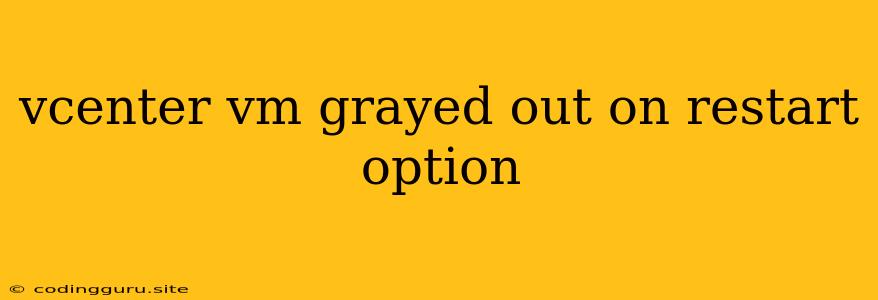Why is the Restart Option Greyed Out for My Virtual Machine in vCenter?
Encountering a greyed-out "Restart" option for your virtual machine in vCenter can be frustrating, leaving you unable to restart the VM without powering it off completely. This issue can stem from several underlying causes, each requiring a specific approach to resolution.
Common Causes for a Greyed-Out Restart Option
1. Power State:
- VM is powered off: A fundamental reason for a greyed-out restart option is simply that the VM is powered off. The restart option only appears when the VM is running.
2. Virtual Machine Configuration:
- Incorrect Guest Operating System: If the virtual machine's guest operating system type is incorrectly configured in vCenter, the restart option might be disabled.
- Limited Guest Operating System Support: Certain guest operating system versions may not fully support the restart functionality.
- Incorrect VMware Tools Version: Outdated or incompatible VMware Tools can interfere with the VM's ability to receive commands from vCenter, leading to a greyed-out restart option.
3. vCenter Server Issues:
- vCenter Server Connection Problems: If the connection between your vCenter Server and the ESXi host is interrupted, the restart option might be unavailable.
- vCenter Server Permissions: Insufficient permissions for the user account managing the VM can restrict access to the restart functionality.
Troubleshooting and Solutions
1. Verify Power State:
- The most straightforward check is to confirm the VM's power state. If the VM is powered off, simply power it on, and the restart option should become available.
2. Check Virtual Machine Configuration:
- Guest Operating System: Review the VM's settings in vCenter and ensure the Guest Operating System type is accurate. If necessary, update it to reflect the correct version.
- VMware Tools: Ensure the VMware Tools are installed and up-to-date. You can update VMware Tools through the VM's console or by using the "Install/Upgrade VMware Tools" option in vCenter.
- Compatibility: Confirm if your guest operating system version is compatible with the current vCenter and ESXi host.
3. Troubleshoot vCenter Server Connectivity:
- Connection Check: Verify that your vCenter Server has a stable connection to the ESXi host where the VM is hosted. You can check the vCenter Server logs for any connection errors.
- Network Settings: Ensure proper network configuration for the ESXi host and vCenter Server.
- Firewall Rules: Check that firewall rules are not blocking communication between vCenter Server and the ESXi host.
4. Review User Permissions:
- Access Control: Verify that the user account used to manage the VM has the necessary permissions to restart it. You might need to grant additional privileges within the vCenter Server.
5. Consider Other Factors:
- Hardware Issues: In rare cases, hardware issues with the ESXi host or the virtual machine itself could cause the restart option to malfunction. Consult your ESXi host logs for potential hardware-related errors.
6. Manual Restart:
- If the restart option remains unavailable, consider a manual restart of the virtual machine. This involves powering the VM off and then powering it back on.
7. Seek Professional Help:
If the issue persists despite these troubleshooting steps, it's advisable to contact VMware support for assistance.
Example Scenarios:
- Scenario 1: A user sees a greyed-out restart option in vCenter, but the VM is running. After checking the VM settings, the user notices that the Guest Operating System type is outdated. Updating it to the correct version resolves the issue.
- Scenario 2: Another user is facing the same problem, but they have a stable internet connection and a recent version of VMware Tools installed. Upon investigating, they discover that their user account lacks the required permissions to restart VMs. After granting appropriate access, the restart option becomes available.
Conclusion
A greyed-out restart option in vCenter for a virtual machine can be caused by various factors. Troubleshooting involves checking the VM's power state, configuration, vCenter Server connectivity, and user permissions. By diligently addressing each of these potential issues, you can usually restore the restart functionality and effectively manage your virtual machines within the vCenter environment. Remember that consulting with VMware support can be helpful if you encounter persistent problems that defy your troubleshooting efforts.