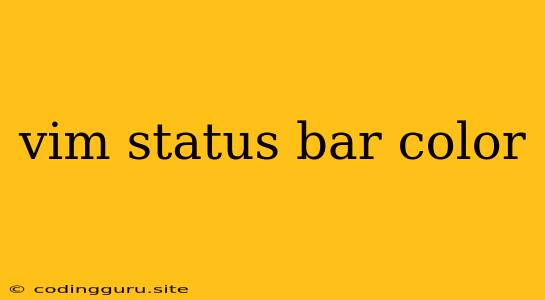Enhance Your Vim Experience with a Colorful Status Bar
Vim, the ubiquitous text editor, is known for its efficiency and flexibility. One of its key features is the status bar, which provides vital information about the current file, buffer, and mode. While the default status bar is functional, enhancing its appearance with color can significantly improve your overall editing experience. In this guide, we'll delve into how to customize the Vim status bar with vibrant colors to make your coding sessions more visually appealing and informative.
Why Colorize Your Status Bar?
A colorized status bar offers several advantages:
- Enhanced Visual Clarity: Colors make it easier to distinguish different parts of the status bar, such as file type, line number, and mode.
- Improved Work Flow: A visually appealing status bar can make your editing experience more enjoyable and help you stay focused on your task.
- Greater Information Density: Colors can be used to highlight important information, such as errors, warnings, or file modifications.
The Power of Vim's Statusline
The statusline is a key element in customizing your Vim status bar. It's defined within your ~/.vimrc file, and offers extensive options for customization.
Understanding the Statusline String
The statusline string is composed of special characters and variables that control its content and formatting. Here's a breakdown of some key components:
%: This character represents the percentage of the file that is currently displayed in the window.%f: Displays the current file name.%y: Indicates the file type.%m: Shows the current mode (e.g., Insert, Normal, Visual).%l: Displays the current line number.%c: Indicates the current column number.
Adding Color with highlight
The highlight command is your primary tool for adding color to your Vim status bar. This command lets you define specific colors for individual elements within the statusline string.
Example: Changing File Type Color
highlight StatusLineNC ctermfg=blue
highlight StatusLine filetype ctermfg=green
In this example, we've defined two highlight commands:
StatusLineNC: This sets the default color for thestatusline. In this case, it usesctermfg=blue, setting the foreground color to blue.StatusLine filetype: This targets the specificfiletypeelement within thestatuslineand sets its foreground color to green.
Experiment with Colors
Vim provides a wide range of colors, so experiment with different options to create a visually appealing and informative status bar. Use :highlight to check the current color scheme and explore available options.
Tips for Customization
- Use Color Schemes: Vim offers various color schemes that define pre-configured colors for different elements, including the status bar.
- Customize by Mode: You can define separate color schemes for different Vim modes, like Normal, Insert, and Visual mode.
- Add More Elements: Explore additional
statuslinevariables to display more information, such as the current branch in Git or the current buffer number.
A Colorful Example
Here's a complete statusline configuration that incorporates color and additional information:
set statusline=%<%f\ %m\ %y\ %{strftime('%c')}\ %l,%c\ %p%%\
highlight StatusLineNC ctermfg=blue
highlight StatusLine filetype ctermfg=green
highlight StatusLine mode ctermfg=red
highlight StatusLine branch ctermfg=yellow
This configuration displays the following information:
- The percentage of the file being displayed.
- The current file name.
- The current mode.
- The file type.
- The current date and time.
- The current line and column numbers.
- The percentage of the file that has been edited.
Conclusion
A colorful Vim status bar is a simple yet powerful way to enhance your editing experience. By understanding the statusline and using the highlight command, you can personalize the appearance of your Vim interface and make it more visually appealing and informative. Experiment with colors and configurations to find what works best for your coding workflow and embrace the power of a vibrant, personalized Vim environment.