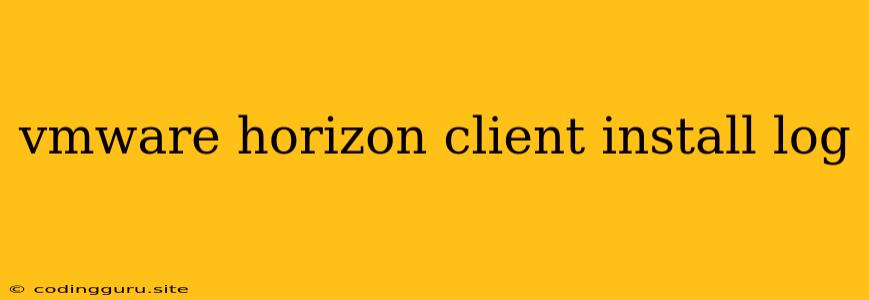Navigating the VMware Horizon Client Installation Log: A Comprehensive Guide
The installation process for VMware Horizon Client can sometimes present unexpected hurdles. When encountering issues, the installation log becomes your best friend, offering invaluable insights into the root cause of the problem. This guide provides a comprehensive walkthrough of navigating and understanding the VMware Horizon Client installation log, empowering you to diagnose and resolve installation challenges effectively.
Where to Find the VMware Horizon Client Installation Log
The VMware Horizon Client installation log is typically located in the following directory:
- Windows:
C:\Users\[username]\AppData\Local\VMware\VMware Horizon Client\Logs - macOS:
/Users/\[username]/Library/Logs/VMware Horizon Client - Linux:
/home/\[username]/.vmware/horizon-client/logs
Deciphering the Log File: Key Points to Look For
The installation log is a text file containing a detailed record of all activities during the installation process. Analyzing this log is crucial for pinpointing the source of any errors. Look for the following key elements:
- Error Messages: These are clear indicators of installation problems. Look for messages that mention "error," "failed," or "exception."
- Warnings: While not critical errors, warnings may suggest potential issues that could affect the client's functionality.
- Installation Steps: The log will detail the individual steps of the installation process, allowing you to see where the problem occurred.
- System Information: The log often provides system information, such as the operating system version, installed components, and hardware configuration. This information is vital for assessing system compatibility.
Interpreting Common VMware Horizon Client Installation Log Errors
Understanding the meaning of common error messages found in the VMware Horizon Client installation log is crucial for effectively troubleshooting installation issues. Here are some common error messages and their potential causes:
1. "Error installing VMware Horizon Client components."
- Potential Cause: Insufficient permissions, conflicting software, or corrupt installation files.
- Solution: Run the installation with administrator privileges, temporarily disable antivirus software, and re-download the installer.
2. "Failed to connect to the VMware Horizon server."
- Potential Cause: Incorrect server address, network connectivity issues, or a firewall blocking the connection.
- Solution: Verify the server address, check network connectivity, and configure firewall rules to allow the client to connect to the server.
3. "Unsupported operating system."
- Potential Cause: The client version is incompatible with the installed operating system.
- Solution: Download and install a compatible client version for your operating system.
4. "Missing dependencies."
- Potential Cause: Required system components or libraries are not installed.
- Solution: Install the missing dependencies before attempting to install the client.
5. "Insufficient disk space."
- Potential Cause: The installation requires more disk space than available.
- Solution: Free up disk space by deleting unnecessary files or moving them to another storage location.
6. "Invalid installation path."
- Potential Cause: The selected installation path is invalid or inaccessible.
- Solution: Choose a valid and accessible path for the installation.
7. "Unable to register the client with the server."
- Potential Cause: Network issues, firewall restrictions, or incorrect server credentials.
- Solution: Check network connectivity, configure firewall rules, and verify the server address and credentials.
8. "Error loading the client's configuration file."
- Potential Cause: Corrupted or missing configuration file.
- Solution: Delete the configuration file and allow the client to generate a new one.
Troubleshooting Tips for VMware Horizon Client Installation Logs
1. Utilize Search Functions: Use the search function in your text editor to quickly locate specific errors, warning messages, or installation steps.
2. Check for Known Issues: Search for the error message online. Other users may have encountered the same problem and shared solutions in online forums or documentation.
3. Consult VMware Documentation: Refer to the official VMware Horizon Client documentation for detailed information on troubleshooting installation problems.
4. Contact VMware Support: If you are unable to resolve the issue, contact VMware support for assistance.
Conclusion
Analyzing the VMware Horizon Client installation log is a vital step in troubleshooting installation issues. By understanding the key elements of the log and the common error messages encountered, you can diagnose and resolve installation problems efficiently. Remember to utilize troubleshooting techniques, consult documentation, and reach out to VMware support for assistance when necessary. By taking these steps, you can ensure a smooth and successful VMware Horizon Client installation experience.