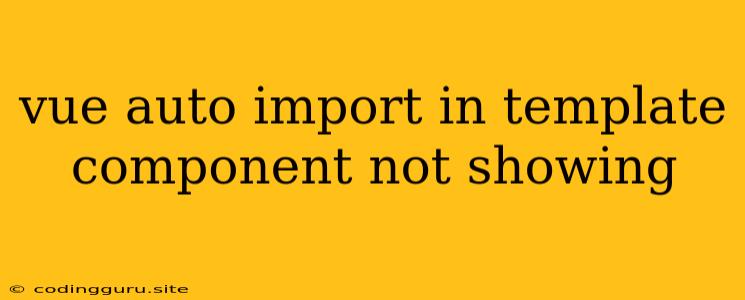Why Is My Vue Auto Import Not Working in My Template Component?
It can be frustrating when you set up Vue auto import, and your components still don't show up in your template. Let's explore the common reasons for this issue and how to fix them.
Understanding Vue Auto Import
Vue auto import is a powerful feature that lets you use components directly in your templates without explicitly importing them at the top of your component files. This simplifies your code and makes it easier to manage. To use it effectively, you need to configure your project correctly and ensure your components are properly defined.
Common Causes and Troubleshooting Steps
Here's a breakdown of typical causes and how to address them:
1. Incorrect Configuration:
- Missing or Incorrect Configuration: Double-check that your
vite.config.js(or equivalent for other build tools) contains the correct configuration for auto import. - Configuration Overlap: If you have multiple configurations (e.g., from different plugins), ensure there's no conflicting setup.
- Invalid Paths: Ensure that the paths in your configuration match the actual locations of your components.
- Caching Issues: Try clearing your browser cache and restarting your development server.
Example:
// vite.config.js
import { resolve } from 'path'
import vue from '@vitejs/plugin-vue'
import AutoImport from 'unplugin-auto-import/vite'
export default {
plugins: [
vue(),
AutoImport({
imports: [
'vue',
'vue/macros',
'pinia',
// Add more libraries as needed
],
dts: 'src/auto-imports.d.ts', // Optional: Generate type definitions for auto imports
dirs: ['src/composables'], // Optional: Auto import composables
}),
],
resolve: {
alias: {
'@': resolve(__dirname, 'src'), // Setup @ shortcut for src directory
},
},
}
2. Component Issues:
- Component Naming: Verify that your component file name matches the name you are using in the template (case-sensitive). For example,
MyComponent.vueshould be referenced as<MyComponent>in the template. - Component Registration: Ensure that your component is properly registered in the
componentsobject of your component or in theApp.vuefile. - Component Structure: Check if your component has a
templatesection or arenderfunction to define its content.
Example:
// MyComponent.vue
Hello from MyComponent!
3. Template Syntax:
- Incorrect Tag Name: Make sure you're using the correct syntax for component tags in your template. For example,
<MyComponent />and<MyComponent>are both valid, depending on how the component is registered. - Missing Attributes: If your component expects certain attributes, ensure you are providing them in the template.
Example:
// MyComponent.vue
{{ title }}
// App.vue
4. Build Errors:
- Missing Dependencies: Ensure that you have installed all required dependencies for your auto import plugin and components. Run
npm installoryarn installto install any missing packages. - Build Errors: Check your build logs for any errors that might indicate issues with your component files or the auto import setup.
5. IDE/Editor Issues:
- Outdated IDE/Editor: Try updating your IDE or code editor to the latest version.
- Plugin Conflicts: If you have multiple plugins installed, try disabling some to see if they are interfering with auto import.
Example Scenario
Let's say you have a component named Welcome.vue and you want to use it in App.vue.
Welcome.vue:
Welcome to my app!
App.vue:
vite.config.js:
import { resolve } from 'path'
import vue from '@vitejs/plugin-vue'
import AutoImport from 'unplugin-auto-import/vite'
export default {
plugins: [
vue(),
AutoImport({
imports: ['vue'],
dts: 'src/auto-imports.d.ts',
}),
],
resolve: {
alias: {
'@': resolve(__dirname, 'src'),
},
},
}
If your Welcome component doesn't appear in App.vue, double-check the following:
- Component Name: Ensure the component file name is
Welcome.vue, and you're using<Welcome>in the template. - Component Registration: If your component is not in the
componentsobject ofApp.vue, you will need to explicitly register it. - Configuration: Verify the configuration in your
vite.config.jsfile. Make sure you have theAutoImportplugin and the correct paths.
Troubleshooting Tips
- Console Logging: Use
console.log()statements to debug your code and check if your component is being created or rendered. - Manual Imports: If you suspect a problem with auto import, try manually importing the component in your template file to see if that works. This can help isolate the issue.
- Project Cleanup: Sometimes a fresh start can help. Try deleting your
node_modulesfolder and reinstalling packages. This can resolve dependency conflicts. - Online Resources: Search for specific error messages or issues you're facing online. There's a lot of information available from the Vue community.
Conclusion
Vue auto import can save you time and effort, but it can also present unexpected problems. By following these steps and understanding the common causes, you can troubleshoot and resolve issues related to Vue auto import not working in your template components. Remember to carefully review your component names, configurations, and syntax to ensure that everything is set up correctly.