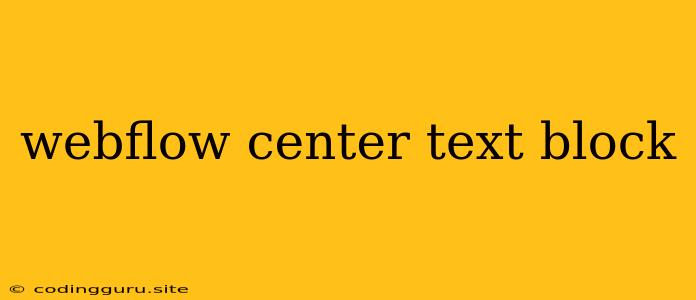How to Center Text in Webflow: A Guide to the Text Block
Webflow is a powerful visual web development platform that allows you to create stunning websites without writing code. But sometimes, you may encounter challenges when trying to achieve specific design elements. One common question is: how do I center text in Webflow's text block?
It may seem like a simple task, but it can be a bit tricky if you're not familiar with the platform's interface. This guide will provide you with a step-by-step solution to center your text block.
The Power of the Text Block
Webflow's text block is a versatile element that allows you to add text, images, and other content to your pages. You can customize the text block's size, font, color, and even add animations. But when it comes to centering text, it might not be immediately obvious how to do it.
The Key: Styling Options
Webflow offers two primary ways to center text within a text block:
1. Text Block Styling:
- Margin & Padding: The most intuitive way is to use the margin or padding options within the text block's Style Panel. Select the text block and navigate to the Style Panel. Here, you'll find Padding and Margin sections.
- Margin: This controls the space outside the text block, creating a visual "gap" around it.
- Padding: This controls the space inside the text block, creating a gap between the text and the block's border.
- How to Center using Margin & Padding:
- Horizontal Centering: Within the Margin section, set the Left & Right values to "auto". This will automatically calculate the margins to evenly distribute the text block within its parent container.
- Vertical Centering: Within the Padding section, set the Top & Bottom values to "auto". This will automatically calculate the padding to evenly distribute the text content within the text block.
2. Text Styling:
- Text Alignment: If you only want to center the text itself, you can directly manipulate the Text Alignment settings within the Style Panel. Select the text block and navigate to the Style Panel. Then, under Typography, look for the Text Alignment section. You can choose "Center" to align the text within the text block horizontally. This method doesn't affect the block's positioning within its container.
Example
Let's say you have a simple text block with the following text:
"Welcome to my website!"
To center this text, follow these steps:
- Select the text block: Click on the text block to highlight it.
- Open the Style Panel: Click on the Style Panel icon in the right-hand side of your Webflow editor.
- Navigate to Margin: Under Spacing, find the Margin section.
- Set Left & Right to "auto": In the Left & Right fields, type "auto". This will automatically center the text block horizontally within its parent container.
Alternative Approaches:
While the methods outlined above are the most common, there are other ways to achieve text centering:
- Flexbox: Webflow utilizes Flexbox for layout, offering powerful options for controlling the arrangement of elements. You can use Flexbox properties like
align-items: centerandjustify-content: centerwithin your text block's Style Panel to center its content. - Grid: Webflow also supports Grid layout, which is excellent for creating complex layouts. You can leverage Grid properties to precisely position elements, including centering your text block.
Tips for Centering Text in Webflow
- Parent Container: The way your text block is centered will depend on its parent container. Ensure that the parent container has a defined width or uses a layout system like Flexbox or Grid.
- Responsive Design: Always test your centered text across different screen sizes (mobile, tablet, desktop). Webflow's responsive design features allow you to adjust styles for different devices.
- Experiment! Webflow offers a visual editor, so don't hesitate to experiment with different styles and options to see what works best for your specific design.
Conclusion
Centering text in Webflow's text block is a simple task once you understand the platform's styling options. Whether you're using margins and padding, text alignment, or Flexbox, there are multiple ways to achieve the look you desire. Remember to consider responsive design and test your changes across different screen sizes to ensure a consistent user experience. With a little practice, you'll be able to center text with ease and create visually appealing websites.