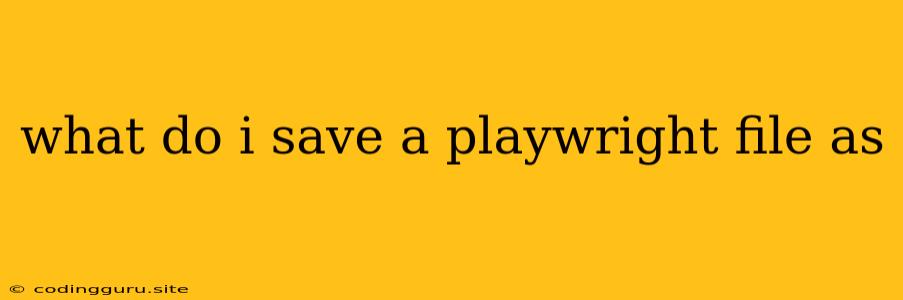What do I Save a Playwright File As?
Playwright is a powerful automation library for web browsers, enabling you to write tests and scripts that interact with web pages just like real users. You might be wondering, "What file format should I save my Playwright files in?".
The answer is simple: Playwright scripts are written in JavaScript, TypeScript, Python, or .NET languages, and you should save them as .js, .ts, .py, or .cs files, respectively.
Let's break down the reasons why you should use these file extensions and explore some best practices for organizing your Playwright projects.
Why JavaScript (.js)?
JavaScript is the native language of Playwright and offers a rich ecosystem of libraries and frameworks. It's generally the most popular and widely supported language for web development.
- Easy to Learn: JavaScript is a relatively simple language to learn, especially if you have experience with other programming languages.
- Extensive Libraries: JavaScript has a vast collection of libraries and frameworks that can be easily integrated with your Playwright scripts.
- Cross-Platform Compatibility: JavaScript runs seamlessly across all major web browsers, ensuring your Playwright scripts work reliably.
TypeScript (.ts): Type Safety and Organization
TypeScript, a superset of JavaScript, adds optional static typing to your code, making it more robust and easier to maintain.
- Enhanced Code Clarity: Type annotations make your code more readable and understandable, especially for complex projects.
- Early Error Detection: TypeScript catches potential errors at compile time, reducing the risk of runtime issues.
- Improved Maintainability: Type definitions enhance code structure and make it easier to refactor and update your code.
Python (.py): For Python Developers
Playwright offers a Python API for developers who prefer this widely used general-purpose language.
- Familiar Syntax: Python's clear and readable syntax makes it a popular choice for many developers.
- Vast Libraries: Python's extensive library ecosystem provides a wide range of tools for tasks like data analysis, machine learning, and more.
- Strong Community Support: Python has a vibrant community with abundant resources and support.
.NET Languages (.cs): C# and More
Playwright also supports .NET languages like C# for developers familiar with the Microsoft platform.
- Powerful Framework: .NET provides a robust framework for building applications, including web-based solutions.
- Integrated Development Environment (IDE): Visual Studio and other .NET IDEs offer powerful features for developing and debugging Playwright scripts.
- Enterprise Solutions: .NET is commonly used for enterprise applications, making Playwright suitable for large-scale testing needs.
Organizing Your Playwright Projects
While you can simply create a single .js, .ts, .py, or .cs file for small projects, it's often beneficial to organize your Playwright code into multiple files for larger projects.
Here are some common ways to structure your project:
- Pages: Create separate files for different pages or sections of your website, making your code more modular and reusable.
- Tests: Organize your test cases into separate files or directories for better management and scalability.
- Helpers: Group common functions and reusable code into helper files for streamlined development.
Example Project Structure:
my-playwright-project
├── tests
│ ├── login-test.js
│ └── product-test.js
├── pages
│ ├── login-page.js
│ └── product-page.js
├── helpers
│ ├── utils.js
│ └── constants.js
└── playwright.config.js
This structure separates test cases, page interactions, and helper functions for better organization.
Configuration File: playwright.config.js
A playwright.config.js file within your project directory allows you to configure Playwright's behavior. This file defines things like:
- Browsers: Specify which browsers you want to run your tests against (Chrome, Firefox, WebKit).
- Timeout: Set default timeout values for actions and waits.
- Reporting: Customize reporting formats and options.
Conclusion
When working with Playwright, always save your files with the appropriate extension: .js, .ts, .py, or .cs, based on your preferred language. Organizing your project into multiple files helps with maintainability and scalability. Remember to utilize the playwright.config.js file to fine-tune Playwright's behavior for your specific project.