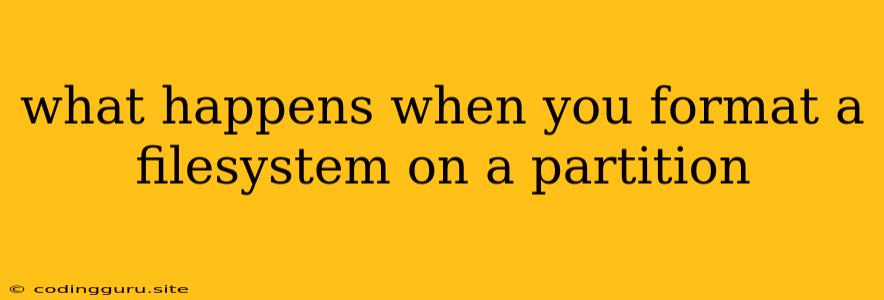What Happens When You Format a Filesystem on a Partition?
Formatting a filesystem on a partition is a crucial step in preparing a storage device for use. But what exactly happens during this process? And why is it necessary?
Imagine a hard drive as a vast empty space, much like an unorganized warehouse. You can't just start throwing things in haphazardly. You need a system, a way to organize and access the items efficiently. The filesystem acts as this organizational system for your storage device. It provides a structured way to store, access, and manage data.
So, when you format a partition, you are essentially:
- Deleting all existing data: This is the most significant consequence of formatting. All files, folders, and data stored on the partition will be permanently erased.
- Creating a new filesystem structure: Think of it as building a new organizational framework for your warehouse. This structure defines how the data will be stored and accessed. Popular filesystem types include NTFS (Windows), FAT32 (older Windows and many devices), and ext4 (Linux).
- Initializing the partition: This step ensures that the partition is ready to accept new data.
Why Do We Format a Partition?
- Prepare a new storage device: When you buy a new hard drive or SSD, it needs to be formatted before you can use it.
- Clean up a used storage device: If a partition becomes corrupted or is filled with unwanted data, formatting provides a way to start fresh.
- Change the filesystem: Sometimes you might need to change the filesystem type for compatibility with different operating systems. For example, if you want to use a partition in both Windows and Linux, you'll need to format it with a filesystem compatible with both.
Tips for Formatting a Partition:
- Back up your data: Always back up important data before formatting a partition. This will prevent data loss.
- Choose the correct filesystem: Consider your operating system and the intended use of the partition when selecting a filesystem.
- Use a reliable formatting tool: Use the built-in tools provided by your operating system or a trusted third-party program.
Example: Formatting a Partition in Windows
- Open File Explorer and navigate to This PC.
- Right-click the partition you want to format and select "Format."
- In the format window, select the desired filesystem type (NTFS or FAT32) and assign a volume label (optional).
- Click the "Start" button to initiate the formatting process.
What Happens During the Formatting Process?
The formatting process involves the following steps:
- Partition table update: The partition table on the hard drive is modified to reflect the new format and filesystem type.
- Root directory creation: The root directory is created, which acts as the starting point for the filesystem structure.
- File allocation table setup: The file allocation table (FAT) or other similar structure is created, which tracks the location of files on the disk.
- Metadata creation: The filesystem metadata, which includes information about files, directories, and access permissions, is created.
Consequences of Formatting:
- Permanent data loss: All data on the formatted partition will be erased and cannot be recovered using standard methods.
- Partition size reduction: A small amount of space is lost due to the filesystem overhead. This is usually a negligible difference.
Conclusion:
Formatting a filesystem on a partition is a necessary process for preparing storage devices for use. It involves deleting all data, creating a new filesystem structure, and initializing the partition. Remember to back up your data before formatting, choose the appropriate filesystem type, and use a reliable formatting tool.