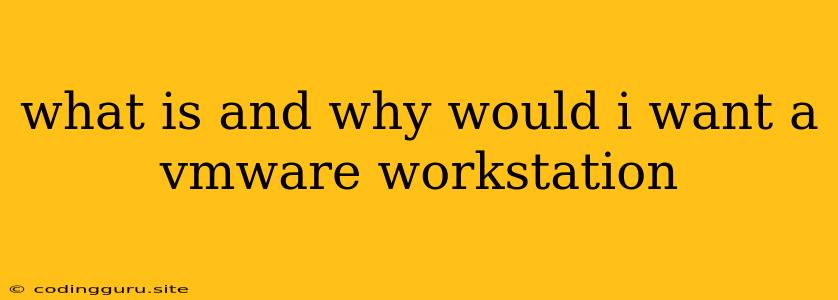What is VMware Workstation and Why Would You Want It?
In the world of technology, the term "virtualization" has become increasingly prevalent. But what exactly does it mean, and how can it benefit you? In essence, virtualization allows you to run multiple operating systems simultaneously on a single physical computer. VMware Workstation is a powerful software that empowers you to create and manage virtual machines (VMs) on your Windows or Linux system. But what exactly does VMware Workstation do, and why would you want to use it?
Understanding VMware Workstation
VMware Workstation is a virtualization platform that allows you to create, run, and manage virtual machines. Think of it as a software-based "computer within a computer." With VMware Workstation, you can install different operating systems like Windows, Linux, or macOS on separate virtual machines, each with its own dedicated resources. This means you can have multiple operating systems running concurrently without the need for multiple physical machines.
Why Would You Want VMware Workstation?
VMware Workstation offers a multitude of advantages, making it a valuable tool for various scenarios. Here are some compelling reasons to consider using it:
1. Testing and Development:
- Experiment with Different Operating Systems: VMware Workstation enables you to try out different operating systems without affecting your primary system. This is invaluable for developers who need to test applications across various platforms or for users who want to explore new operating systems without committing to installation.
- Testing Software Applications: Develop and test applications in a safe, isolated environment. VMware Workstation's sandboxing capabilities ensure that any changes or errors within a virtual machine remain contained, protecting your main system.
- Setting Up Development Environments: Create customized development environments tailored to specific projects. You can configure virtual machines with specific software versions, libraries, and tools, ensuring a consistent and reproducible development environment.
2. Learning and Education:
- Study Different Operating Systems: Explore new operating systems, learn their functionalities, and experiment with commands without risking your primary system.
- Experiment with System Administration: Practice system administration tasks in a controlled environment. You can set up virtual servers, configure networking, and manage security settings without impacting your main computer.
3. Work and Productivity:
- Running Legacy Applications: Use VMware Workstation to run older applications that may not be compatible with your current operating system. This eliminates the need for dual-boot setups or physical machines dedicated to older software.
- Securely Accessing Remote Systems: Utilize VMware Workstation to connect to remote servers or virtual machines. This allows you to work from anywhere with a secure connection to your remote environment.
4. Security and Isolation:
- Sandboxing for Safety: Create isolated environments to test potentially harmful software or visit untrusted websites without affecting your main system. This minimizes the risk of malware infections or data breaches.
- Running Critical Software: Run critical software applications within a virtual machine, providing an extra layer of protection for your main system in case of crashes or security vulnerabilities.
How to Use VMware Workstation
Getting started with VMware Workstation is straightforward. After installing the software, follow these steps:
1. Creating a Virtual Machine:
- Launch VMware Workstation.
- Select "Create a New Virtual Machine."
- Choose the operating system you want to install.
- Specify the desired virtual machine settings, including hard disk size, memory allocation, and networking configuration.
2. Installing the Operating System:
- Once the virtual machine is created, start it.
- Follow the on-screen instructions to install your chosen operating system.
- The installation process is similar to installing an operating system on a physical machine.
3. Using the Virtual Machine:
- Once the operating system is installed, you can start and use the virtual machine like any other computer.
- Access and manage the virtual machine through VMware Workstation's user interface, which allows you to control the virtual machine's power, settings, and resources.
Conclusion
VMware Workstation is a powerful virtualization tool that offers a myriad of advantages, including testing and development, learning and education, productivity, and security. By creating and managing virtual machines, users can experiment with different operating systems, test software applications, learn system administration, run legacy software, access remote systems, and enhance their overall security. If you're looking for a versatile and reliable virtualization solution, VMware Workstation is an excellent choice.