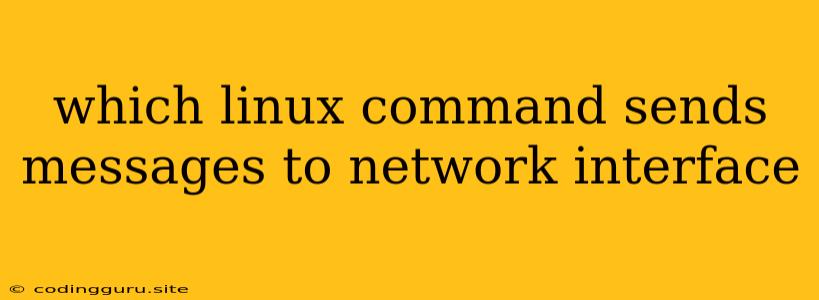Which Linux Command Sends Messages to Network Interfaces?
In the realm of Linux, understanding how to interact with network interfaces is crucial for various tasks, including network troubleshooting, configuration, and performance monitoring. A common task is sending messages to a specific network interface, which can be achieved using the netcat command.
netcat, also known as nc, is a versatile network utility that allows you to establish connections and send data over a network. It's a powerful tool for various purposes, including:
- Testing network connectivity: You can use
netcatto check if a specific port is open on a remote server. - Transferring files:
netcatcan be used to send and receive files over a network. - Redirecting traffic: You can use
netcatto redirect traffic from one port to another. - Sending messages to network interfaces: This is what we're primarily interested in this context.
How to Send Messages to Network Interfaces using netcat
Let's break down how to send messages to a network interface using netcat.
1. Identify the Network Interface:
First, you need to determine the name of the network interface you want to target. You can use the ifconfig command to list all available network interfaces:
ifconfig
This will output information about each interface, including its name, IP address, and other details.
2. Specify the Interface and Port:
The netcat command uses the following syntax:
nc -u -w 1
Let's break down the options:
-u: Specifies that you want to use UDP protocol.-w 1: Sets a 1-second timeout for the connection attempt.<interface>: Replace this with the name of your desired network interface, e.g.,eth0.<port>: Replace this with the port number you want to send the message to. Typically, you'll use a port that is not in use by any other application.
3. Send the Message:
Once you have the netcat command ready, simply type your message and press enter. For example, to send "Hello, World!" to the eth0 interface on port 12345:
nc -u -w 1 eth0 12345
Hello, World!
Press Ctrl + C to exit the netcat session.
4. Capture the Message:
To capture the message on the network interface, you can use another netcat instance listening on the same port:
nc -u -l 12345
This will start a netcat listener on port 12345. You should see the message "Hello, World!" appear on the terminal.
Example Scenario
Let's imagine you're troubleshooting a network issue and want to test if a specific network interface is working correctly. You can use netcat to send a message to the interface and then try to capture it on the same interface or another machine connected to the network.
1. Identify the interface:
ifconfig
Suppose the interface you're targeting is eth0.
2. Send a test message:
nc -u -w 1 eth0 54321
Testing, 1, 2, 3...
3. Capture the message on another machine:
On a different machine connected to the same network, run the following command:
nc -u -l 54321
You should see the message "Testing, 1, 2, 3..." appear on the terminal.
Important Considerations
- Network Security: Using
netcatto send messages can potentially open security vulnerabilities if not used carefully. Ensure you understand the security implications before using it on a production network. - Port Availability: Choose a port that is not already in use by any other application.
- UDP vs. TCP:
netcatsupports both UDP and TCP protocols. UDP is a connectionless protocol, meaning messages may not be delivered reliably. TCP is a connection-oriented protocol that guarantees delivery of messages.
Conclusion
The netcat command is a versatile and powerful tool for interacting with network interfaces. You can use it to send messages, test connectivity, and perform various other network-related tasks. Remember to use it with caution, considering network security and port availability.
By understanding the basics of netcat and how to send messages to network interfaces, you can significantly improve your Linux networking skills and effectively troubleshoot network issues.