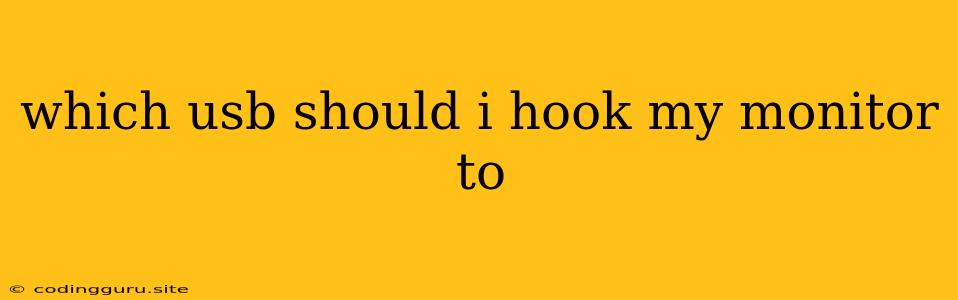Which USB Should I Hook My Monitor To?
You might be wondering why you'd ever connect a monitor to a USB port. After all, monitors typically use HDMI, DisplayPort, or VGA cables, right? While this is true for the vast majority of monitor connections, there are some specific cases where a USB connection to your monitor might be useful.
USB-C: The Versatile Connection
Modern monitors often feature a USB-C port. This port offers several advantages, but the main reason you'd connect a monitor to USB-C is for video transmission.
How Does USB-C for Video Work?
USB-C isn't just for charging or data transfer; it can also carry video signals. When used for video output, USB-C utilizes a technology called DisplayPort Alternate Mode (DP Alt Mode).
Why Choose USB-C?
- Single Cable Solution: You can use one USB-C cable to power your monitor and transmit video, eliminating the need for multiple cables.
- Higher Resolution and Refresh Rate: USB-C can handle higher resolutions and refresh rates than older video connections.
- Convenience: A single cable can make connecting your monitor to your computer easier, especially if you're using a laptop.
But What About My Regular USB Ports?
Regular USB ports (USB-A) are not designed for video output. You can use USB-A for connecting peripherals like keyboards, mice, or external hard drives, but you won't be able to display your screen on a monitor using a regular USB port.
Do I Need a Special USB-C Monitor?
Not necessarily. Most modern monitors with USB-C ports can be used with laptops or desktops that have a USB-C output. However, you should check the specifications of both your monitor and your computer to make sure they are compatible.
What If My Computer Doesn't Have USB-C?
If your computer lacks a USB-C port, you can still connect a USB-C monitor using an adapter. An adapter can convert a USB-C signal to HDMI, DisplayPort, or VGA.
Examples of Using USB-C with a Monitor
- Laptops: Many modern laptops come with USB-C ports that can be used for video output. You can connect your monitor to your laptop using a single USB-C cable.
- Docking Stations: Docking stations often include USB-C ports for connecting monitors. This allows you to connect multiple monitors to your computer using a single cable.
- Desktops: Some desktop computers now have USB-C outputs for connecting monitors.
In Conclusion
Connecting your monitor to a USB port is possible, but it's mainly limited to USB-C ports and the use of DisplayPort Alternate Mode. USB-C provides a convenient and versatile connection, offering single-cable solutions and the ability to handle high resolutions and refresh rates.
Remember to check the specifications of your monitor and computer to ensure compatibility before making a purchase.