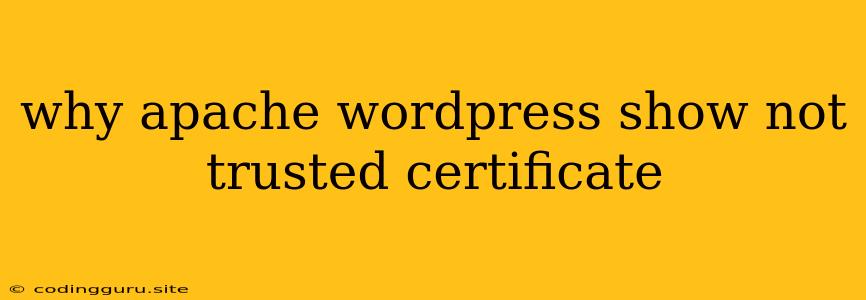Why Does My Apache WordPress Site Show a "Not Trusted Certificate" Error?
A "Not Trusted Certificate" error on your Apache-powered WordPress website can be a frustrating problem. It means your website's security certificate isn't recognized by the browser, scaring away potential visitors and impacting your site's trustworthiness. This error can occur for several reasons, and understanding the cause is essential for finding a solution.
What is a Certificate, and Why is it Important?
Before diving into the reasons, let's quickly clarify what a certificate is and why it's crucial for your WordPress site. A certificate is a digital document that verifies your website's identity and ensures secure communication between your website and its visitors. When a visitor accesses your site, their browser checks your certificate. If it's valid and trusted, the browser displays a padlock icon in the address bar, signaling a secure connection.
Here's why a valid certificate is important:
- Security: It encrypts the communication between your website and visitors, protecting sensitive data like login credentials, payment information, and personal details from being intercepted.
- Trust: A trusted certificate reassures visitors that your website is legitimate and not a phishing attempt.
- Search Engine Ranking: Google and other search engines prioritize websites with HTTPS (secure connections) in their search results.
Why Might My Apache WordPress Site Show a "Not Trusted Certificate" Error?
There are several reasons why your Apache WordPress site might show a "Not Trusted Certificate" error:
1. Expired Certificate: The most common reason is simply that your certificate has expired. Certificates have a limited lifespan, usually one or two years. If your certificate has expired, you'll need to renew it.
2. Incorrect Time and Date Setting: Your server's time and date must be accurate for the certificate to be validated correctly. If your server's clock is off, even a valid certificate may appear expired.
3. Misconfigured SSL Settings: Your Apache configuration may have incorrect SSL settings, such as using an outdated version of SSL or not properly configuring the virtual host for SSL.
4. Self-Signed Certificate: Self-signed certificates are created by you and not by a trusted Certificate Authority (CA). While they can be used for testing purposes, they are not trusted by browsers.
5. Certificate Authority (CA) Issues: The CA that issued your certificate may be facing technical issues or be untrusted by browsers.
6. Incorrect Domain Name: The certificate you're using might be associated with a different domain name than the one you're accessing. This can happen if you've recently migrated your website or made changes to your domain name settings.
How to Fix a "Not Trusted Certificate" Error on Apache WordPress
Now that you understand why this error occurs, here's how you can fix it:
1. Renew Your Certificate:
- For Let's Encrypt: Use a tool like Certbot to automatically renew your certificate. This can be done through the command line or using a user-friendly interface.
- Other CAs: Follow the instructions provided by your CA to renew the certificate.
2. Check Your Server's Time and Date:
- Linux/Ubuntu: Use the
datecommand to check the current time and date. If it's incorrect, you can adjust it using thedatecommand with the-soption. - Windows: Use the
timecommand in the Command Prompt to check and adjust the time and date.
3. Verify Your Apache Configuration:
- Virtual Host Configuration: Ensure that your virtual host configuration is correct for SSL. This involves specifying the
SSLEnginedirective and configuring the SSL certificate and key files. - SSL Version: Ensure that you are using a supported version of SSL. Older versions like SSLv3 are insecure and might not be trusted by browsers.
4. Generate a Certificate from a Trusted CA:
- If you are using a self-signed certificate, you'll need to generate a certificate from a trusted CA like Let's Encrypt. This can be done using a tool like Certbot or by purchasing a certificate from a CA.
5. Check Your CA's Status:
- If your CA is experiencing issues, you may need to contact them for support. You can also check if your CA is listed as trusted by browsers on websites like SSL Labs.
6. Ensure Correct Domain Name:
- If you've recently changed your domain name, verify that the certificate is associated with the correct domain. Update your certificate if necessary.
7. Restart Your Apache Server:
- After making any configuration changes, restart your Apache server for the changes to take effect.
Example: Fixing an Expired Certificate with Let's Encrypt
Let's say you're using Let's Encrypt for your certificate. Here's a simplified example of how to renew your certificate:
- Install Certbot: If you haven't already, install Certbot on your server.
- Renew the Certificate: Run the following command in your terminal:
sudo certbot renew - Restart Apache: Restart your Apache server to apply the updated certificate.
Note: The specific commands and steps might vary slightly depending on your operating system and the way you have installed Let's Encrypt.
Troubleshooting Tips
- Error Logs: Examine your Apache error logs for clues about the specific problem.
- Browser Developer Tools: Use your browser's developer tools (usually accessible by pressing F12) to inspect the certificate and view any error messages.
- SSL Labs: Use SSL Labs' website to test your website's SSL configuration and get a detailed report on potential issues.
Conclusion
A "Not Trusted Certificate" error can significantly harm your WordPress site. Understanding the common causes and following the steps above will help you resolve this issue quickly and restore your website's security and trustworthiness. Regularly check your certificate expiry date, maintain accurate server time, and review your Apache configuration to prevent future errors.