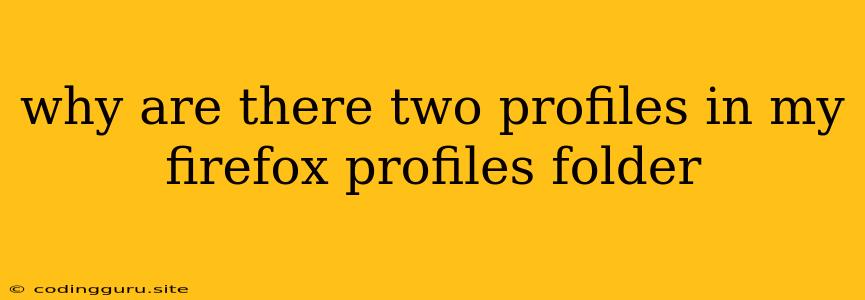Why Are There Two Profiles in My Firefox Profiles Folder?
Having two profiles in your Firefox profiles folder might seem confusing, but it's perfectly normal and often desirable. Let's delve into why this happens and what it means for you.
What are Firefox Profiles?
A Firefox profile is a collection of settings, customizations, and data associated with your browsing experience. It holds information like:
- Bookmarks and history: Your saved websites, browsing history, and downloaded files.
- Passwords and logins: Stored credentials for various websites.
- Add-ons and extensions: Any browser extensions you've installed.
- Themes and customizations: Your chosen theme, preferences, and custom settings.
Each profile is essentially a separate browsing environment. This allows you to keep different aspects of your online life organized and separated.
Reasons for Multiple Profiles
Here are some common reasons why you might find two profiles in your Firefox profiles folder:
-
Creating a new profile: You might have intentionally created a new profile for specific purposes, such as:
- Work vs. Personal: One profile for browsing work-related websites and another for personal use.
- Testing or Development: A separate profile for testing websites or web applications without affecting your primary profile.
- Privacy: A dedicated profile for browsing sensitive websites or accessing accounts that require extra privacy.
-
Automatic profile creation: In some cases, Firefox might create a new profile automatically:
- Profile corruption: If your primary profile becomes corrupted, Firefox might create a new one as a backup.
- System recovery: After restoring your computer from a backup or system crash, Firefox might restore a previous version of your profile, creating a duplicate.
-
Multiple users: If you share your computer with others, each user might have their own Firefox profile. This allows for individual browsing preferences and privacy.
Identifying Your Profiles
To find your Firefox profiles folder, follow these steps:
- Open Firefox.
- Go to the "Help" menu. (This might be "Menu" for some operating systems)
- Select "Troubleshooting Information" or "About Firefox" (depending on your version).
- Click on "Open Folder" or "Show Folder" next to the "Profile Folder" entry.
The profiles folder typically contains one folder for each profile. The folders are named using random strings of characters, but you can identify the profile you use most often by looking for the "default" folder.
Managing Your Profiles
-
Switching profiles: You can easily switch between existing profiles by:
- Opening the Firefox menu (usually the three horizontal lines in the top-right corner).
- Selecting "Log in with another account" (or "Sign in to a different account").
- Choosing the profile you want to use.
-
Creating a new profile:
- Open Firefox.
- Click the three horizontal lines in the top-right corner.
- Go to "Help" and select "Troubleshooting Information".
- Click on "Refresh Firefox" and then "Create a New Profile".
- Follow the on-screen instructions.
-
Deleting a profile:
- Close Firefox.
- Locate the Firefox profiles folder.
- Delete the folder associated with the profile you want to remove.
Be cautious when deleting profiles, as it will permanently remove all associated data!
Tips for Using Firefox Profiles
- Organize your profiles: Clearly name your profiles using meaningful names (e.g., "Work", "Personal", "Testing") for easy identification.
- Keep your primary profile separate: If you need a new profile, create a separate one instead of making changes to your primary profile.
- Backup your profiles: Regularly back up your profiles to ensure you don't lose valuable data.
Conclusion
Having two profiles in your Firefox profiles folder is a common occurrence, often for organizational or security purposes. By understanding the reasons behind multiple profiles and how to manage them, you can keep your browsing experience organized and secure. Remember to be cautious when deleting profiles and always back up important data.