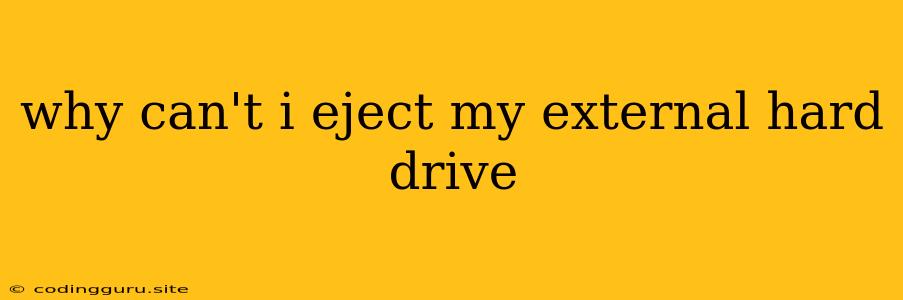Why Can't I Eject My External Hard Drive?
It's incredibly frustrating when you try to eject your external hard drive but it seems stuck, refusing to budge. You might see an error message, or your computer might just be unresponsive. This can be a real pain, especially if you need access to those files quickly.
Here are some common reasons why you can't eject your external hard drive and some troubleshooting tips to help you get it back on track:
1. Files Still in Use:
The most likely culprit is that a program or process is still actively using files on the external drive. This could be anything from a document you're editing to a background process. Your computer won't allow you to eject the drive while it's still in use, as doing so could corrupt data.
Here's how to solve this:
- Check open programs: Look at the taskbar (Windows) or the Dock (Mac) to see if any programs are open that are accessing files from the external drive. Close these programs before trying to eject the drive.
- Check open documents: Do you have any documents, spreadsheets, or other files open that are saved on the external drive? Close these files.
- Force quit programs: If you can't close a program normally, try force quitting it (Windows) or using Activity Monitor (Mac) to identify and force quit the program.
2. Drive Not Properly Mounted:
Sometimes, your external hard drive may not be properly mounted to your computer. This could be due to a temporary glitch or a problem with the drive itself.
Here's how to troubleshoot this:
- Check for error messages: If you see an error message when trying to eject the drive, read it carefully to see if it provides clues about the issue.
- Unmount the drive: On Windows, go to "This PC" or "My Computer" and right-click on the external drive. Choose "Eject". On a Mac, click on the external drive icon on your desktop and then click "Eject".
- Try a different port: If you're using a USB connection, try plugging the drive into a different USB port on your computer.
- Restart your computer: Restarting your computer can sometimes clear any temporary issues that might be preventing the drive from being properly mounted.
3. Damaged External Hard Drive:
Unfortunately, the problem could be with your external hard drive itself. There are several possibilities:
- Physical damage: If the drive has been dropped or mishandled, it might have sustained physical damage.
- Corrupted files: The drive's file system could be corrupted, preventing it from being accessed.
- Hardware failure: The drive's internal components might be failing.
What to do:
- Run a disk check: On Windows, use the "chkdsk" command. On a Mac, use "Disk Utility". These tools can help identify and fix file system errors.
- Back up your data: If the drive seems damaged, it's critical to back up your data as soon as possible. Use another computer or a cloud storage service to ensure your files are safe.
- Contact a data recovery specialist: If you're concerned about data loss or have tried all the troubleshooting steps and can't resolve the issue, consider contacting a professional data recovery service.
4. Operating System Issue:
In some cases, the issue could be with your operating system. This is less common but can happen if there are bugs or conflicts within the system that are affecting how it interacts with the external drive.
Here's how to troubleshoot:
- Update your operating system: Make sure your computer has the latest software updates installed.
- Run a system scan: Scan your computer for malware or viruses.
- Uninstall any recently installed programs: If you've installed any new programs recently, try uninstalling them to see if they are causing the issue.
- Check for driver updates: Make sure the drivers for your external drive are up-to-date.
Here are some additional tips:
- Don't force eject: Never force eject an external drive. Doing so can damage the drive or corrupt data.
- Be patient: Sometimes, it simply takes a bit longer to eject a drive, especially if it's large or contains a lot of data.
Conclusion:
The inability to eject your external hard drive can be a frustrating experience, but by systematically working through the possible causes and solutions outlined above, you can usually get to the root of the problem and safely eject your drive. Always remember to back up your data regularly to minimize the risk of data loss in case of a drive failure.