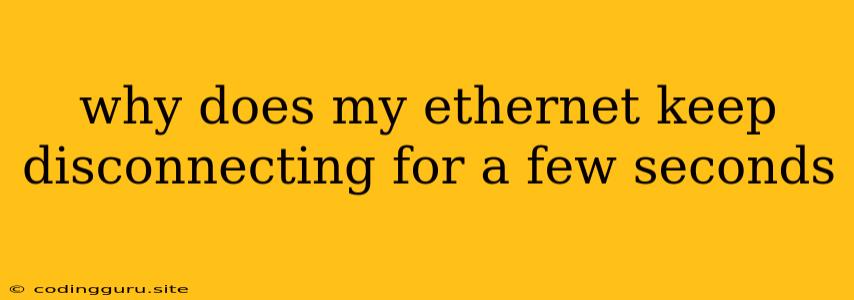Why Does My Ethernet Connection Keep Disconnecting for a Few Seconds?
A frustrating issue many users experience is a constantly disconnecting ethernet connection. It might seem like a minor inconvenience, but it can significantly disrupt your internet browsing, online gaming, or work. This article will delve into the common reasons behind this issue and provide you with practical solutions to resolve it.
Understanding the Problem
The issue of your ethernet connection disconnecting for a few seconds is usually caused by a combination of factors. It could be a faulty network cable, driver issues, network congestion, or even a problem with your router. Identifying the root cause is essential for finding the right solution.
Troubleshooting Steps
Here's a step-by-step guide to troubleshoot your intermittent ethernet connection:
- Check Your Ethernet Cable: The simplest explanation could be a damaged or faulty ethernet cable. Try a new cable and see if the problem persists. Make sure the cable is securely connected to both your computer and the router.
- Restart Your Computer and Router: Sometimes, a simple restart can refresh your network connection.
- Update Your Network Drivers: Outdated or corrupted network drivers can lead to connection issues. Visit the manufacturer's website to download and install the latest drivers for your network adapter.
- Check for Network Congestion: If you're on a shared network, network congestion can cause intermittent connectivity issues. Consider using a wired connection during peak hours or speaking to your network administrator.
- Examine the Router: Ensure your router is properly connected to the internet and that the power supply is stable. Try restarting your router and modem.
- Check the Power Supply: A faulty power supply to your computer or router can also cause connection problems. Make sure the power cords are securely plugged in and not damaged.
- Run a Network Troubleshooter: Windows and macOS offer built-in network troubleshooters that can identify and resolve common network issues.
- Disable Power Saving Features: Some power saving features can cause your network adapter to shut down momentarily, leading to disconnections. You can adjust power management settings for your network adapter in your device's settings.
Other Potential Causes
If the above steps don't resolve the issue, you might need to explore other potential causes:
- Hardware Failure: A faulty network card in your computer could be the culprit. You might consider replacing the network card if you suspect this is the case.
- Router Configuration: Incorrect router settings could be interfering with your connection. Check your router's settings for any unusual configurations.
- Internet Service Provider (ISP) Issues: Contact your ISP to rule out any issues on their end.
- Malware or Virus: Malware can interfere with your network connections. Run a thorough scan with your antivirus software.
Tips for Preventing Ethernet Disconnections
- Use a High-Quality Cable: Invest in a high-quality ethernet cable for a more reliable connection.
- Maintain Your Router: Regularly restart your router and keep it clean to ensure optimal performance.
- Keep Your Drivers Updated: Update your network drivers regularly to avoid compatibility issues.
- Avoid Network Overloads: Use a wired connection during peak hours to reduce network congestion.
- Monitor Your Network: Utilize network monitoring tools to identify any unusual activity or network problems.
Conclusion
Ethernet connection issues can be frustrating but are often solvable with some troubleshooting. By following the steps outlined in this article, you can pinpoint the cause of your intermittent connection and find a solution that works for you. Remember to check your network cable, update your drivers, and restart your computer and router. If you still encounter problems, consult your ISP or consider seeking professional help.