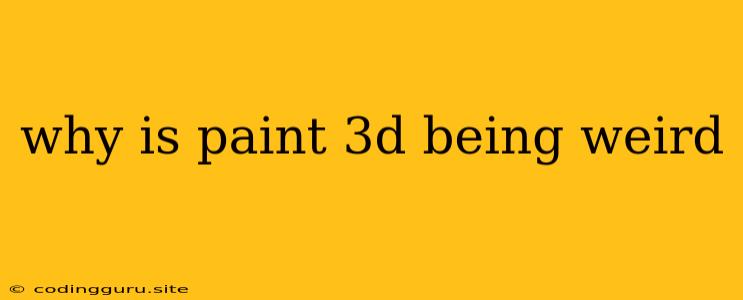Why is Paint 3D Being Weird?
Paint 3D, the successor to the classic Paint program, offers a fun and user-friendly way to create 3D models and drawings. However, sometimes you might encounter issues where Paint 3D behaves in an unexpected way. This can be frustrating, but thankfully, there are several things you can try to resolve these issues.
Common Issues with Paint 3D:
- Slow Performance: Paint 3D can become sluggish and unresponsive, especially when working on complex models or large images.
- Glitches and Bugs: Like any software, Paint 3D can experience occasional glitches and bugs, leading to unexpected behavior.
- Rendering Problems: Issues with rendering can result in distorted models, missing textures, or flickering effects.
- Issues with Saving or Opening Files: You might encounter problems saving your project or opening existing files.
Troubleshooting Steps:
Here are some tips to address "weird" behavior in Paint 3D:
1. Check System Requirements:
Ensure your computer meets the minimum system requirements for Paint 3D. Older or less powerful machines may struggle with the demands of 3D modeling and rendering.
2. Update Drivers:
Outdated graphics drivers can cause various issues. Make sure your graphics card drivers are up to date by visiting the manufacturer's website (NVIDIA, AMD, Intel).
3. Update Windows:
Outdated Windows versions can also contribute to Paint 3D problems. Check for and install any available Windows updates.
4. Close Other Programs:
Running too many programs simultaneously can consume system resources, affecting Paint 3D's performance. Close any unnecessary programs and applications before launching Paint 3D.
5. Restart your computer:
A simple restart can often resolve temporary issues and free up system resources.
6. Reinstall Paint 3D:
If the problem persists, try reinstalling Paint 3D. This can fix corrupted files or installations.
7. Check for System Errors:
Use Windows' built-in troubleshooting tools to scan for system errors that may be affecting Paint 3D.
8. Run Paint 3D as Administrator:
Sometimes running Paint 3D as an administrator can solve permissions issues. Right-click the Paint 3D icon, select "Run as administrator," and see if the problem resolves.
9. Try a Different File Format:
If you're encountering issues saving or opening files, try exporting or importing in a different file format, such as OBJ or 3MF.
10. Contact Microsoft Support:
If you've tried all these steps and the problem persists, you can contact Microsoft Support for additional help.
Common Causes of Paint 3D Problems:
- Insufficient Memory: A lack of RAM can lead to slow performance and crashes.
- Overheating: Overheating can cause the computer to slow down or behave erratically.
- Corrupted Files: Damaged files can lead to issues with saving, opening, or using Paint 3D.
- Software Conflicts: Other programs running in the background can sometimes conflict with Paint 3D.
Conclusion:
While Paint 3D offers a user-friendly experience for 3D creation, it's not immune to occasional issues. By following the troubleshooting steps outlined above, you can address most common "weird" behaviors and get back to enjoying the creative possibilities of Paint 3D. Remember to keep your system updated, close unnecessary programs, and consider restarting your computer if you encounter any problems. If the issue persists, contacting Microsoft Support may be the next step.