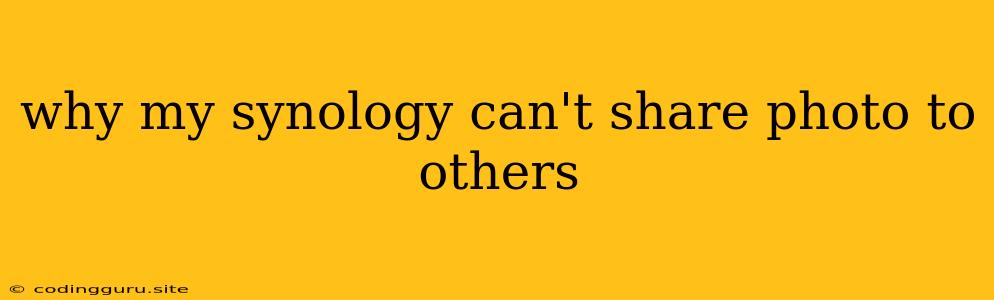Why Can't I Share Photos from My Synology NAS?
Sharing photos from your Synology NAS should be a breeze, allowing you to easily share precious memories with friends and family. However, if you're encountering difficulties, it can be frustrating. This article will guide you through the common reasons why you might not be able to share photos from your Synology NAS and provide solutions to troubleshoot these issues.
Have you checked your Synology Photo Station settings?
- Photo Station Access: First, ensure that Photo Station is enabled and configured to allow sharing.
- Sharing Permissions: Make sure you've granted the appropriate sharing permissions to the specific photo album or images you want to share. If the albums or photos are set to private, you won't be able to share them.
- Network Connectivity: Double-check that your Synology NAS is connected to the internet and your router is configured to allow connections to the designated port for Photo Station.
- Firewall: Make sure your firewall isn't blocking access to Photo Station.
Is there a problem with the link or sharing method you're using?
- Link Expiry: If you're using a sharing link, make sure it hasn't expired. Synology allows you to set a custom expiry date for sharing links.
- Link Type: If you are using a public link, ensure that the link is correctly generated and accessible. If you're sharing via email, ensure the recipient receives the correct link.
- Incorrect File Type: Some file types might not be compatible with the sharing method you are using. Try converting the photos to a more common format like JPEG.
Is there an issue with the recipient's device?
- Internet Connectivity: Make sure the recipient has a stable internet connection to access the shared photos.
- Browser Compatibility: Some browsers might not be compatible with Photo Station's sharing features. Try using a different browser, such as Chrome or Firefox.
- Mobile App Access: If you're sharing via the Synology Moments mobile app, make sure the recipient has the app installed and is signed in with their account.
Could the issue be with your Synology NAS itself?
- Update Photo Station: Ensure your Photo Station is updated to the latest version. Outdated versions might have bugs that prevent sharing functionality.
- Synology NAS Service: Check if Photo Station is running and active on your Synology NAS.
- System Resources: If your Synology NAS is experiencing performance issues due to limited storage or processing power, it might affect sharing.
What if none of these solutions work?
- Synology Support: Contact Synology's official support channels for assistance. They can provide personalized troubleshooting steps based on your specific setup and issue.
- Community Forums: Look for answers and advice on Synology's official community forums. Other users might have encountered similar issues and shared solutions.
How can I prevent these issues from happening again?
- Regularly update your Synology NAS and its applications to ensure the latest features and security patches.
- Monitor your Synology NAS's performance and ensure it has enough resources to handle sharing tasks.
- Back up your photos to an external storage device or a cloud service for added security.
Conclusion
While sharing photos from your Synology NAS should be straightforward, there are various reasons why you might encounter issues. By following these troubleshooting steps, you can identify and resolve the problem and share your precious memories effortlessly. Remember to regularly update your Synology NAS, monitor performance, and consider backing up your photos to prevent future problems.